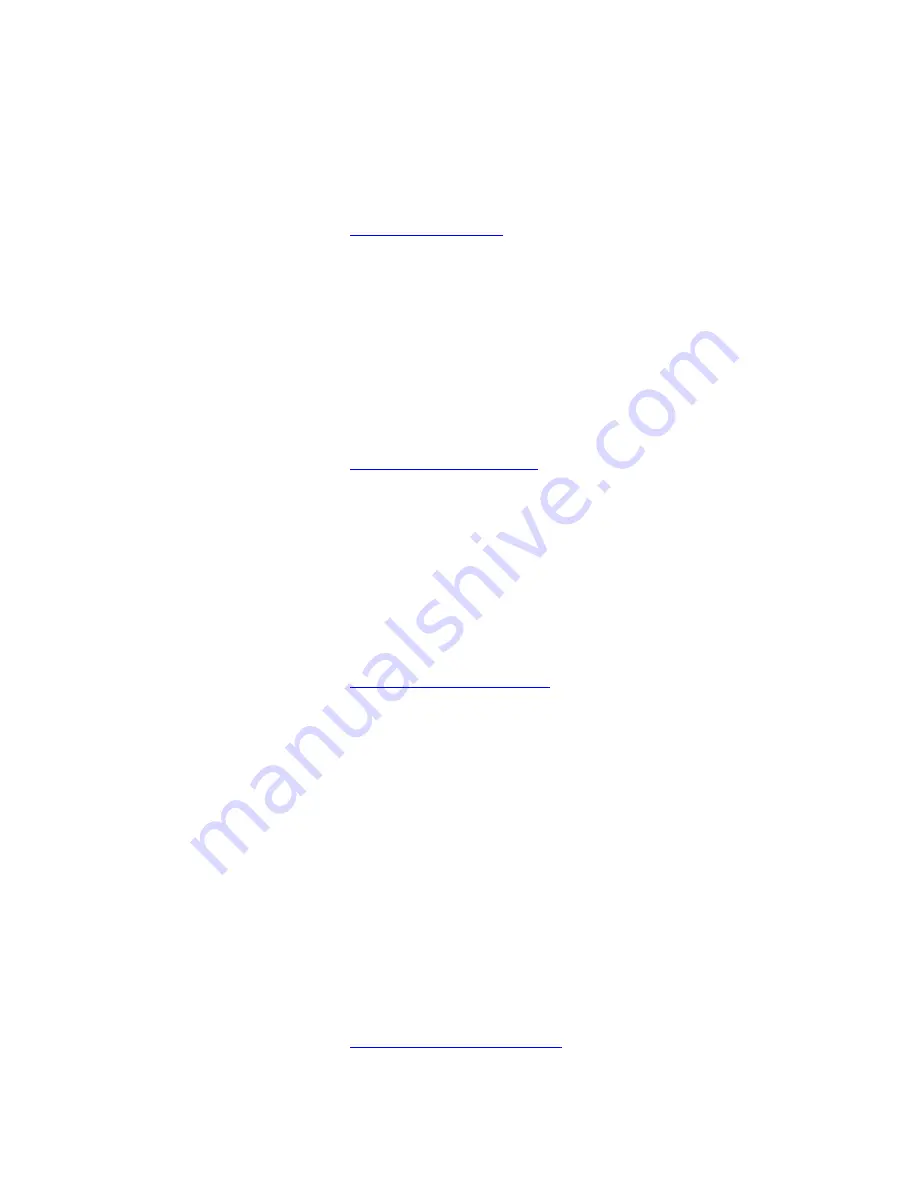
Cobalt 8.1 - 20181029
900
•
[#] [RECORD] & [GROUP] - Record the currently selected channels and levels to that
group.
•
[#] [GROUP] - Select the channels of that group.
•
[#] [GROUP] & [level wheel] - Fade the channels of that group in proportionally.
•
[GROUP], or [MODIFY] & [GROUP] - Open the Group List.
For more information see
Groups - Select Channels
.
Keyboard equivalent: [ALT] & [G]
Console Key - GROUP WHEEL MODE
GROUP WHEEL MODE is a soft key in the Channels menu of the console main display. In Group
Wheel Mode you can assign a channel group to each wheel under the Main Display
•
[GROUP WHEEL MODE] - Activate Group Wheel Mode.
For more information see
Channels - Group Wheel Mode
.
There is no keyboard equivalent
Console Key - HIGHLIGHT
The HIGHLIGHT key will activate highlight mode for the currently selected devices.
•
[HIGHLIGHT] - Toggles Highlight mode.
For more information see
Device Control - Highlight Mode
.
Keyboard equivalent: [Alt] [H]
Console Key - HOME ATTRIB
The HOME ATTRIB key will set all or some parameters for the currently selected devices to their
default home position. The home position can be re-recorded at any time.
•
[HOME ATTRIB] [HOME ATTRIB] - Home all parameters for the selected devices.
•
[HOME ATTRIB] & [FOCUS, COLOR, BEAM] - Home these parameters.
•
[HOME ATTRIB] & [wheel parameter key] - Home only this parameter.
•
[RECORD] & [HOME ATTRIB] - Record the current values as the new HOME position for
the selected devices.
•
[C/Alt] & [HOME ATTRIB] - Home all parameters for all devices.
•
[C/Alt] & [HOME ATTRIB] [HOME ATTRIB] - Home all parameters for all devices and set
intensities to zero.
For more information see
Device Control - Home positioning
.
Summary of Contents for Cobalt 10
Page 1: ...Part Number 4370M1200 8 1 0 Rev A Released 2018 11 Cobalt Family User Manual Version 8 1 0...
Page 3: ...Cobalt 8 1 20181029 1...
Page 113: ...Cobalt 8 1 20181029 111...
Page 170: ...Cobalt 8 1 20181029 168...
Page 220: ...Cobalt 8 1 20181029 218 Key Backlighting in Cobalt...
Page 221: ...Cobalt 8 1 20181029 219 Displays Lighting Congo Hardware console settings...
Page 241: ...Cobalt 8 1 20181029 239...
Page 263: ...Cobalt 8 1 20181029 261 High level of detail...
Page 277: ...Cobalt 8 1 20181029 275...
Page 329: ...Cobalt 8 1 20181029 327...
Page 339: ...Cobalt 8 1 20181029 337 In the Times tab you can set fade and moving device times...
Page 340: ...Cobalt 8 1 20181029 338 See Preset Times See Sequence Times See Moving Device Times...
Page 345: ...Cobalt 8 1 20181029 343...
Page 388: ...Cobalt 8 1 20181029 386...
Page 412: ...Cobalt 8 1 20181029 410 This is the Chase Wizard...
Page 416: ...Cobalt 8 1 20181029 414 In the Sequence List In the Organizer...
Page 423: ...Cobalt 8 1 20181029 421...
Page 427: ...Cobalt 8 1 20181029 425 In the Play Settings dialogue press SETUP...
Page 435: ...Cobalt 8 1 20181029 433...
Page 444: ...Cobalt 8 1 20181029 442 Delete Partial...
Page 446: ...Cobalt 8 1 20181029 444...
Page 457: ...Cobalt 8 1 20181029 455 NOTE Hold C FORMAT to reset the zoom factor...
Page 494: ...Cobalt 8 1 20181029 492 2 Check the box Include Channel View in pool...
Page 503: ...Cobalt 8 1 20181029 501...
Page 526: ...Cobalt 8 1 20181029 524 NOTE PARK applies to the selected cells when an Attribute View is open...
Page 538: ...Cobalt 8 1 20181029 536 Example Data in Excel easy to import...
Page 549: ...Cobalt 8 1 20181029 547 A console button will require that you choose the button in a dropdown...
Page 604: ...Cobalt 8 1 20181029 602...
Page 689: ...Cobalt 8 1 20181029 687...
Page 692: ...Cobalt 8 1 20181029 690 3 Done You can now control the effect See Select Activate Effects...
Page 814: ...Cobalt 8 1 20181029 812...
Page 817: ...Cobalt 8 1 20181029 815...
Page 826: ...Cobalt 8 1 20181029 824...
Page 832: ...Cobalt 8 1 20181029 830...
Page 842: ...Cobalt 8 1 20181029 840...
Page 878: ...Cobalt 8 1 20181029 876...
Page 883: ...Cobalt 8 1 20181029 881...
Page 1018: ...Cobalt 8 1 20181029 1016...
















































