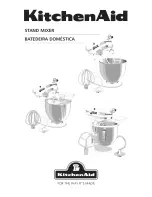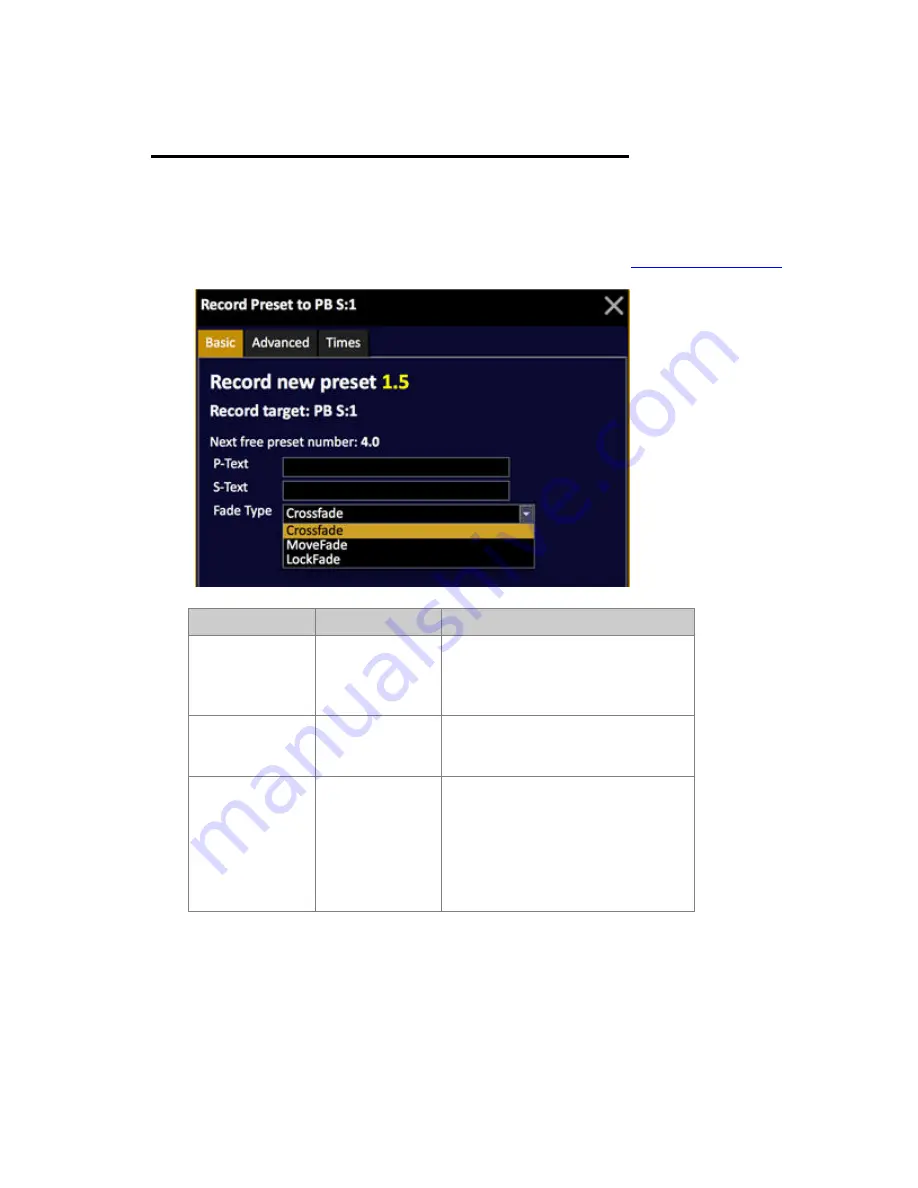
Cobalt 8.1 - 20181029
378
Sequences - Crossfade Movefade & Lockfade
When you press RECORD to record a new Preset in a Sequence you will get the option to store it as a
Crossfade, a Movefade or a Lockfade. Each of these modes affects how channels in that Preset will be
played back when a the next crossfade is started.
A
Split Fade
is a different fade type that is set in the Sequence List. See
Sequence List - Columns
.
Function
Shortcut
Feedback
Record a crossfade
[RECORD]
Normally a crossfade (x) is recorded.
This means that all channel values are
replaced when a new crossfade is
started.
Record a Move
Fade
[+] & [RECORD]
When a movefade (m) is followed by
another movefade, only channels with
new levels will be affected.
Record a LockFade
[-] & [RECORD]
When a lockfade (l) is started, the
channels involved will not be affected
by anything until they have finished the
fade they started.
Stepping in the sequence will stop
ongoing lock fades.
HINTS
•
When you jump in the sequence with GOTO, the history of all fades will be executed to
recreate the correct state after the jump.
•
GOTO & B updates the current state (scanning backwards in the sequence accumulating
Move/Lock fades).
Summary of Contents for Cobalt 10
Page 1: ...Part Number 4370M1200 8 1 0 Rev A Released 2018 11 Cobalt Family User Manual Version 8 1 0...
Page 3: ...Cobalt 8 1 20181029 1...
Page 113: ...Cobalt 8 1 20181029 111...
Page 170: ...Cobalt 8 1 20181029 168...
Page 220: ...Cobalt 8 1 20181029 218 Key Backlighting in Cobalt...
Page 221: ...Cobalt 8 1 20181029 219 Displays Lighting Congo Hardware console settings...
Page 241: ...Cobalt 8 1 20181029 239...
Page 263: ...Cobalt 8 1 20181029 261 High level of detail...
Page 277: ...Cobalt 8 1 20181029 275...
Page 329: ...Cobalt 8 1 20181029 327...
Page 339: ...Cobalt 8 1 20181029 337 In the Times tab you can set fade and moving device times...
Page 340: ...Cobalt 8 1 20181029 338 See Preset Times See Sequence Times See Moving Device Times...
Page 345: ...Cobalt 8 1 20181029 343...
Page 388: ...Cobalt 8 1 20181029 386...
Page 412: ...Cobalt 8 1 20181029 410 This is the Chase Wizard...
Page 416: ...Cobalt 8 1 20181029 414 In the Sequence List In the Organizer...
Page 423: ...Cobalt 8 1 20181029 421...
Page 427: ...Cobalt 8 1 20181029 425 In the Play Settings dialogue press SETUP...
Page 435: ...Cobalt 8 1 20181029 433...
Page 444: ...Cobalt 8 1 20181029 442 Delete Partial...
Page 446: ...Cobalt 8 1 20181029 444...
Page 457: ...Cobalt 8 1 20181029 455 NOTE Hold C FORMAT to reset the zoom factor...
Page 494: ...Cobalt 8 1 20181029 492 2 Check the box Include Channel View in pool...
Page 503: ...Cobalt 8 1 20181029 501...
Page 526: ...Cobalt 8 1 20181029 524 NOTE PARK applies to the selected cells when an Attribute View is open...
Page 538: ...Cobalt 8 1 20181029 536 Example Data in Excel easy to import...
Page 549: ...Cobalt 8 1 20181029 547 A console button will require that you choose the button in a dropdown...
Page 604: ...Cobalt 8 1 20181029 602...
Page 689: ...Cobalt 8 1 20181029 687...
Page 692: ...Cobalt 8 1 20181029 690 3 Done You can now control the effect See Select Activate Effects...
Page 814: ...Cobalt 8 1 20181029 812...
Page 817: ...Cobalt 8 1 20181029 815...
Page 826: ...Cobalt 8 1 20181029 824...
Page 832: ...Cobalt 8 1 20181029 830...
Page 842: ...Cobalt 8 1 20181029 840...
Page 878: ...Cobalt 8 1 20181029 876...
Page 883: ...Cobalt 8 1 20181029 881...
Page 1018: ...Cobalt 8 1 20181029 1016...