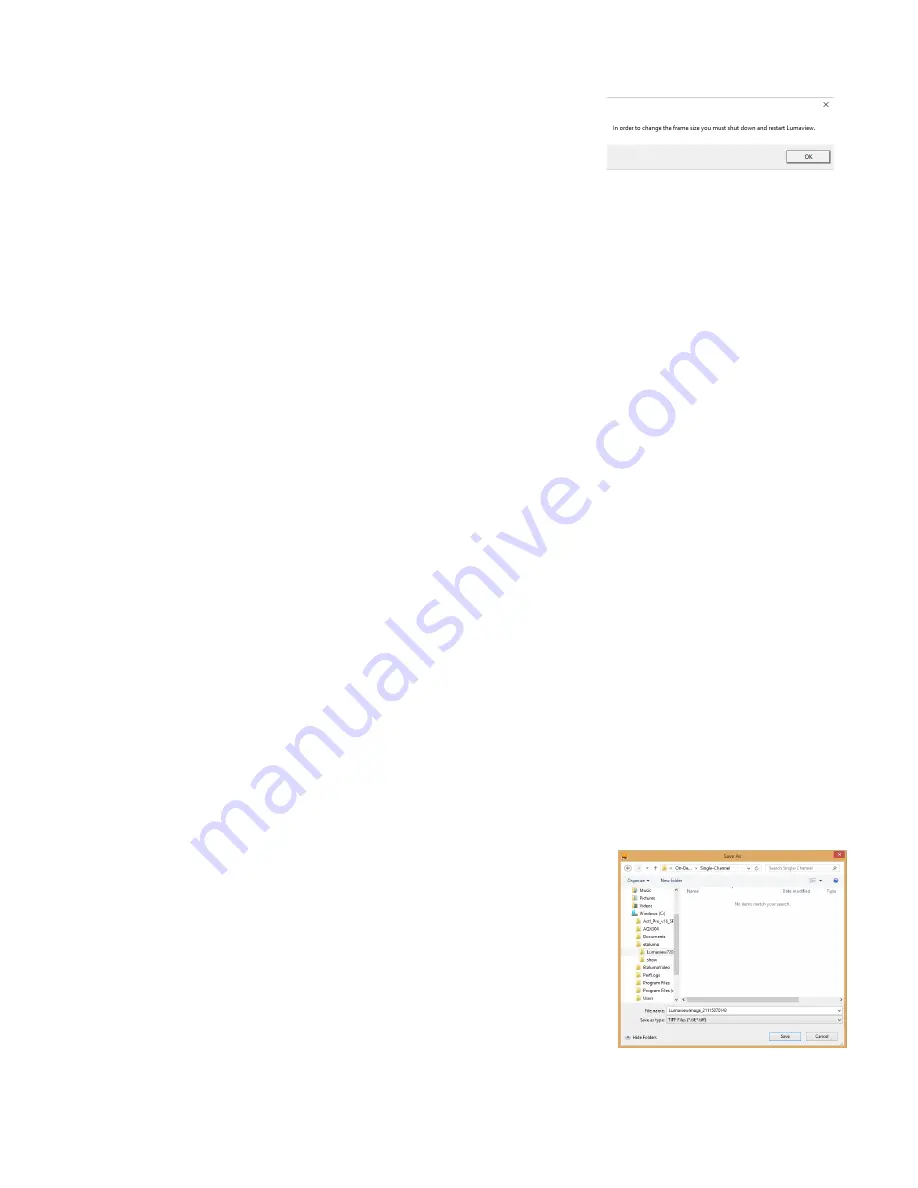
LS Microscope Startup Manual 2018.7.25
12
If the Frame Size is changed, there will be a prompt to restart
Lumaview. Click OK to close the prompt and then shut down
Lumaview. Upon restarting Lumaview, the frame size in the lower
status bar will be the new size. If not restarted, the new frame size
may show in Instrument Setup but it may not actually be different. Always check the lower left status
bar of Live Image Window to see the actual frame size.
5.
Continue to review and adjust the various settings in Instrument Setup. For Root, enter desired file
name root for all images in this imaging session. Select the file format desired (Tiff is recommended).
6.
The Time-lapse folder path default is given but can be changed if desired. Time-lapse is set up under
Protocol as described in Section II.K. below. Note that the folder name Lumaview720 is the current
default name and is used for images snapped on the other LS Microscopes as well unless a different
folder is chosen.
7.
Select the time in seconds for each LED to be on before image snap. Recommended time for
fluorescence is 0.6 seconds (do not go below this time). Check Auto Composite (
LS720 and LS620 only
)
to have images in multiple channels automatically composited and saved in the Composites folder.
Check Individual Channel Folders to have images from multiple channels in a Protocol saved in
separate folders (e.g., for compiling time-lapse videos in single channels).
8.
Of the next 6 features listed on the left, check those desired:
a.
Time/date label will be displayed in the lower left corner of each image.
b.
Hot pixel removal. Check if desired and then complete Instrument Setup. (To start this feature,
click Utilities in the title bar and from the pull-down menu select Detect Hot Pixels to open its
dialog box. Information on next steps is available in the Help section.)
c.
Pseudo color FL channels (
all LS Microscopes except LS460
)
results in live and snapped fluorescent
images colored with the channel color and according to signal intensity.
d.
“Click” sound for manual image snap results in a “camera shutter-like” sound whenever a manual
image is snapped.
e.
Manual image autosave results in images being saved
automatically without the Save As dialog box opening each time.
When checked, each image is numbered according to
DOYHHMMSSmm where DOY is day of year, HH is hour in 24
hour time, MM is minutes, SS is seconds, and mm is milliseconds.
Thus each image number is unique and in numerical order.
Not checking Manual image autosave will result in the Save As
dialog box opening every time the camera icon is clicked and the
image has been snapped. In this case, the image file name
desired must be entered before clicking Save.



























