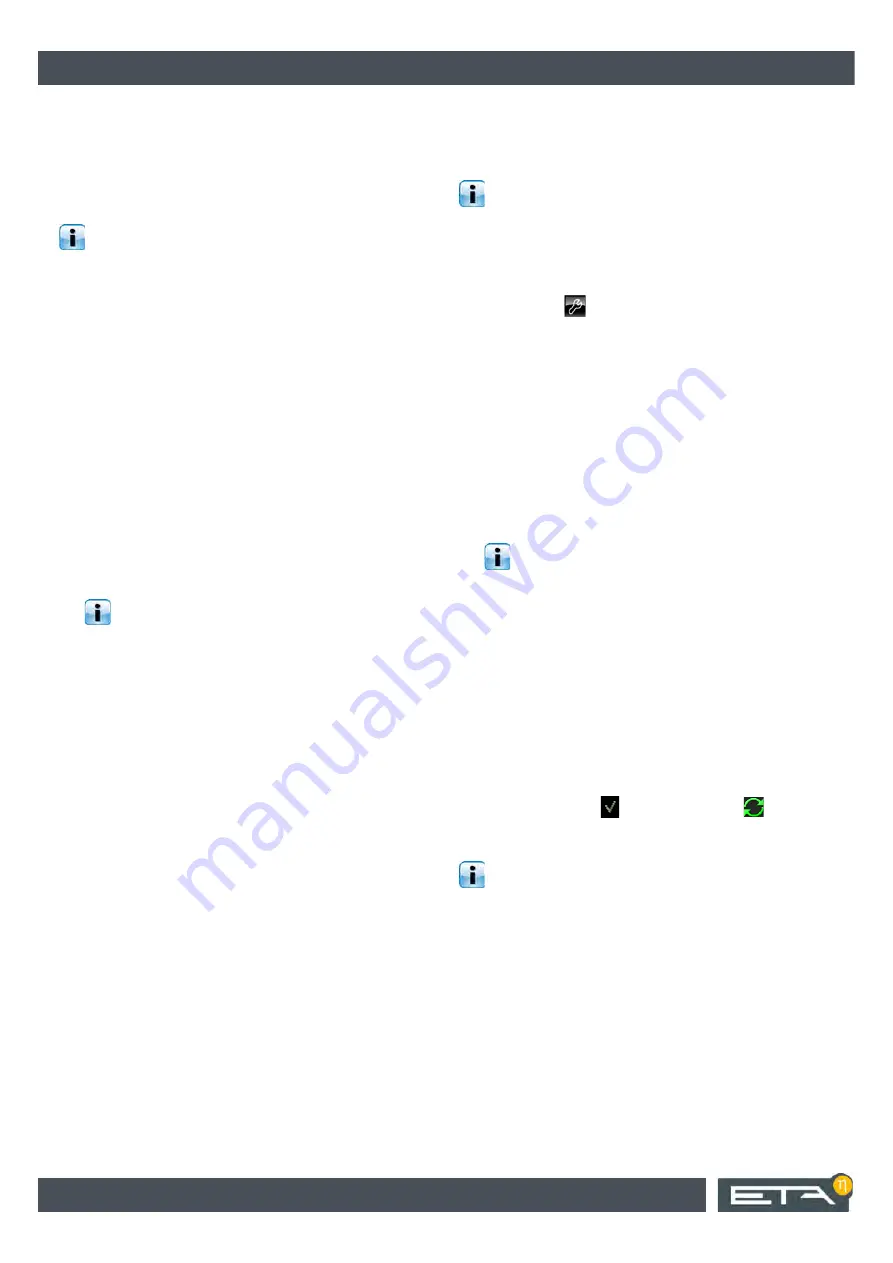
16
www.eta.co.at
ETAtouch software update
Concluding activities
4.2
ETAtouch software update
4.2.1
Download software update
Download software update files
Version 1.XX.X is required for the "BE-P1" control
panel software, 2.XX.X for "BE-P2" , and 3.XX.X
for "BE-P3".
You can find the files required for the software update
in the login area of the www.ETA.co.at website, and
also on www.meinETA.at.
1. Download the software update:
a) Login to the website <www.ETA.co.at> with
your username and password. In the login
area, select the menu item [System Update],
and download the appropriate software
update.
b) Or login to the website <www.meinETA.at>
with your username and password. Press the
[System settings] button in the navigation bar,
and then select [Installation & software].
Download the relevant software update:
2. Copy the file to the root directory of a USB-memory
stick (FAT32 or FAT16 formatting).
The file may not be located in any folder and
may not be renamed, otherwise the
ETAtouch control system cannot find the file.
4.2.2
Up to software version X.35.X
Update software
A software update must always be carried out
separately and in succession on the ETAtouch
control panel of the boiler itself and on all further
ETAtouch control panels.
1. Plug the USB-memory stick (with the files for the
software update) into the ETAtouch control panel.
2. Press the
button on the ETAtouch control
panel. Then press the [Change authorisation]
button. A window opens. Enter the password "135"
and press [Log in] to confirm.
3. Press the [Update software] button.
The software version already installed will be
compared with the one on the USB-memory stick.
4. Select the desired software update in the [Versions
at USB flash drive] window.
5. Press the [Start] button.
The software update will be copied to the
ETAtouch control system.
If no USB- memory stick is detected, remove
the USB-memory stick, plug it in again and
press the [Refresh] button.
6. Press the [OK] button.
The ETAtouch control panel will be restarted auto-
matically. After the restart the software update will
be configured and installed on the ETAtouch
control panel.
7. After installation, a request appears to remove the
USB -memory stick.
After removing the USB memory stick, the
ETAtouch control panel will restart automatically.
The software update was successfully installed and
completed when the
(up to X.35.X) or
symbol
(X.36.0 or later) is displayed at the bottom of the
screen.
Install the software update on all further
ETAtouch control panels in the same way.
Summary of Contents for BE-P3
Page 19: ......
Page 20: ...www eta co at www eta co at downloads DOWNLOAD...



















