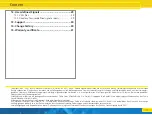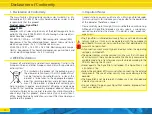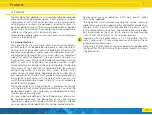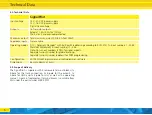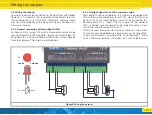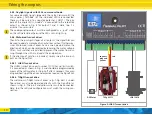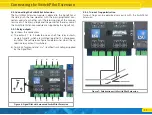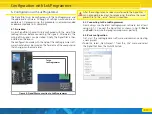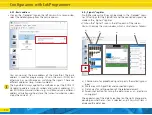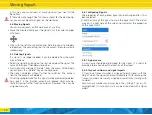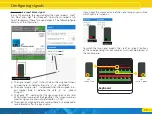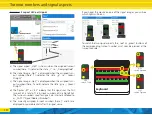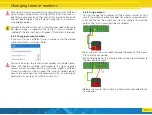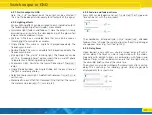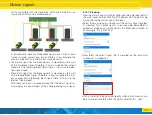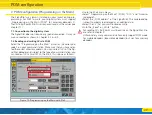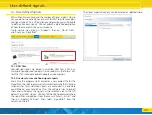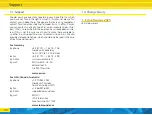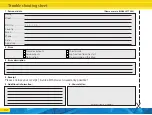17
Configuring signals
b)
a)
c)
d)
If you hover the mouse on one of the signal images, you will see
which lights are turned on:
To switch the two signal aspects, the „red” or „green” buttons
of the corresponding turnout number must now be pressed at
the control panel:
keyboard
9 10 11 12 13 14 15 16
1 2 3 4 5 6 7 8
HP0
switch 5 red
HP1
switch 5 green
Example 1:
2-aspect block signal
In our first example, the signal displays the signal aspects „Hp0”
for „Stop” and „Hp1” for „Proceed”. One turnout number is suf-
ficient to represent these two signal aspects. The following figure
contains all the information:
a) The signal aspect „Hp0” is shown when the assigned turnout
number (here: 5) indicates the state „r” i.e.: „Red/Odd”.
b) The signal image „Hp1” is displayed when the assigned turn-
out number (here: 5) indicates the state „g” i.e.: „Green/
Straight”.
c) The figure „#1” indicates that this signal uses the first of a total
of 16 turnout numbers of the SignalPilot. The turnout numbers
used for signals are internally referred to as „SAN”.
d) The currently assigned turnout number (here: 5) is displayed in
round brackets after the signal name.