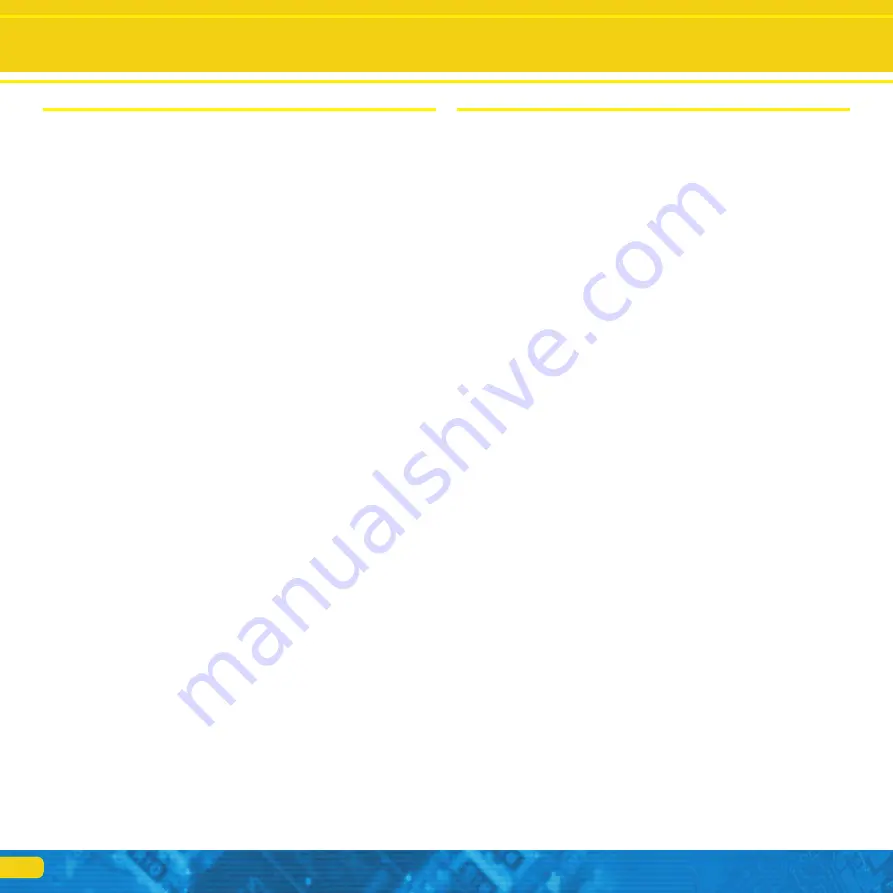
26
16. ESU Support
Should you have any specific questions regarding your Mobile Control II
handset or your CabControl DCC System, you are welcome to raise such
questions in our online forum. Before you can do that you must register with
the forum.
16.1. Registration
In order to be able to provide you with optimal service we kindly ask you to
register an account under http://www.esu.eu/register.
What are the advantages of this registration?
When you register, you enter the serial number of your CabControl System,
amongst others, and thus your CabControl is automatically registered with
us. Should there be any problems with the software or anything else, we
could inform you directly about this. The most practicable way to do this is
via the internet.
Furthermore you will have access to the latest software version after your
successful registration. Registered users (!) can download the software free
of charge from the software download area on our website.
All following software updates (at a later date) for your CabControl System
will definitely be free of charge. Guaranteed. You may be assured of this. In
addition, you may participate in the ESU user forum.
16.2. Forum
Since its introduction in late 2006 the ESU support forum has turned into one
of the most successful internet platforms. You may ask any questions related
to all ESU products in this forum. Our support team endeavours to resolve
any issues or problems together with you. Thus everybody will profit from
the knowledge off all participants since other users are permitted to provide
answers as well.
16.3. Technical hotline
Your model train or hobby shop is your competent partner for all your ques-
tions regarding ESU CabControl as well as model trains in general.
You may also post your questions regarding ESU products in the Support
Forum on our homepage under
www.esu.eu
The support forum is the preferred method for getting quick and competent
answers. In the “Support” area on our homepage you will also find many
hints regarding FAQs.
Of course you can also reach us using the more classical ways: For enquiries
please use either email or fax and we will reply within a few days. Please do
not forget to mention a return fax number or email address.
Please call our hotline only in case of complex enquiries that can’t be dealt
with by email or fax. The hotline is often very busy, you may encounter
delays.
Of course we are always pleased to assist you.
ESU Support
17. Appendix
17.1 Technical data
Radio transmission system:
2.4GHz WLAN system.
150Mbps 802.11 b/g/n
Display:
3.2 inch display with 800x480 pixels
CPU:
ARM Cortex A8
RAM:
512 MB DDR2
ROM:
2 GB Flash Memory
Operating system:
Google Android 4.1. “Jelly Bean”
Dimensions:
171 mm x 60 mm x 25 mm
Weight:
232,7 gram (including battery)
Battery:
LiPo rechargeable battery 3.7V,
total charge: 1650mAh
17.2. Throttle knob API (Application programming interface)
You are welcome to integrate your Mobile Control throttle knob into your
own Apps if you want to. You will find all necessary sources and source codes
on the specially set up github website:
https://github.com/esugmbh/mobilecontrol2-sdk



































