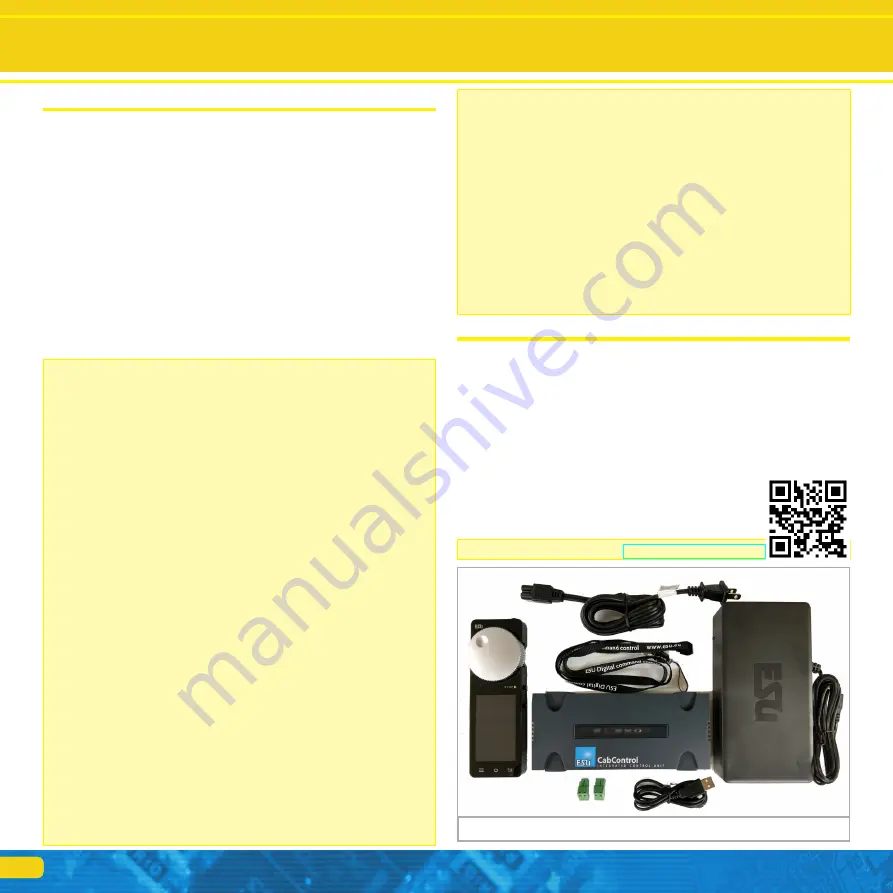
4
3. Important Note – Please read this first
Congratulations to your purchase of an ESU CabControl DCC System! The
CabControl System offers you the opportunity to run your locos remotely
(wireless) in conjunction with the Integrated Control Unit. Due to its ergo-
nomically designed motorized throttle and the Android operating system the
CabControl System makes running your model trains more comfortable and
easier than ever before.
The CabControl is a modern, intelligent model train control system designed
with the future in mind. In a short time you will experience how easy it is to
run trains and other devices on your layout with the CabControl system and
to discover new undreamed of possibilities for your hobby thanks to a unique
variety of functions. Due to the new functions and abilities you will quickly
find out how easy it is to run your model trains with your new CabControl
DCC system.
This manual will guide you step by step through the multitude of possibilities
with the CabControl system. However, we have one request:
Please read this manual carefully prior to initial operation. Although The Cab-
Control system is robustly constructed there is the risk of damage due to
incorrect wiring. If in doubt, avoid any “costly” experiments!
• The Mobile Control handset is designed solely for the use with model
trains. Never leave the Mobile Control unit operating in conjunction with
the CabControl System without supervision and never use it for control-
ling devices that transport people.
• The Mobile Control may only be operated with the devices described in
this manual. Any other use than described in this manual is not permitted.
• The Mobile Control works with WIFI technology in the especially reser-
ved 2.4 GHz frequency band. Disturbance by other devices are therefore
highly unlikely.
• Do not drop your Mobile Control or sit on it and do not shake it or expo-
se it to mechanical impact. Such rough handling may cause damage to
the components of the device and is not covered by the ESU Warranty.
• Do not apply any caustic chemicals, cleaning detergents or similar for
cleaning your Mobile Control handset.
• Do not attempt to open the housing of your Mobile Control. Inappropri-
ate handling may cause damage to your Mobile Control.
• Only use the power supply provided for your CabControl system: Other
transformers may lead to reduced output or in extreme cases to damage
of the command station.
• Use the power supply provided with your CabControl system for the
energy supply for your CabControl system only and not for any other
household appliances.
• Never use Y-adapters in order to provide power to other devices for your
model trains! An unintended connection to ground could lead to dama-
ge or destruction of your CabControl system!
• Check the power supply regularly for damage on the housing or the
mains cable. Damaged parts may not be used under any circumstances!
Do not attempt to repair the power supply! This may be fatal!
• Assure adequate ventilation of the power supply. Do not install in furni-
ture without sufficient air circulation since this could lead to overheating
or fire!
• Only connect devices intended for this purpose to The CabControl sys-
tem. Even if other devices (also from other suppliers) may have the same
plugs and sockets does this not automatically indicate that such devices
may be operated with the CabControl system.
Introduction
• Adhere to the wiring diagrams shown in this manual when connecting
your layout. Other circuitry could lead to damage of The CabControl
system.
• Never support yourself on ICU or the Mobile Control II Throttle of the
CabControl system.
• Never expose your CabControl system to rain, humidity or direct sun-
light. In case of high temperature variations (e.g. when you take your
CabControl system from the cold car to your comfortably heated house)
please wait for a few hours until the device has adjusted to the tempera-
ture before switching it on.
• When using CabControl system outside you must protect it from the
elements under all circumstances! Only keep Your CabControl system
outside as long as you run trains and avoid temperatures below 50°
Fahrenheit (10 C) or above 85° Fahrenheit (30 C).
• Do not attempt to open Your CabControl system. Inappropriate handling
may lead to damage of the command station.
4. Content of package
Please check the completeness of your CabControl System immediately after
opening the package.
You should find the following components in the package:
• Mobile Control II Throttle
• Integrated Control Unit
• 15-21V Variable 7amp Power Supply with Power Cord.
• USB battery charger cable
• Lanyard
• Qty 2 - 2 Pin Screw Terminal Connectors
• (This) manual
Introduction - Features of CabControl
Figure 1: Contents of CabControl Set





































