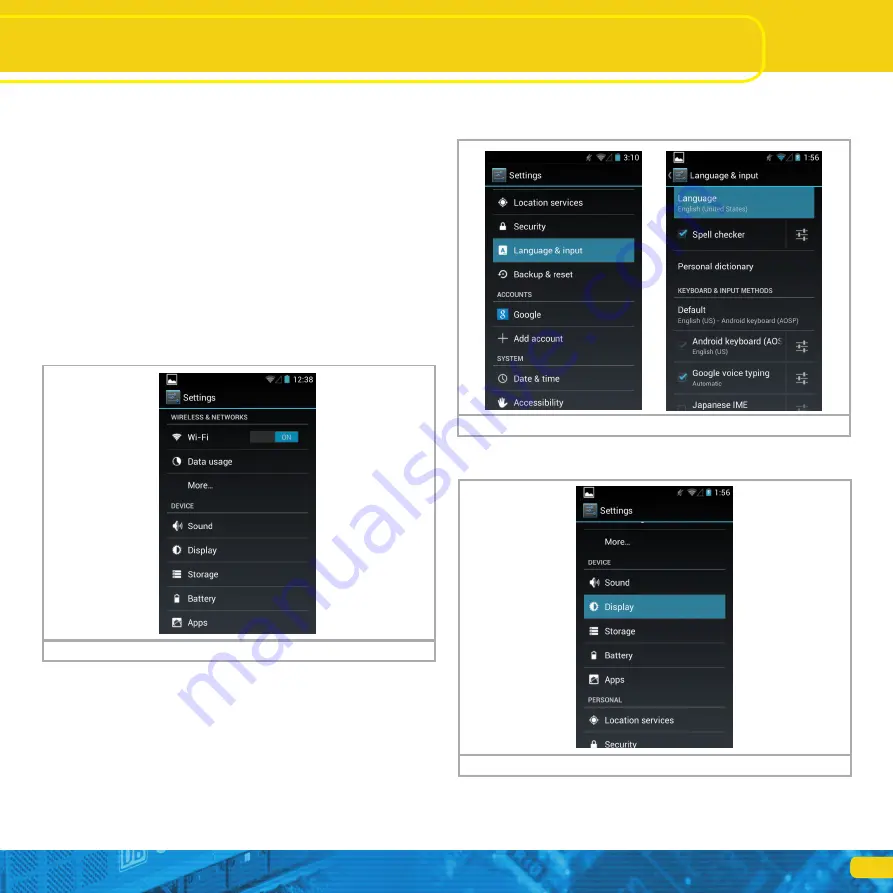
9
Settings
You will see two pictograms on the start-up screen:
a) Symbol for starting the actual mobile control App
b) Icon for calling up the Android set-up menus
c) Icon for viewing all installed Apps
You may start the actual Mobile Control software by touching the icon a).
9.1.1.1. Home button
If you want to return to the start-up screen, simply press the home button in
any menu and at any time.
9.1.1.2. Return button
The return button always leads you back to the previous menu.
9.1.1.3. Menu button
In many programs there is an option to access extended properties by pres-
sing the menu button.
9.2. Set-up
It pays off to first have a look at the set-up menu. There you will find several
settings, which you may want to adjust right at the start.
9.2.1. Language
You may change the system language at any time. Currently the Mobile Con-
trol App developed by ESU only supports German and English.
9.2.2. Display
There are two important settings within the display settings.
9.2.2.1. Passive state
Here you can adjust after how many minutes of inactivity the screen of the
Mobile Control is turned off. The higher this value, the more energy is con-
sumed.
Figure 9: Set-up menu
Figure 10: Language settings
Figure 11: Display settings









































