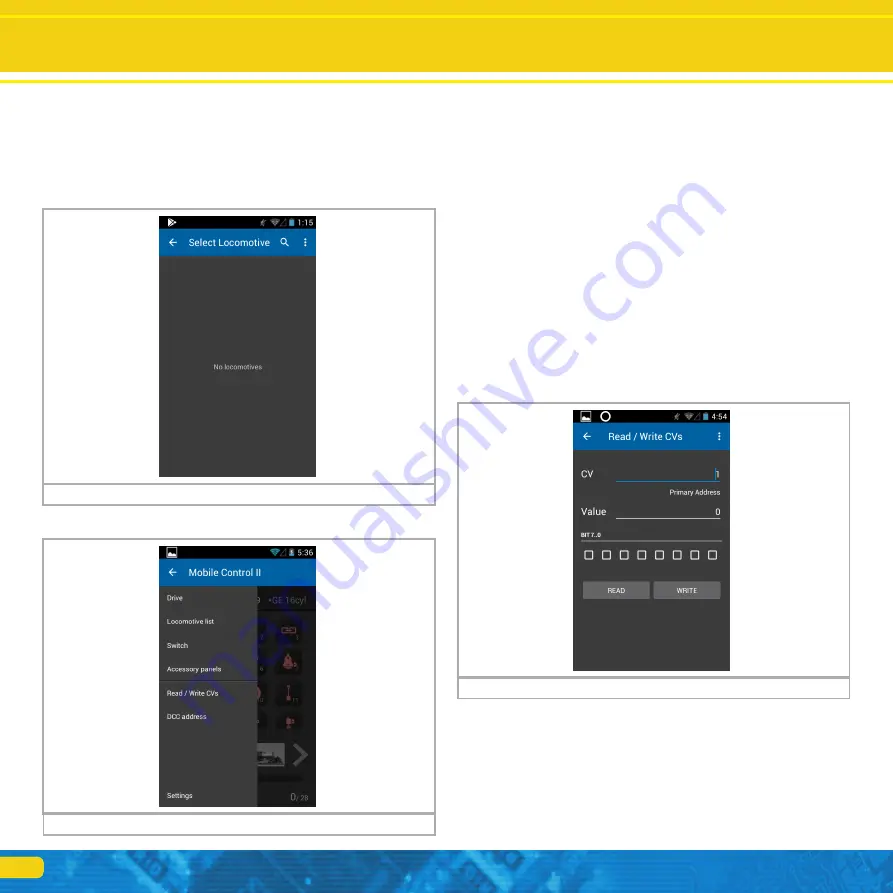
12
a) Toggling between locomotive control and accessory control panels (panel)
b) “+” Adding locomotives or accessory control panels to the quick access list
c) “-“ Deleting locomotives or accessory control panels from the quick access list
d) Displaying the main menu
If this is the first start, there may not be any locos listed and the screen will
state “No Locomotives”.
10.1. Main menu
The main menu is displayed as soon as you touch the appropriate button.
You may also toggle between the basic functions “Running locomotives” or
“Switching” in the main menu. In addition you can call up two lists:
• You can display all locomotives stored in the CabControl in the “Locomo-
tive” list.
• You can display and select all available switching panels in the “Accessory
control panel list”.
• With “Reading / writing CVs“ you can access the programming track.
• With “DCC address” you can read out and change the address of a loco-
motive on the programming track.
• The “Settings” button enables you to access the configuration menu. Find
more information about this in chapter 13.
You may exit the main menu by pressing the touch button “Return” at the
bottom right at any time.
10.2. Manual CV Programming
While the easiest method of changing the CVs of ESU decoders is to use the
ESU LokProgrammer from time to time may need to manually adjust CVs
with the CabControl system. We have provided some menu options to help
facilitate this. Choose the Read/Write CVs menu fro the main menu above.
On this screen you can read and write decoder CVs:
10.3. Read CV’s
To read a CV‘s value you first have to enter the related CV. Touch the line with
the CV and enter the number.
Then remove the keyboard (free area on display or back-button) and press
“READ“. The result will be displayed. While reading CVs in programming
mode the locomotive may move a little.
10.4. Write CV’s
Programming new values is very similar to reading them. First enter the CV
number you want to change.
Locomotives and consists
Main Screen
Figure 18: Main screen no locomotives
Figure 19: Main menu
Figure 20: Read and write CVs













































