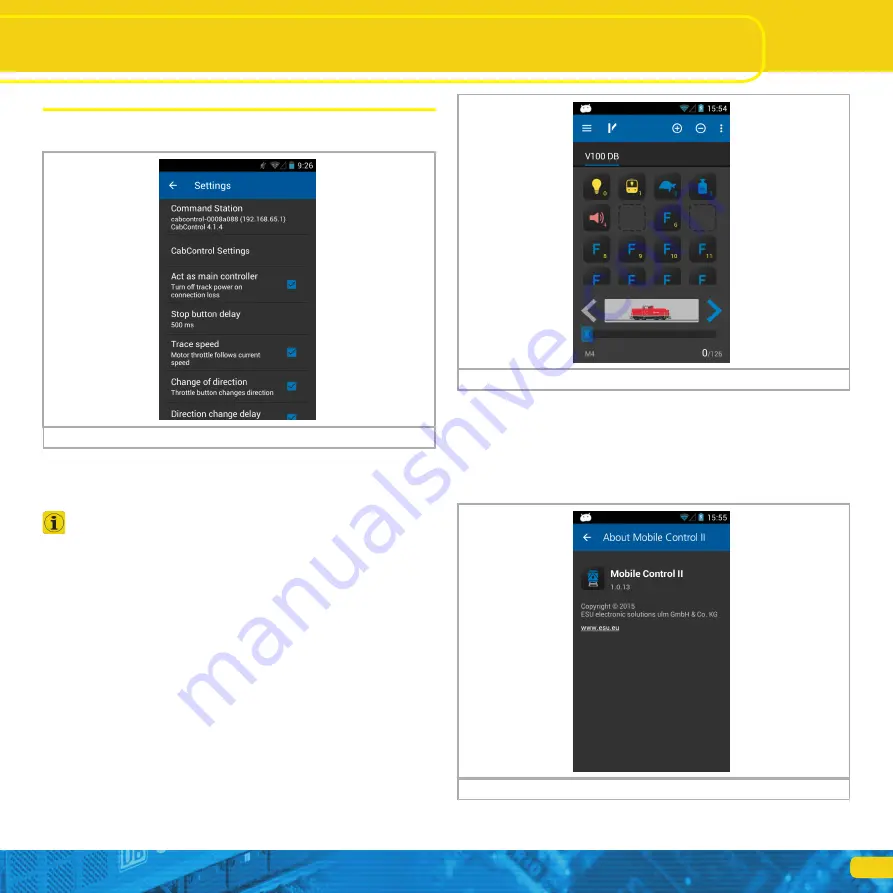
21
13. Configuration menu
As described in chapter 1.1 you may get to the “Settings” via the main
menu, where you can set various options.
13.5. Keep screen on
If this option is set, then the screen will never be turned off until you exit
the App.
13.6. Displaying the version number
The button “About Mobile Control II” shows the software version number
of the Mobile Control II App. This is important if you have to contact our
technical support.
Configuration menu
13.1. Act as main controller
If you select the option “Act as main controller ” the CabControl will go to
“Stop” in case the connection may be interrupted (e.g.: because of insuffici-
ent signal strength of the Wi-Fi system).
If the App is terminated normally or the Mobile Control is shut
down, then the track voltage is still on. This setting only relates to
unusual disturbances or faults.
13.2. Stop delay
Normally, when pressing the “Stop” touch button, the track voltage will be
switched off immediately. However, it may happen that due to the thickness
of your thumb or the method of touching the touch screen, the movement
of the throttle knob the stop button may be touched inadvertently. The stop
delay helps against unintentional activation. It is recommended that this is
set to 500 ms.
13.3. Trace speed
Normally the throttle knob follows the speed of the locomotive. In case of
frequent changes of locomotives this may lead to short battery life. Therefore
it is possible to turn off this feature of the throttle knob matching the speed
setting.
13.4. Compact function view
Normally, function buttons not in use are faded out of the locomotive screen.
If you prefer to keep the gaps between the active icons, simply deactivate the
compact display.
Figure 47: Compact display DEACTIVATED
Figure 48: Version number
Figure 46: Configuration menu






















