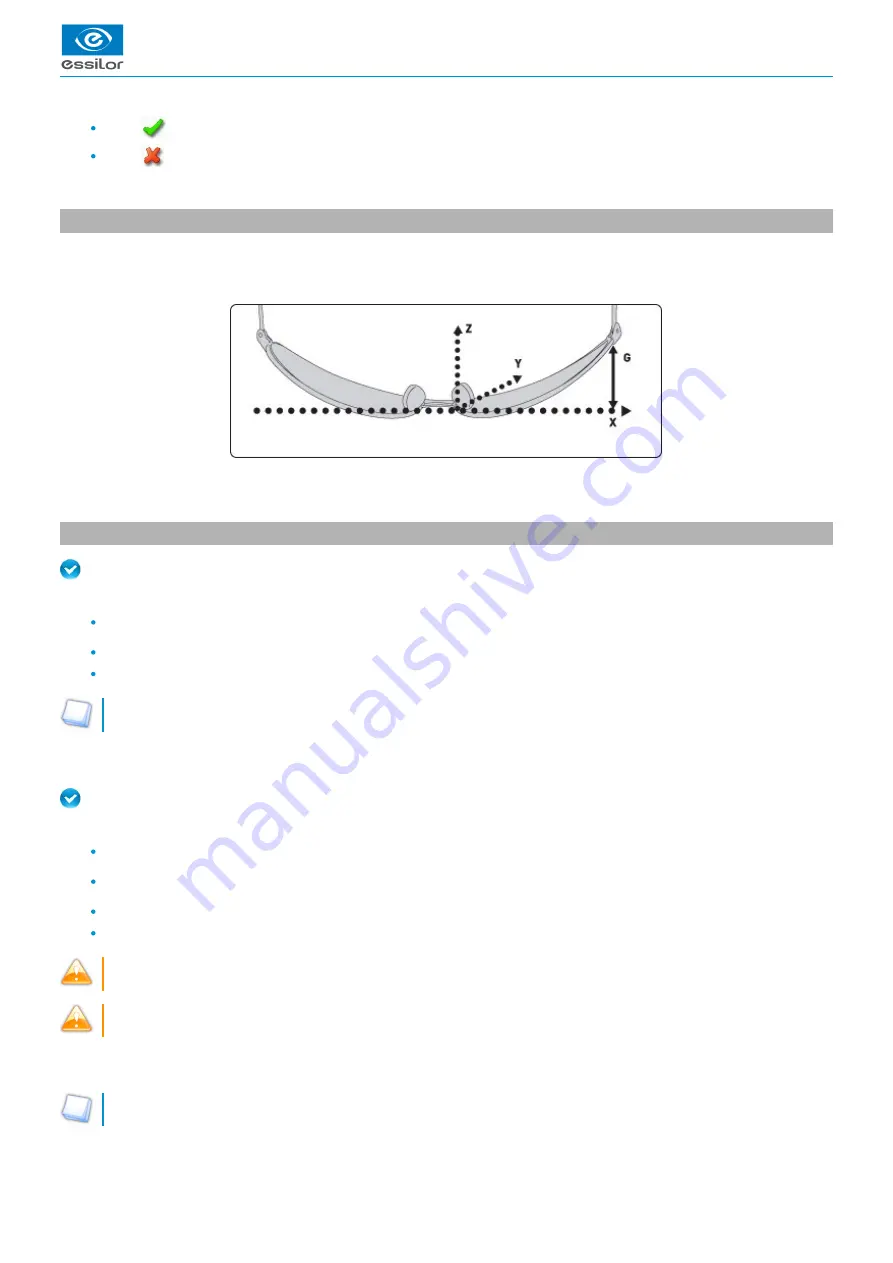
USER MANUAL > CENTER AND BLOCK A LENS
44
Delta 2 - Edging system > v2 - 08.16
Press
to replace the job displayed by the job called.
Press
to cancel: the job is not sent to the tracer-centerer-blocker.
> The shape is displayed in the centering screen.
2. Centering a lens for a high-base frame
3D compensation
The PD and pupillary height measurements as well as the lens centering are done in two dimensions. But the frame is processed in
three dimensions:
3D compensation takes into account all frame characteristics (x, y, z, curve, pantoscopic tilt, etc.) to ensure that the center of the
wearer's pupil is at the optical center of the lens. For an optimal job, the on-screen positioning of the centering indicators always
takes account of 3D compensation.
3. Centering a single vision lens
Prerequisite: before carrying out lens centering, a shape must be displayed on the centering screen.
If necessary, we recommend that you first:
modify or retouch the traced shape
to be created (option)
place the stickers recommended by the manufacturer on hydrophobic lenses.
Concerning the use of the stickers, be careful to change the centering tube with a larger diameter one to optimise the
effectiveness of the sticker.
This section describes the procedures for centering a single vision lens:
For centering using three focimeter dots
Prerequisite: the lens must be marked using a focimeter.
The three focimeter dots must be:
aligned,
at the same distance from the central dot,
0.5 to 1.5 mm in diameter.
of white colour
At the time of the release of the lens on the centering tube, be sure to align the three focimeter dots with the notches
designed for this purpose in order not to alter the marking.
In the case of a demonstration lens or a recut lens, make sure that the marking feature is perfectly horizontal to avoid any
axis deviation during centering.
For more information, consult the section
performing an optical tracing > Optical tracing > Prepare the optical tracing of a demo lens
If need be, re-mark the points with a white colour gouache paint.
Summary of Contents for Delta 2 Classic
Page 1: ...User Manual ...
Page 2: ......
Page 6: ...USER MANUAL CONTENTS ...
Page 7: ...I INTRODUCTION ...
Page 8: ...USER MANUAL INTRODUCTION 8 Delta 2 Edging system v2 08 16 ...
Page 10: ...USER MANUAL INTRODUCTION 10 Delta 2 Edging system v2 08 16 ...
Page 11: ...II FIRST STEPS WITH DELTA 2 ...
Page 12: ...USER MANUAL FIRST STEPS WITH DELTA 2 12 Delta 2 Edging system v2 08 16 ...
Page 19: ...III CARRY OUT AN OPTICAL TRACING ...
Page 20: ...USER MANUAL CARRY OUT AN OPTICAL TRACING 20 Delta 2 Edging system v2 08 16 ...
Page 35: ...IV CENTER AND BLOCK A LENS ...
Page 36: ...USER MANUAL CENTER AND BLOCK A LENS 36 Delta 2 Edging system v2 08 16 ...
Page 62: ...USER MANUAL CENTER AND BLOCK A LENS 62 Delta 2 Edging system v2 08 16 ...
Page 63: ...V MODIFYING THE LENS SHAPE ...
Page 64: ...USER MANUAL MODIFYING THE LENS SHAPE 64 Delta 2 Edging system v2 08 16 ...
Page 71: ...VI PREPARING A DRILLED JOB ...
Page 72: ...USER MANUAL PREPARING A DRILLED JOB 72 Delta 2 Edging system v2 08 16 ...
Page 81: ...VII EDGING A LENS ...
Page 82: ...USER MANUAL EDGING A LENS 82 Delta 2 Edging system v2 08 16 ...
Page 105: ...VIII SET THE EDGING SYSTEM ...
Page 106: ...USER MANUAL SET THE EDGING SYSTEM 106 Delta 2 Edging system v2 08 16 ...
Page 118: ...USER MANUAL SET THE EDGING SYSTEM 118 Delta 2 Edging system v2 08 16 ...
Page 119: ...IX MAINTENANCE SERVICING ...
Page 120: ...USER MANUAL MAINTENANCE SERVICING 120 Delta 2 Edging system v2 08 16 ...
Page 146: ...USER MANUAL MAINTENANCE SERVICING 146 Delta 2 Edging system v2 08 16 ...
Page 147: ...TECHNICAL DATA ...
Page 151: ...GENERAL INFORMATION ...
Page 154: ...USER MANUAL GENERAL INFORMATION 154 Delta 2 Edging system v2 08 16 ...
Page 155: ...GLOSSARY ...



































