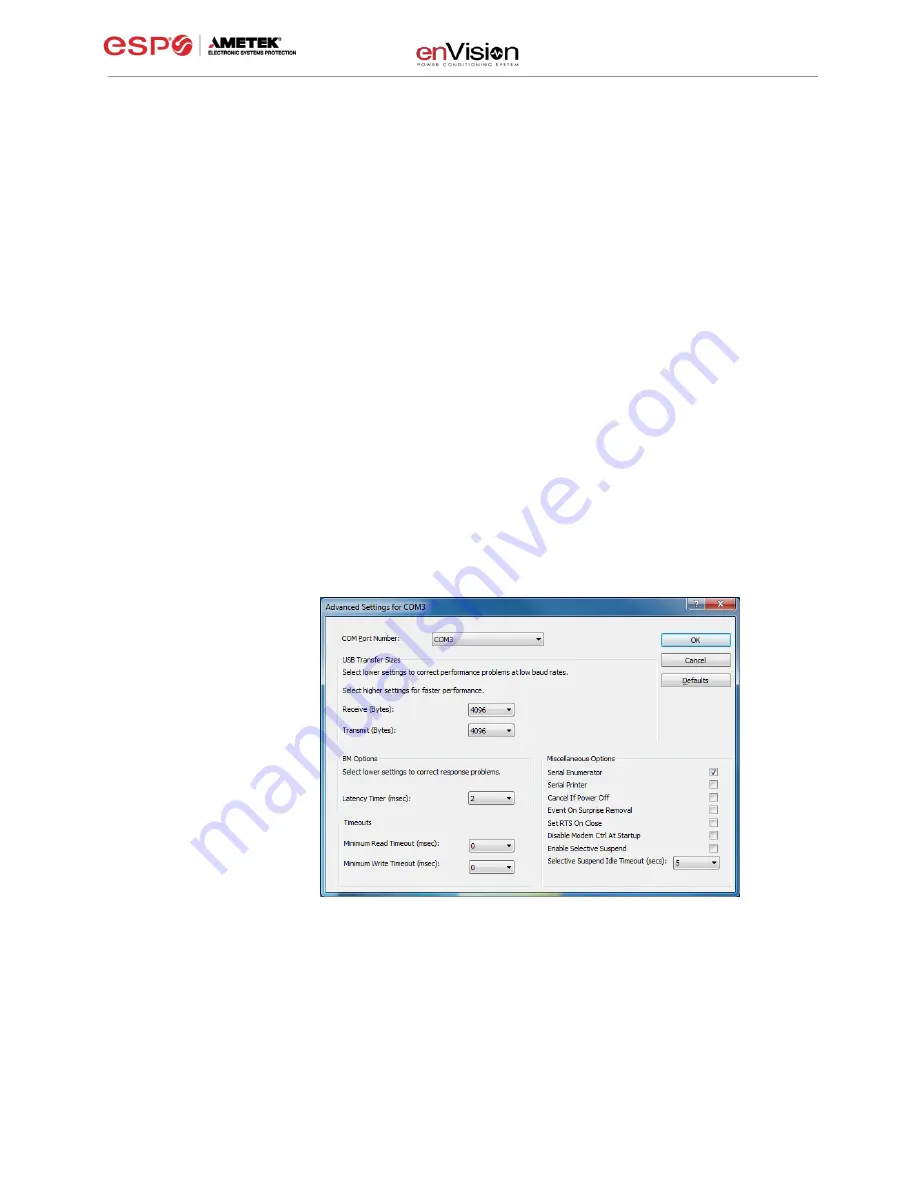
User Manual
© 2019 AMETEK Electronic Systems Protection / Technical Support: 1-800-645-9721 / ametekesp.com
16
ii.
The COM port may also be manually configured using the Device Manager:
1. Open Device Manager
a. Click on Start button
b. Type the following command in the Search box: devmgmt.msc
c. Press Enter
2.
In the Device Manager, expand “Ports (COM & LPT)”
3. Right-
click on the entry labeled “USB Serial Port (COMx)” and click
“Properties”
4. In the USB Serial Port Properties pop-
up box, click the “Port Settings”
tab, and then click the “Advanced” button.
5.
In “USB Transfer Sizes”, change both the “Receive” and “Transmit”
values to 4096.
6.
In “BM Options”, change the “Latency Timer” value to 2.
7. Leave all other settings at default.
+
















































