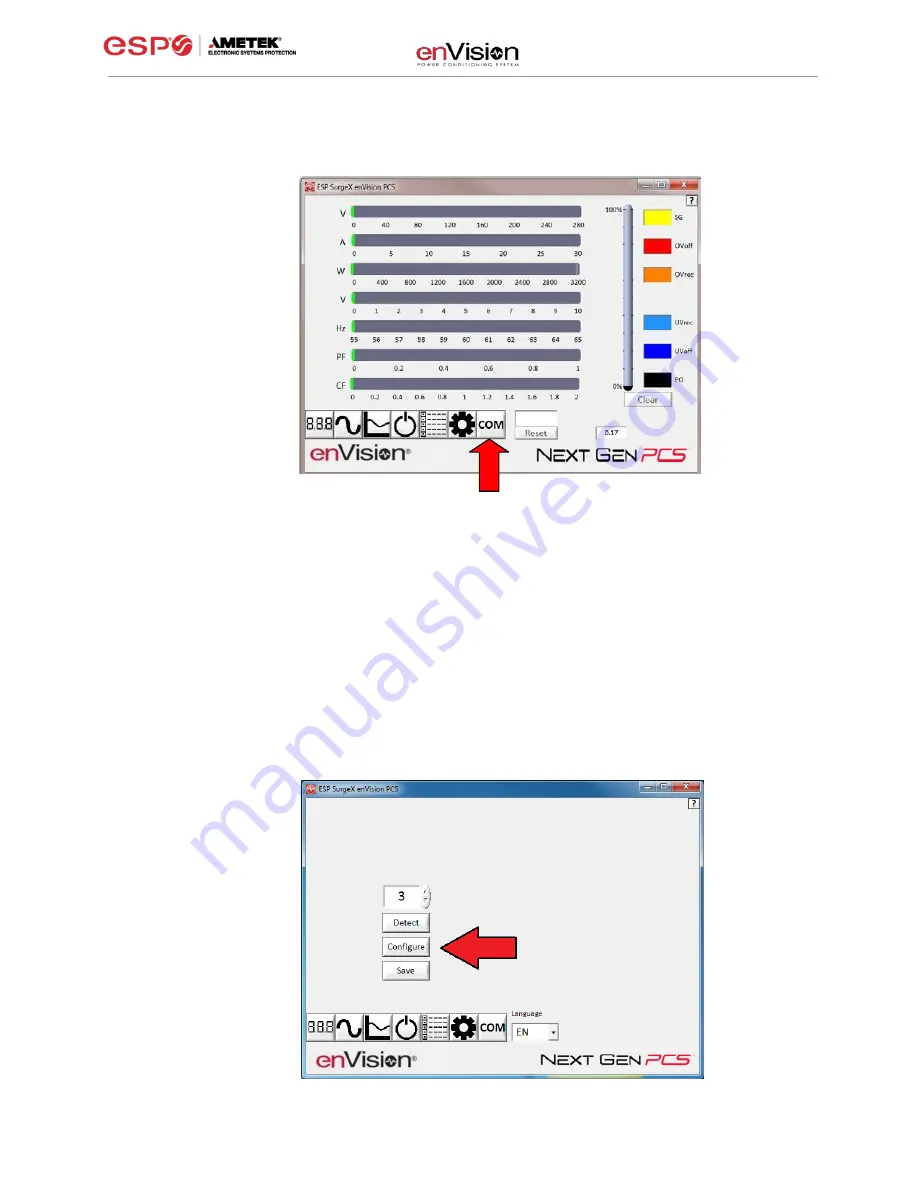
User Manual
© 2019 AMETEK Electronic Systems Protection / Technical Support: 1-800-645-9721 / ametekesp.com
15
3. Configure the Data Interface Cable and COM Port
a. Click the
COM Port Setup
button labeled
COM
.
b. Click Configure.
i.
The auto configuration process will automatically set the correct device
parameters of the Data Interface Cable to operate properly with the
software and enVision.
•
Note: This process only needs to be done once for each new
Data Interface Cable installed on the PC.
•
Note: This process edits Windows registry values, and so may be
blocked by MS Windows User Account Control (UAC) in Windows
Vista/7/8/10. It may be necessary to exit the software and restart it
with administrative rights by right-clicking the software shortcut
and choosing
“Run As Administrator”. It may also be necessary to
run the compatibility wizard by right-clicking the shortcut, selecting
“Troubleshoot Compatibility”, and following the prompts.






























