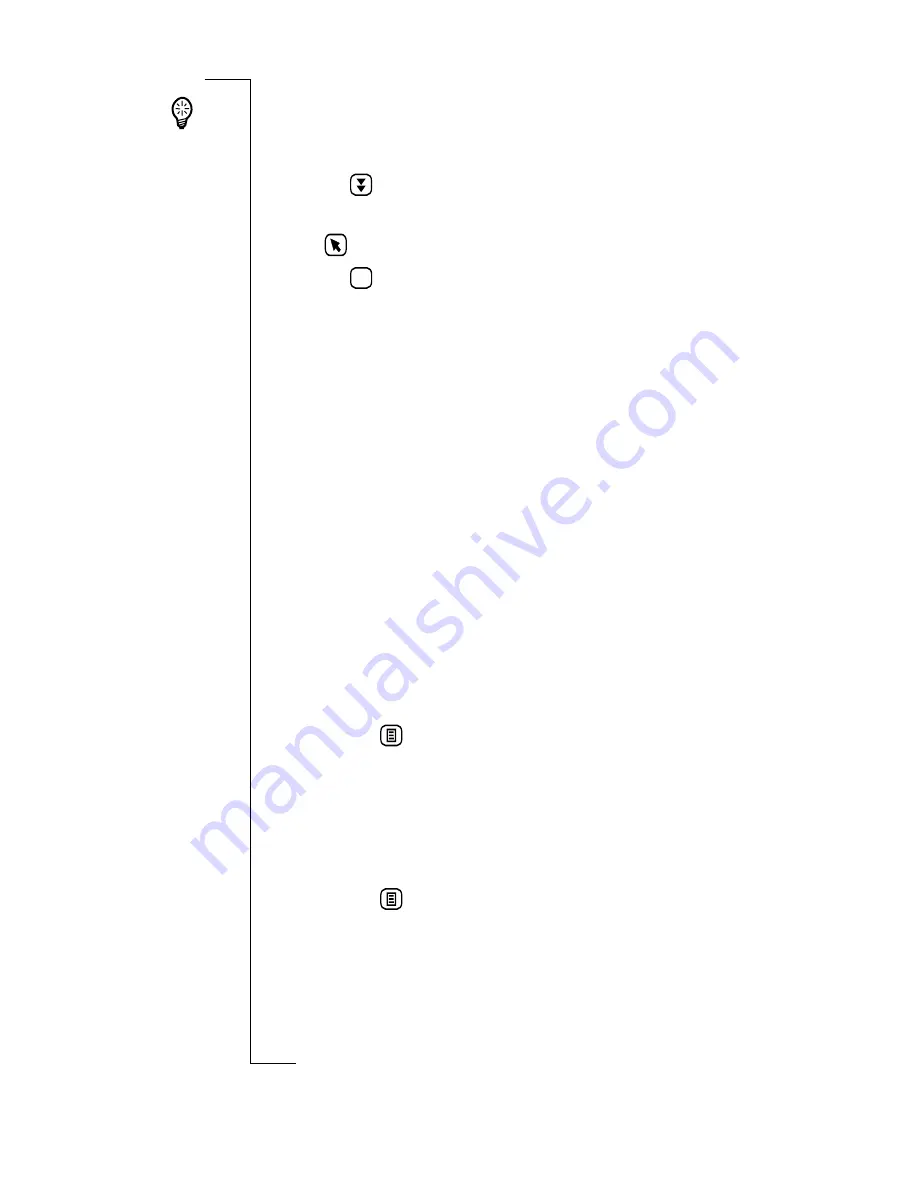
Entering Information
73
Tip!
To select a complete line of interpreted text, tap and drag
the stylus down at the far right of the input display (opposite
the line of text). The text becomes highlighted.
5.
Tap
to enter more information in the next field
or
back to view all entered information.
6.
Tap
to save the information.
Note:
You can select handwriting recognition as the default
method of entering information into your R380. See “Input
settings” on page 95 for more information.
Handwriting Recognition Editing Tasks
While in the write mode, there are several tasks that become
available to you:
•
Cut
: Allows you to remove selected text.
•
Copy
: Allows you to copy selected text.
•
Paste
: Allows you to place cut or copied text in a
specified location.
•
Select all
: Allows you to select all of the text in a field
or dialog.
•
Clear all
: Allows you to erase all text in a field or dialog.
To use select text for cutting or copying:
1.
Highlight the text by dragging the stylus across it.
2.
Tap the
tasks button then select
Cut
or
Copy
.
The selected text is stored in clipboard memory. It can
now be pasted into another location.
To paste cut or copied text:
1.
Using the stylus, tap the screen where you want to insert
the text.
2.
Tap the
tasks button then select
Paste
.
3.
The text is placed in the specified location.
OK
Summary of Contents for R380
Page 4: ...4 ...
Page 26: ...26 Preparing for Use ...
Page 64: ...64 Making and Receiving Calls ...
Page 74: ...74 Entering Information ...
Page 78: ...78 Security ...
Page 122: ...122 Phone ...
Page 134: ...134 Contacts ...
Page 182: ...182 WAP Services ...
Page 214: ...214 Extras ...
Page 226: ...226 R380 Communications Suite ...






























