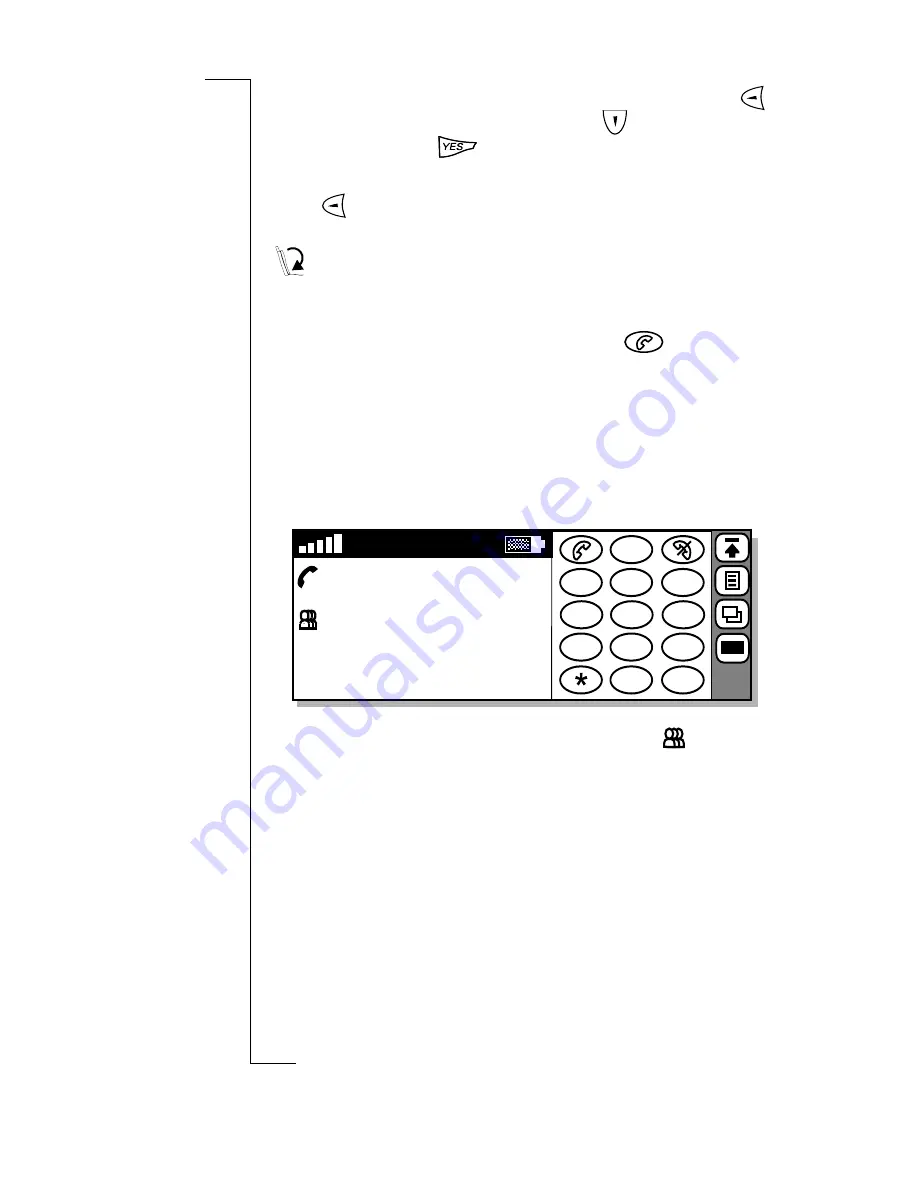
58
Making and Receiving Calls
4.
With an active call in progress and a call on hold, press
to enter the phone menu then scroll
to
highlight
Join
calls
and press
.
Note:
Conference
shows in the display. You can now use
to enter the Phone menu for more call handling
options.
To start a conference:
1.
With the flip open, using the instructions on making a call,
place a call to the first party.
2.
Place the active call on hold by tapping
. The active
call is greyed out and the telephone handset faces
downward.
3.
Place a call to another party.
4.
Do one of the following things:
•
Tap the number of the active call and select
Join calls
from the pop-up menu.
The view changes to display the
Conference
icon and
conference members are prefixed by a single digit. The
conference members are identified as follows:
•
By name if there is a matching entry in the contacts
database.
•
By telephone number (if known).
•
By call ID number.
Note:
Tapping a conference member displays options specific
to that member. For example: Release, Extract, etc. Tapping
anywhere else in the area displays options which affect the call
as a whole, for instance Release, Hold call, Retrieve.
1
2
3
4
5
6
7
8
9
0
#
+
C
03:46
1. John Ericsson
2. Pamela Gonzalez
3. Steven Mutelezi
4. Hank Cheong
5. Jose Blanco
123
Summary of Contents for R380
Page 4: ...4 ...
Page 26: ...26 Preparing for Use ...
Page 64: ...64 Making and Receiving Calls ...
Page 74: ...74 Entering Information ...
Page 78: ...78 Security ...
Page 122: ...122 Phone ...
Page 134: ...134 Contacts ...
Page 182: ...182 WAP Services ...
Page 214: ...214 Extras ...
Page 226: ...226 R380 Communications Suite ...






























