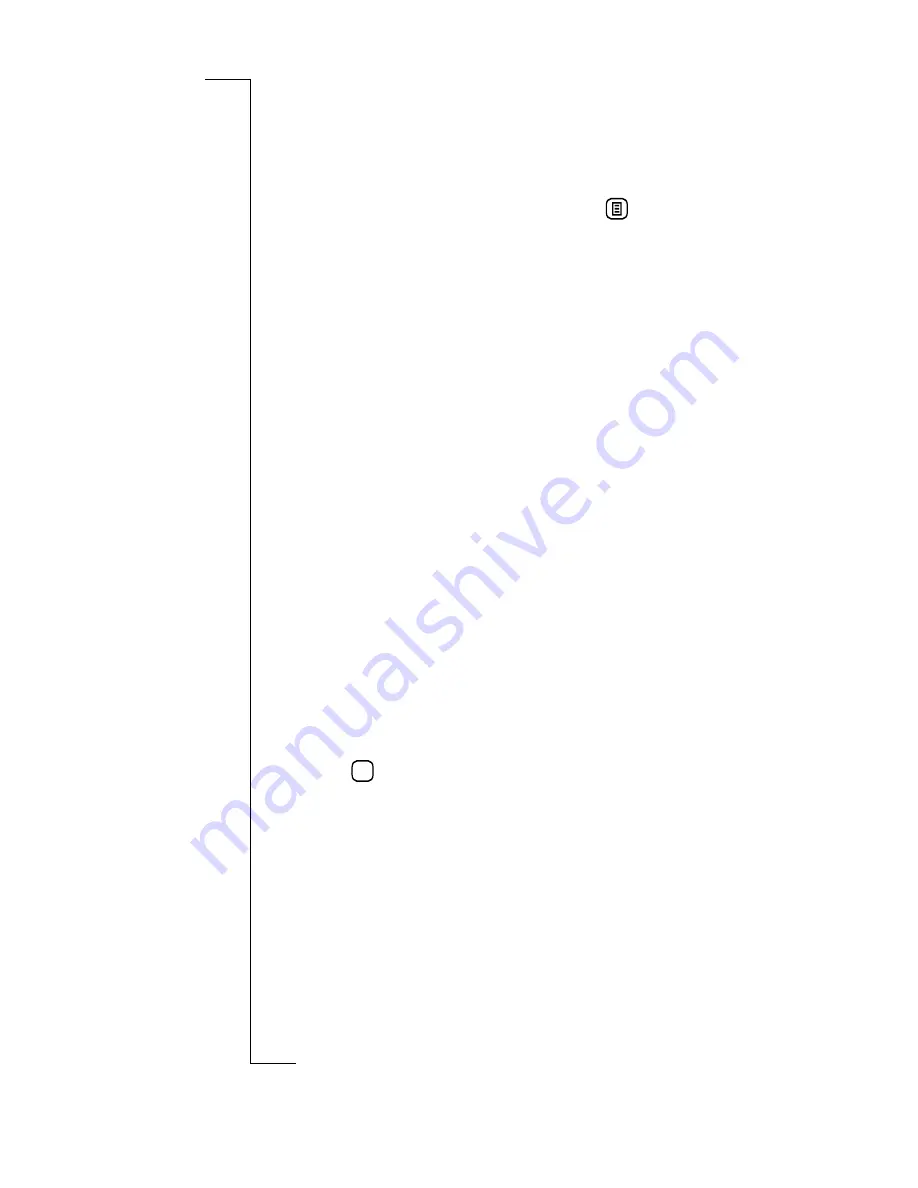
Preparing for Use
21
providing you with the following options:
Import as first
name, Import as last name, Import as company name
.
Select the option you want.
or
•
To import all phone numbers, tap
and select on
Import all as first name
,
Import all as last name
or
Import
all as company name
.
The selection is then imported into your Contacts database
and an information view displays confirming that the
import has been successful.
Note:
The newly created record(s) have the imported phone
number from the SIM card phone list entered as a Mobile
phone number as default. You will need to re-assign the phone
number to its correct label, for instance, work, home, etc. If
you try to send an SMS message to an imported number that is
not a mobile number, your message will not be sent.
Voice Mail Number
You can easily call a predefined voicemail number and listen to
your voicemail messages.
To enter or edit a voicemail number:
1.
With the flip open, in the Phone program tab, tap
Settings
.
2.
Scroll to and tap
Voicemail
in the Settings directory. The
Voicemail view appears.
3.
To enter or edit a voice-mail number, select the
Voicemail
number:
field and enter or edit the number.
4.
Tap
to implement and save the new settings.
The Settings list view displays.
Note:
The number to your Voicemail service may be
different if you are calling from a network that is not your
home network. For more information about your Voicemail
service, please refer to the information provided by your
network operator.
OK
Summary of Contents for R380
Page 4: ...4 ...
Page 26: ...26 Preparing for Use ...
Page 64: ...64 Making and Receiving Calls ...
Page 74: ...74 Entering Information ...
Page 78: ...78 Security ...
Page 122: ...122 Phone ...
Page 134: ...134 Contacts ...
Page 182: ...182 WAP Services ...
Page 214: ...214 Extras ...
Page 226: ...226 R380 Communications Suite ...






























