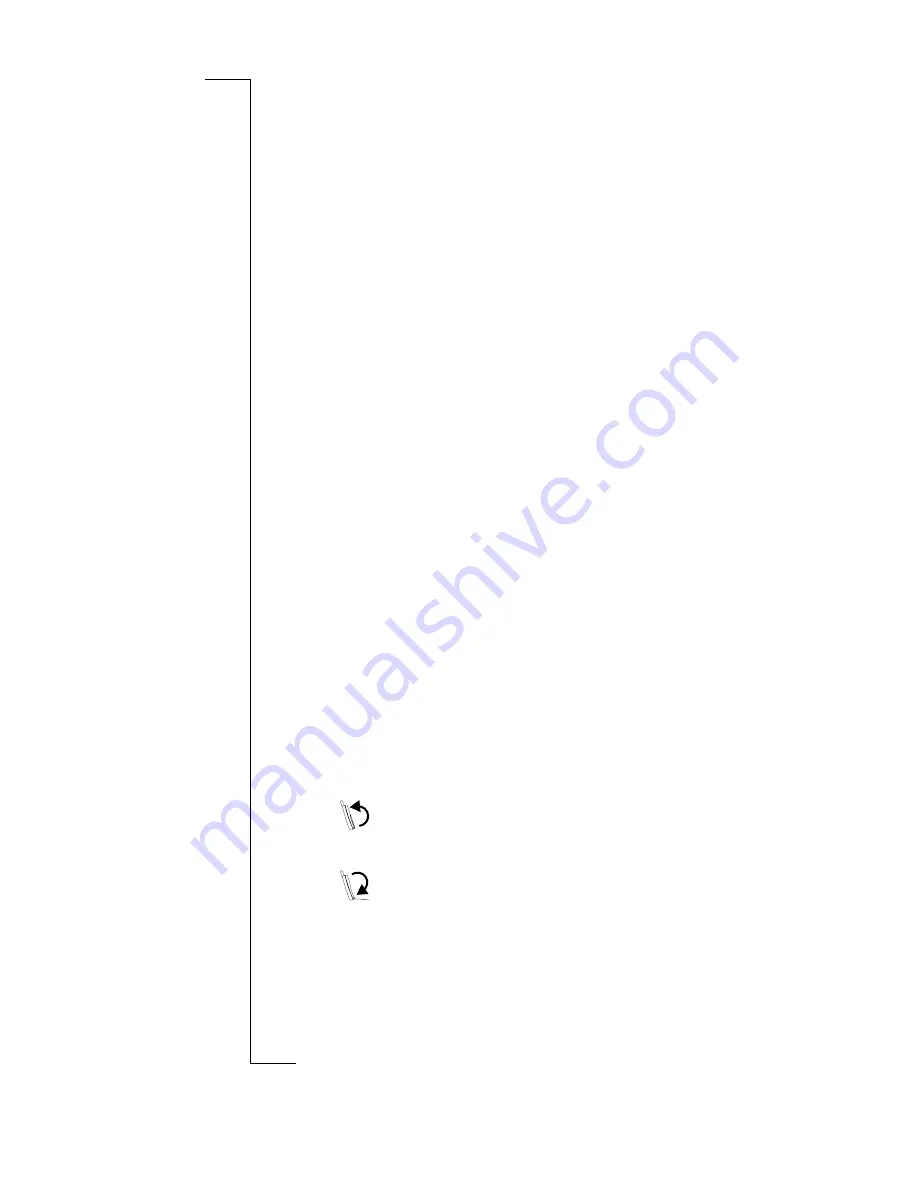
56
Making and Receiving Calls
To select an active credit or calling card:
1.
With the flip open and in the Phone desktop, tap the
Settings
icon.
The Phone Settings menu displays.
2.
Tap the
Calling Cards
menu item to expand it then select
Select Calling Card
.
You are prompted for your Phone Lock code.
3.
Enter your Phone Lock code and tap
OK
.
The Select Calling Card dialog displays.
Note:
If you have not entered any card information, a
dialog displays asking,
Would you like to create a calling
card?
If you answer yes, the Edit Calling Cards dialog appears
allowing you to create a calling card entry. See steps 4-7 of
“Storing a credit or calling card number” on page 54.
Otherwise continue with the following steps.
4.
In the Active field choice list, select the card name that you
want to use.
5.
The selected card becomes the active card and is used on
subsequent credit or calling card calls.
Making a Credit or Calling Card Call
You can make a credit or calling card call in all the same methods
you can place direct calls except for using voice commands. The
following are instructions for using the calling card feature in the
different calling methods.
To make a credit card call:
1.
Enter or select the number you wish to dial.
•
You may select a number from the Last Dialed
number list, Missed call list, Phonebook and also using
the Speed Dial function.
•
You may select a number from the Last Dialed
number list, Missed call list, Contacts, or the Call Log.
Note:
For information on accessing one of the optional
calling methods, refer to the instructions beginning with
"Making Calls" in the User Manual.
Summary of Contents for R380
Page 4: ...4 ...
Page 26: ...26 Preparing for Use ...
Page 64: ...64 Making and Receiving Calls ...
Page 74: ...74 Entering Information ...
Page 78: ...78 Security ...
Page 122: ...122 Phone ...
Page 134: ...134 Contacts ...
Page 182: ...182 WAP Services ...
Page 214: ...214 Extras ...
Page 226: ...226 R380 Communications Suite ...






























