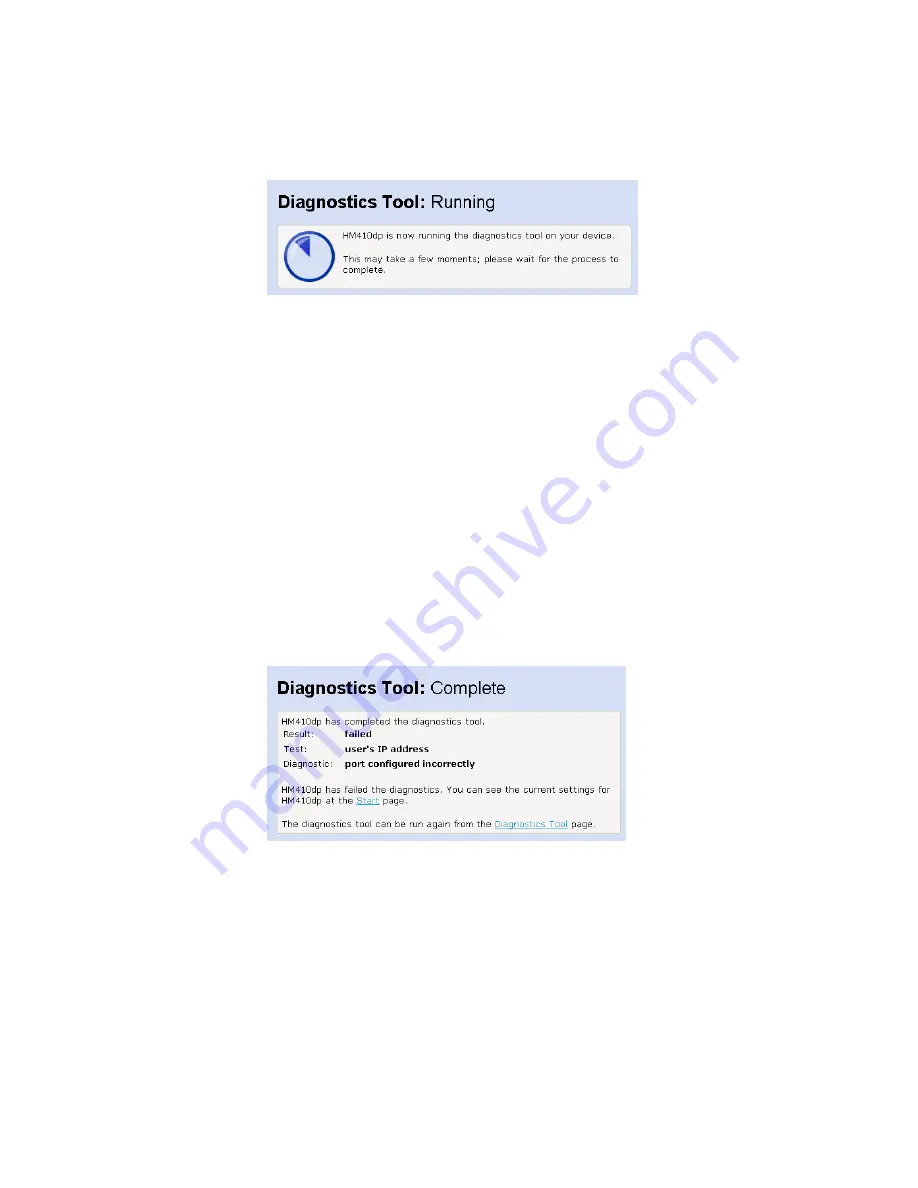
Basic Setup
The test may take up to three minutes to complete.
2
Once the test has finished running, the
Diagnostics Tool: Complete
page is displayed. The most important details displayed on this page
are the Result, Test and Diagnostic information:
−
Result;
tells you the overall result of the test.
−
Test
; if the test fails, this tells you which part of the test that caused
the failure. The first test that fails stops the test completely – no
other tests are run after the first failed test. If the test is
successfully completed, “Diagnostics Tool complete” is displayed.
−
Diagnostic
; if the test fails, this provides technical information
about the likely cause of a failure. If a failure occurs, you will need
to give this information to your ISP’s support team. If the test is
successfully completed, no diagnostic information is displayed.
The following shows an example when the result has failed:
The diagnostic information displays details about the failure that you
can pass on to your ISP support team.
This page also contains a link to the
Start
page (including current
configuration information) where it may be worth checking the settings
if the test failed.
If you want to run the health check again, click on the
Diagnostics
Tool
link at the bottom of the page, or from the left-hand
Basic Setup
menu, click on
Diagnostics Tool
.
28
1553-ZAT 759 94 Uen B – July 2005
















































