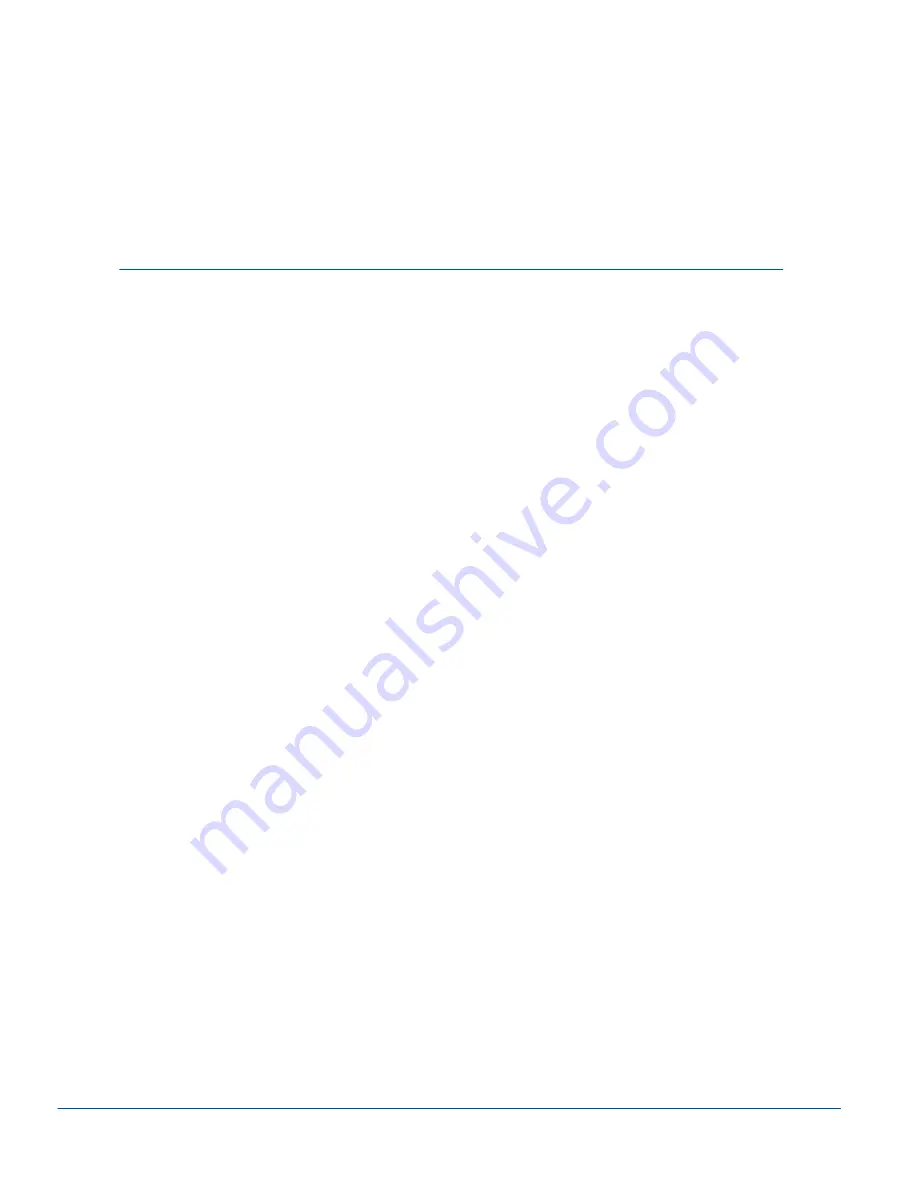
36
9 Licence Agreement
This is a legal Agreement, between you Licensee, the recipient of the enclosed
Software on compact disc, diskette or any other media, e.g. your BLIP, and any
upgrades thereof, and Ericsson Business Innovation AB, the Vendor. By opening
the software package and selecting the "I agree" button and/or using the software
you are agreeing to be bound by the terms of this Agreement.
Licence
The Licensee is hereby granted a non-transferable, non-exclusive, restricted right
and licence to use the software included herein, Software. However, the Software
licensed hereunder may be delivered in an inseparable package also containing
other software programs than the Software.
You may:
•
Use the enclosed Software on a single Ericsson product
•
Make copies of the Software solely for purposes of backup. The copyright
notice must be reproduced and included on a label on any backup copy.
You may not:
•
Subject to when applicable, the EC Council Directive of May 14, 1991 on
the legal protection of computer programs (91/250/EEG) ("Software
Directive" Article 6) distribute copies of this Software or its documentation
to others;
•
Modify, rent, lease or grant your rights to this Software to third parties
(except in the event the Ericsson product containing an item of Software is
transferred to a third party and provided the transferee agrees in writing to
be bound by the terms of this Licence Agreement).
•
Translate, reverse engineer, decompile, disassemble or otherwise alter the
Software or its documentation or disclose any information designated as
confidential or proprietary at the time of disclosure or, by nature, is
confidential or proprietary.
Term
Your licence remains effective from the date of receipt until terminated. You can
terminate it at any other time by destroying the Software together with all copies
of the Software in any form. Your licence will also automatically terminate without
Summary of Contents for blip C11
Page 1: ...blip C11 User s Manual EN LZN 901 0047 P1C ...
Page 26: ...BLIP Manager 21 ...




































