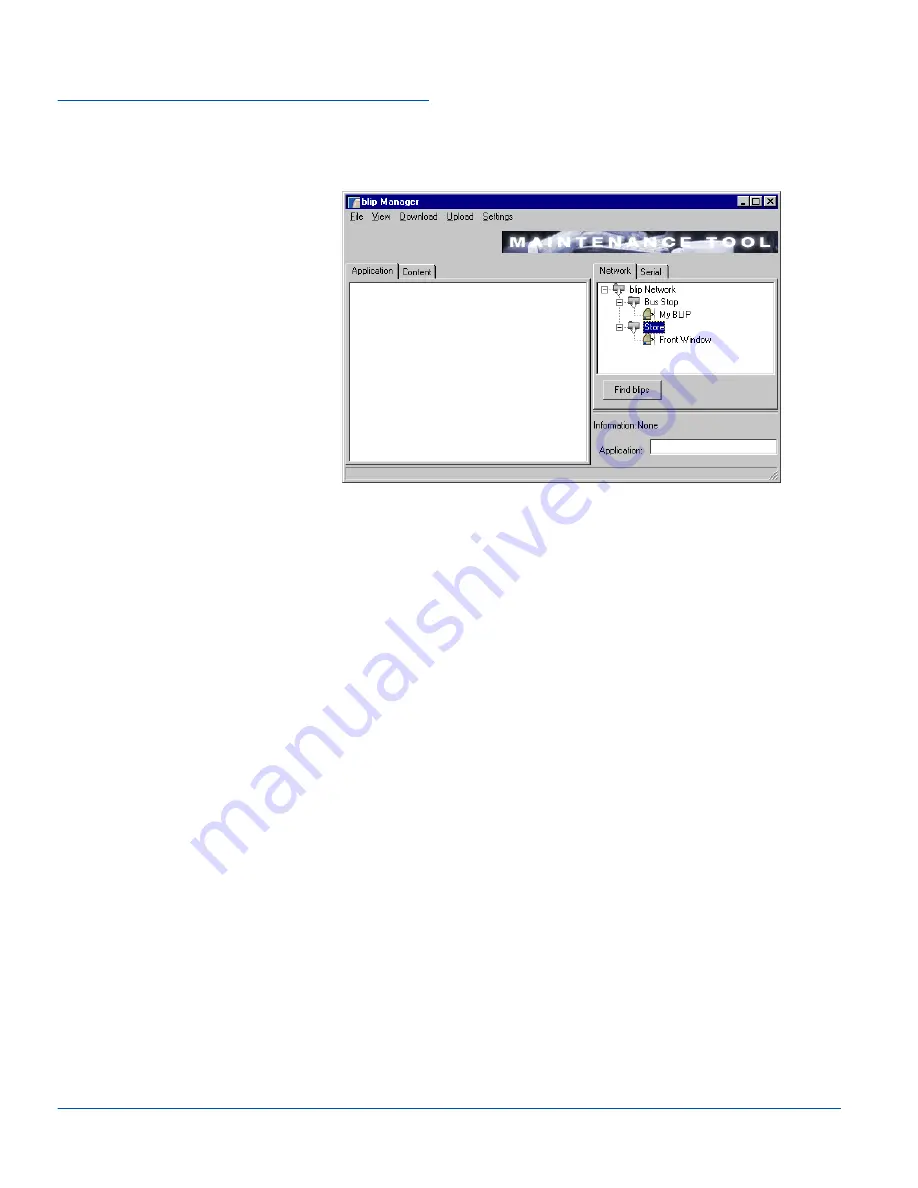
BLIP Manager
17
<RXFDQRUJDQL]H\RXU%/,3VLQWR\RXUFUHDWHG%/,3IROGHUVDV\RXOLNHE\XVLQJ
WKHGUDJDQGGURSPHWKRG
3.7
Upload to the BLIP
7KLVVHFWLRQSURYLGHVLQIRUPDWLRQRQKRZWRWUDQVIHUDSSOLFDWLRQVDQGFRQWHQWIURP
\RXUKRVWFRPSXWHUWRRQHRUVHYHUDO%/,3VUHIHUUHGWRDVDQXSORDG
1RWHWKDWHDFKWLPHDQHZDSSOLFDWLRQRUQHZFRQWHQWLVXSORDGHGWRWKH%/,3WKH
FXUUHQWDSSOLFDWLRQRUFRQWHQWZLOOEHRYHUZULWWHQ
3.7.1
Upload Applications
1.
6HOHFWDQDSSOLFDWLRQRQ\RXUKRVWFRPSXWHU
Choose the
$SSOLFDWLRQ
tab to open the Application window. The names of the
applications stored in the Application Root Folder will appear in the Application
window (to define the Application Root Folder see section 3.3 - Settings). To select
an application to upload, click its name to highlight it.
2.
6HOHFWWKH%/,3RU%/,3VIRU\RXUDSSOLFDWLRQ
To select a BLIP for uploading, click a BLIP icon in the Serial/Network window
(depending on your connection) to highlight it. To select multiple BLIPs, organize
the BLIPS into a folder and highlight it. The application will be uploaded to the
selected BLIP, or to all BLIPs in a selected folder.
3.
8SORDGWKHDSSOLFDWLRQ
Summary of Contents for blip C11
Page 1: ...blip C11 User s Manual EN LZN 901 0047 P1C ...
Page 26: ...BLIP Manager 21 ...






























