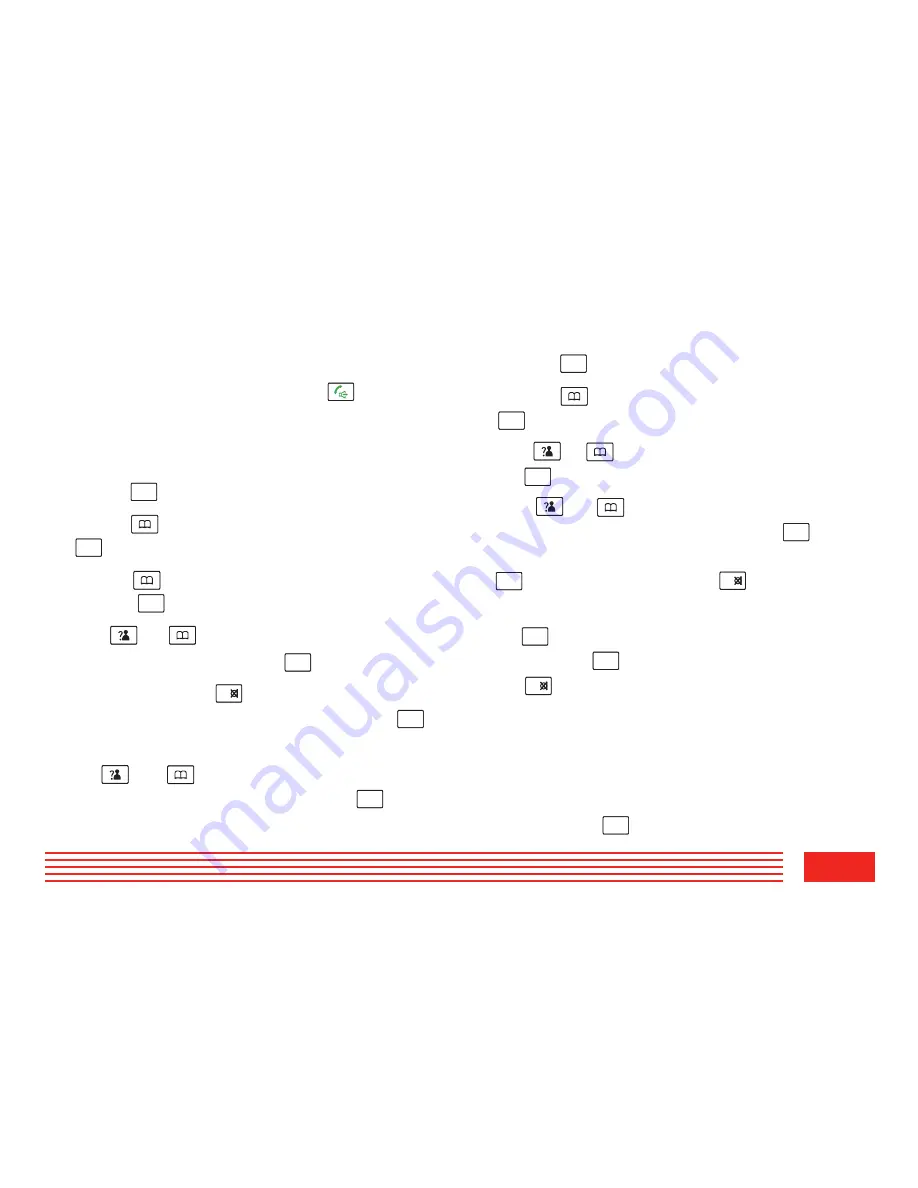
1
9
3
2
n
Setting
the Ringtone
You can select your own external (from the telephone
Network) or internal (from other handsets registered
to the same base) ring tone and adjust the volume.
1. Press the
key.
2. Press or key repeatedly to choose
HS
SETTING
menu, then press the
key.
3. Press or key to choose
RING SETUP
, and
press the
key.
4. Use
or
key to choose
INT RING
/
EXT
RING
,
press the
key.
5. Press or key to choose
MELODY
or
VOLUME
, press the
key.
Result: You can select the ringtone from Melody 1 to 10 or
adjust the volume from Volume 1 to 5, or off.
When you adjust the ring tone or volume, the
phone plays the selected melody or sounds the
selected
volume
.
6. Press the
key to confirm.
MENU/R
MENU/R
MENU/R
MENU/R
MENU/R
MENU/R
Deleting Phone book Entries
1. Press the
key.
2. Press the
to choose
, press the
key
PHONE BOOK
key.
3. Press
or
key to choose
DELETE ENTRY
.
Press
the
key.
4. Press
or
key repeatedly until the name you
want to delete displays, then press the key. The
display shows
"CONFIRM ?".
You can press the
key to delete it or press the
key to exit.
5. At step 3, if you choose
DELETE ALL
menu and press
the
key, the display will show
"CONFIRM ?".
You
can press the
key to delete all the entries or press
the
key to exit.
Editing Phone book Entries
1. Press the
key.
2. Press the
to choose
, press the
key
PHONE BOOK
key.
3. Press the key to choose
CHANGE ENTRY
menu,
press the
key.
4. Press
or
key repeatedly until the entry you
want to edit displays, press the
key to confirm.
5. If necessary, press the
key to clear the digit(s) then
enter the desired name and number, press the
key to save.
6. Use
or key to select the ring you like to
associate with the number, press the key to
confirm.
Dialing a Phone book
Number
Find out the number you want to dial. Refer to "Viewing
the Phone book Entries". Then press the
key to dial
out the number.
P
hone
B
ook
Status
The P
hone
B
ook
Status shows the number of phone book
entries already stored. When the
PB STATUS
shows on
the LCD, press the
key to enter it.
MENU/R
MENU/R
MENU/R
MENU/R
MENU/R
C/
MENU/R
MENU/R
MENU/R
MENU/R
MENU/R
MENU/R
C/
MENU/R
MENU/R
C/
MENU/R
Summary of Contents for E2000
Page 53: ...50 Notes ...
Page 56: ......






























