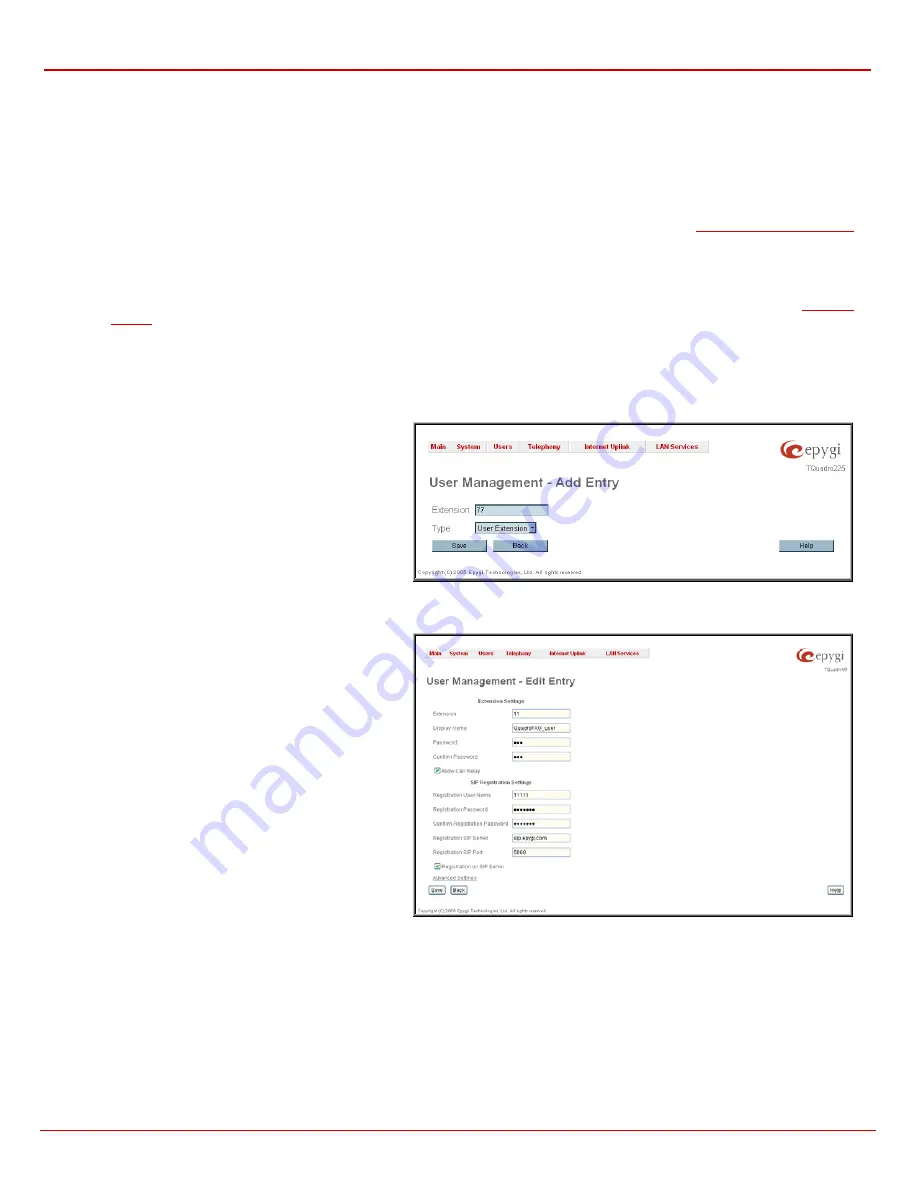
QuadroFXO Manual II: Administrator's Guide
Administrator's Menus
QuadroFXO (SW Version 3.0.x)
27
•
Attached Line
- indicates the FXS or IP line corresponding extension is attached to. “R” is displayed in this column when
SIP Remote
Extension
(see below) functionality is enabled on the extension.
•
SIP Address
- displays the SIP address of the corresponding extension. Column displays the full SIP address, (i.e.,
username@sipserver:port) when the
Registration on SIP Server
checkbox is selected. Else, if registration is disabled, the SIP address will
be displayed in the following format: “username, Proxy: sipserver:port”. If no SIP registration server or SIP server port is defined,
corresponding information will be skipped in this column. If no username is defined, the extension number will be displayed instead
.
•
Percentage of System Memory
- indicates the user space (in percent) configured for each extension. The actual available duration (in
minutes) for the extension voice mails, uploaded/recorded greetings and blocking messages is also displayed herein. The available minutes
corresponding to the selected user space are dependent on the Voice Recording codec selected from the
page, for example, for the same amount of marked out user space, selection of the G726 voice recording codec will provide more space for
voice mails and user defined voice greetings than the G711 codec selection.
•
Call Relay
- indicates whether or not Call Relay option is enabled on the extension.
•
Codecs
– column lists the short information (full information is seen in the tool tip) about extension specific voice Codecs. Extension
codec’s can be accessed and modified by clicking on the link of the corresponding extension’s Codecs. The link leads to the
page
.
Clicking on each user extension in the Extensions table will open the extension specific
Extension Settings
menu. When Call Park service is
enabled on the extension, it is displayed without a link in the User Management table and extension pages. Additionally, the supplementary services
configuration pages will not be accessible.
Add
opens the
Add Entry
page where the type and the
number of new extension should be defined. Page consists of
the following components:
Extension
text field is used to enter a new extension number.
The extension number is a two-digit number. If non-digit
symbols have been entered, the error “Incorrect Extension: no
symbol characters allowed” occurs. If the extension length is
shorter than 2 digits, the error “Incorrect Extensions length” will
prevent the creation of the extension. If an extension with the
same number already exists in the User Management table,
the error “Extension already exists” will appear.
Please Note:
Extension number cannot start with digits 0, 8 or
9.
Type
drop down list is used to select the type of the extension
(user or attendant) to be created.
Fig. II-42: User Management - Add Entry page
Edit
opens the
Edit Entry
page where a newly created user
or attendant extension settings might be adjusted. To operate
with
Edit
, one or more record(s) have to be selected,
otherwise an error will occur: “No records selected”.
The
Edit Entry
page for user extensions is divided into
following areas and requires the data necessary to configure a
user extension.
Extension Settings
This group requires personal extension information and has
the following components:
Extension
field indicates non editable information about
extension number.
Display Name
is an optional parameter used to recognize the
caller. Usually the display name appears on the called party’s
phone display whenever a call is performed or a voice mail is
sent. The field is not limited regarding symbol usage and
length.
Password
requires a password for the new extension.
Fig. II-43: User Management - Edit Entry page
The extension password may only contain digits. If non-numeric symbols are entered an “Incorrect Password: no symbol characters allowed” error
will prevent making the extension.
Confirm Password
requires a password confirmation. If the input is not corresponding to the one in the
Extension Password
field, the error will
appear: “Incorrect Password confirm”.
Attached Line
lists all free lines to where an extension may be attached.
Allow Call Relay
enables the current extension to be used to access the Call Relay service in the Quadro’s Auto Attendant. It is recommended to
define a proper and non-empty password when enabling this feature in order to protect the Call Relay service from an unauthenticated access.






























