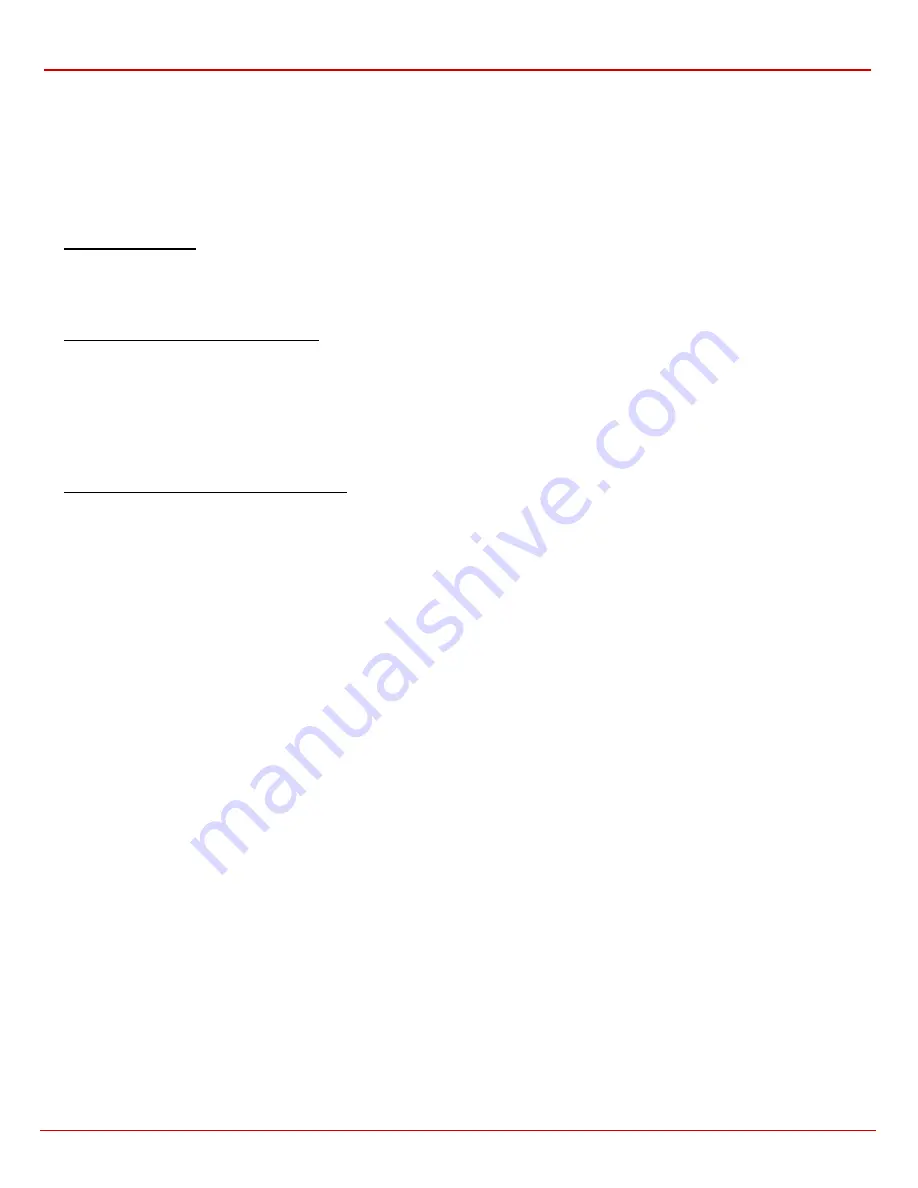
QuadroFXO Manual II: Administrator's Guide
Administrator's Menus
QuadroFXO (SW Version 3.0.x)
32
6
Configure
SIP Registration Settings
(SIP server, port number, SIP registration user name, and the password) and
Enable Registration on
SIP Server
, if needed.
7.
Configure
Advanced
SIP Settings
(User ID, Send Keep-alive Messages to Proxy, Outbound Proxy, Secondary SIP Server and Outbound
Proxy for Secondary SIP Server).
8.
Choose
between
Default
or
Custom Attendant Scenario
modes. For
Default
Attendant Scenario
mode,
Send AA digits to Routing
table
checkbox can be enabled, if needed, as well as Attendant Welcome Message and Attendant Routing Welcome Message can be uploaded,
restored or downloaded to PC. Additionally Friendly Phones allowed to connect to Quadro’s Auto Attendant can be configured by pressing the
Edit Authorized Phones Database
link. For
Custom Attendant Scenario
mode, Attendant’s custom scenario file can be uploaded and a list
of custom voice messages can be configured.
To Delete an Extension
1.
To remove an extension with all its settings select one or more checkboxes of the corresponding extensions that ought to be deleted from the
User Management
table. Press
Select all
if all extensions ought to be deleted.
2.
Click on the
Delete
button on the
User Management
page.
3.
Confirm the deletion with
Yes
. The extension will be deleted. To abort the deletion and keep the extension in the list, click
No
.
To Add an Authorized phone to the database
1.
Enter the desired
Auto Attendant Settings
page.
2.
Select
Edit Authorized Phones Database
to enter the
Authorized Phones Database
page.
3.
Press
the
Add
button on the
Authorized Phones Database
page. The
Add Entry
page will appear in the browser window.
4.
Choose the call type and enter a caller address in the corresponding text field.
5.
Select
a
Login Extension
and the
Automatically Enter Call Relay Menu
checkbox (if needed).
6.
Enable
Call Back
service if needed and define a
Call Back Destination
in the same named field.
7.
Fill in an optional
Description
in the appropriate field, if needed.
8.
Press
Save
to submit the settings.
To Delete an Authorized phone from the database
1.
Enter the desired
Auto Attendant Settings
page.
2.
Select
Edit Authorized Phones Database
to enter the
Authorized Phones Database
page.
3.
To remove an authorized phone(s), select one or more checkboxes of the corresponding records that ought to be deleted from the
Authorized
Phones Database
table. Press
Select all
if all records ought to be deleted.
4.
Press
the
Delete
button on the
Authorized Phones Database
page.
5.
Confirm the deletion with
Yes
or cancel with
No
.






























