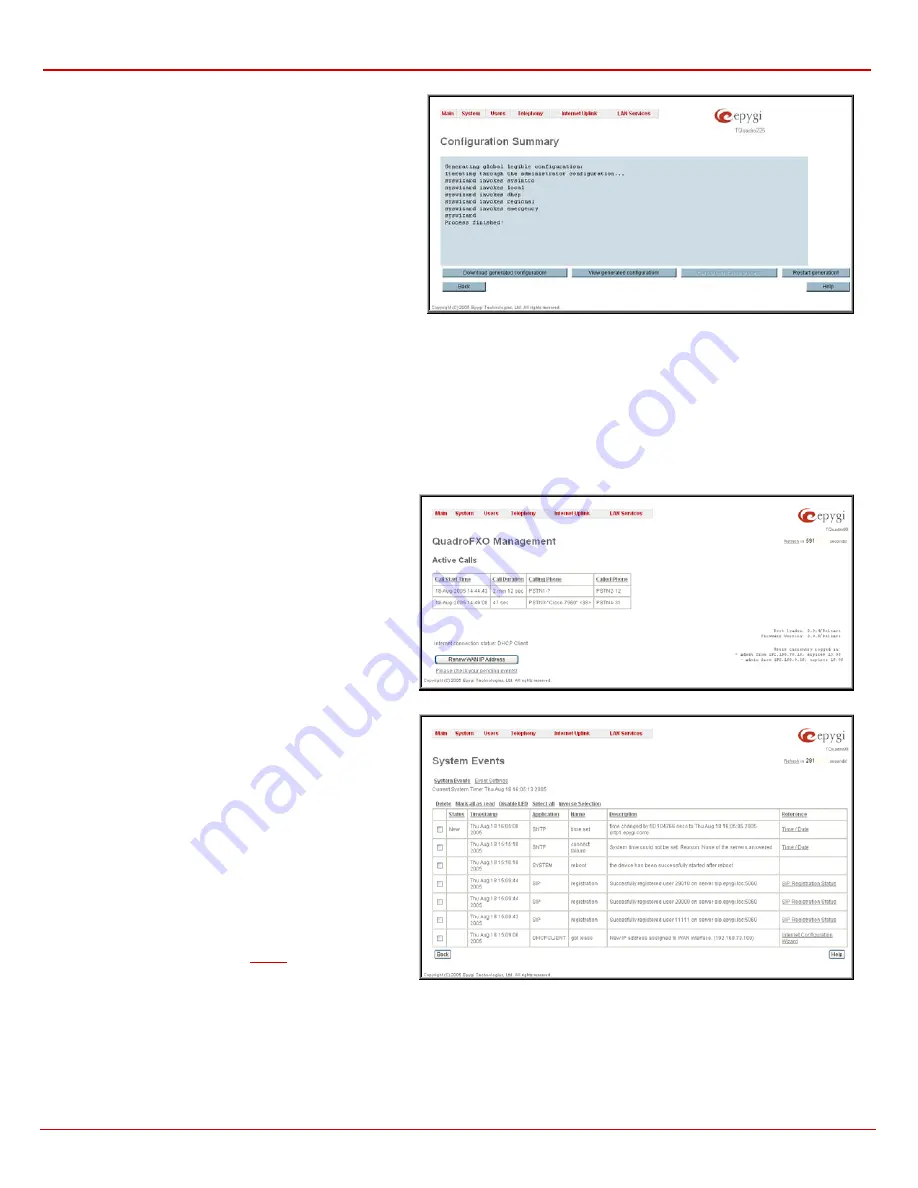
QuadroFXO Manual II: Administrator's Guide
Administrator's Menus
QuadroFXO (SW Version 3.0.x)
19
Configuration Summary
page is used to define the necessary
configuration part and to download it to PC or to view it directly in
the browser.
In the text field on this page configuration part need to be
downloaded should be specified. Pressing
Start generate a
legible configuration file
will start parsing the configuration
structure of the device. Progress will be seen in the area below.
Cancel generation process
button appears immediately
configuration generation procedure starts and is used to stop it.
Download generated configuration
button becomes available
once legible configuration generation is over and is used to
download the generated file to the PC in the plain text format.
Necessary changed can be done in the downloaded
configuration file and then uploaded back to the system.
Fig. II-25
:
Configuration Summary page
Attention:
Make sure the changes you have done in the downloaded legible configuration file are valid and will not corrupt the system when being
uploaded back to device.
View generated configuration
button becomes available once legible configuration generation is over and is used to view the generated file directly
in the browser.
Upload a legible configuration file
link refers to the page where configuration file can be uploaded in text format.
Browse
button in
the opened page is used to browse the certain legible configuration file to be uploaded and updated to the system. Configuration files to be uploaded
should be in the *.txt format, otherwise system error occurs. Configuration file upload progress will be displayed in the area below.
Events
The
Events
page shows two tables and displays all system events that have occurred in one table and event settings in the other.
The
System Events
page may be accessed with
Events
link
from the main menu. It lists information about system events
that have occurred on Quadro. When a new event takes place,
a record is added to the System Event table and a warning
“Please check your pending events!” appears at the bottom of
all management pages.
The system events and the warning message are visible only
for the administrator. The warning link, (which leads directly to
the
System Events
page) will disappear from the
management pages if the administrator has marked all new
events as read.
Fig. II-26
:
Event Warning on the Main Menu page
The
System Events
table is the list of new and read system
events. The table shows the
Status
of the event (new or read)
as well as the name of the application the event refers to,
event description, and the date when the event was received.
For example, if the event has occurred due to incorrect mail
sending or SIP registration, corresponding links will be seen in
the
Reference
column of the table. There the administrator
can view the detailed log for the event that has occurred.
The
System Events
page offers the following components
:
Current System Time
displays the local date and time on
Quadro.
Mark all as read
marks newly occurred events as read.
Disable LED
switches off the LED flashing (if any do flash) on
the board. A LED notification may appear (depending on the
notification type given) in the page
settings whenever a
new event occurs.
Fig. II-27: System Events list






























