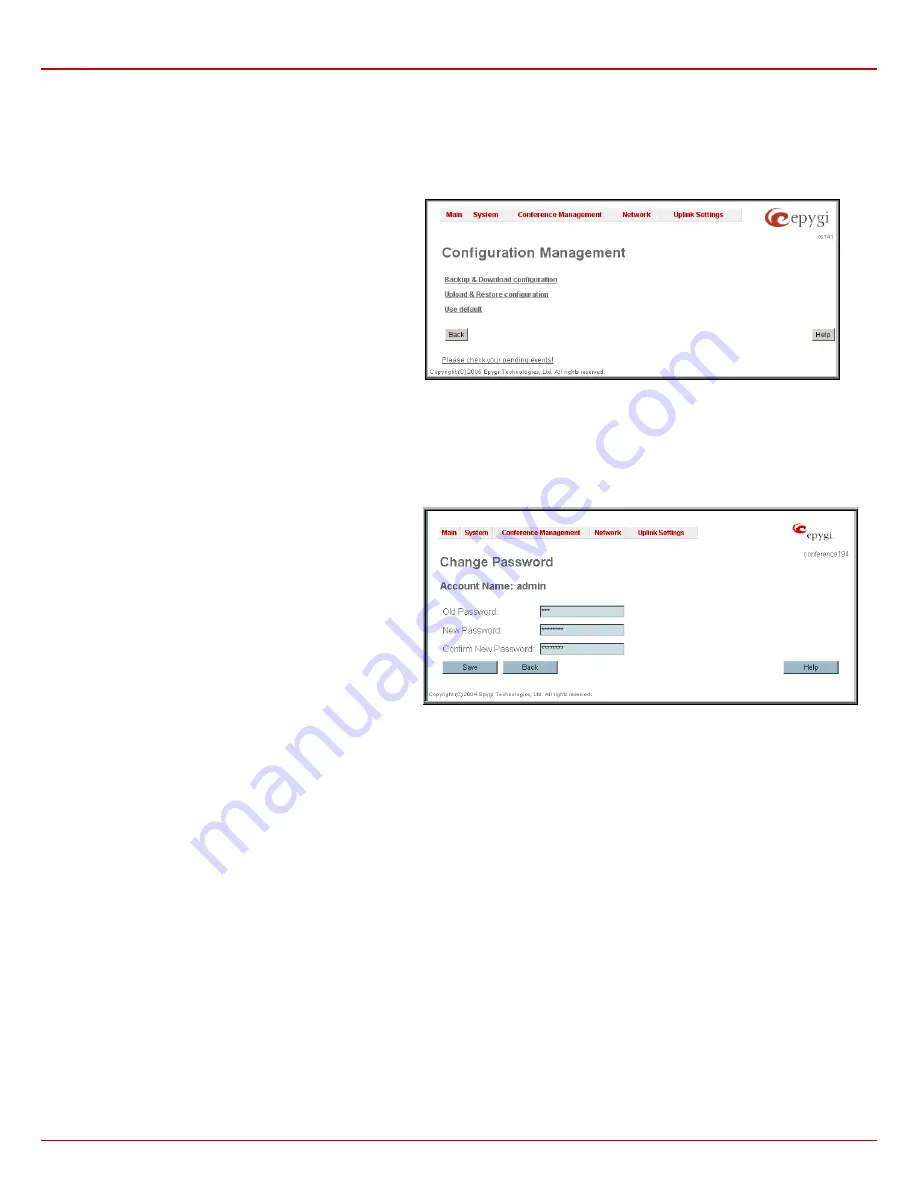
QuadroCS Manual II: Administrator's Guide
Administrator's Menus
Quadro
CS
(SW Version 3.0.x)
12
Configuration Management
The
Configuration Management
allows the administrator to manage the system configuration settings, i.e., to backup and download them to a PC
and then to upload and restore back to the QuadroCS. Additionally this page gives a possibility to restore the factory default configuration settings.
The
Backup & Download configuration
link creates a backup
file with all the configuration settings and opens a file chooser
window for immediate download to the user PC.
The
Upload & Restore configuration
link opens a page with
the
Browse
button (that opens a file chooser to select a backed
up file) and a
Configuration to Upload
field requiring the file
path to upload and immediately restore the configuration.
Pressing
Save
will restore the selected backup file, erase all
recorded conferences and replace all configuration settings.
The
Use Default
functional button resets all configuration
settings and restores the board’s factory default configuration.
By restoring the default configuration you will replace your
current one, lose all recorded conferences and reboot the
device. You will not be automatically redirected to the GUI start
page. After the successful reboot you need to enter the
QuadroCS's management and login again to access the
QuadroCS's configuration. A warning message will ask you to
confirm your selection before restoring the default configuration.
Fig. II-14: Configuration Management. page
Change Password
The
Change Password
page provides information about the administrator account name and allows changing of the administrator password.
It contains the following components:
Old Password
is where the current administrator password
needs to be entered. If the old password is inserted here
incorrectly, “Old Password is incorrect” error message is
displayed.
New Password
is used to change the administrator's password;
the new password must be entered in this field.
Confirm New Password
is used to verify the new password. If
the entered
New Password
does not correspond to the one in
the
Confirm Password
field, “The passwords do not match.
Please try again” error message is displayed.
Please Note:
When reloading a former configuration, the admin
password specified here is still valid, as the admin password is
not saved with the configuration.
Fig. II-15: Change Password page



























