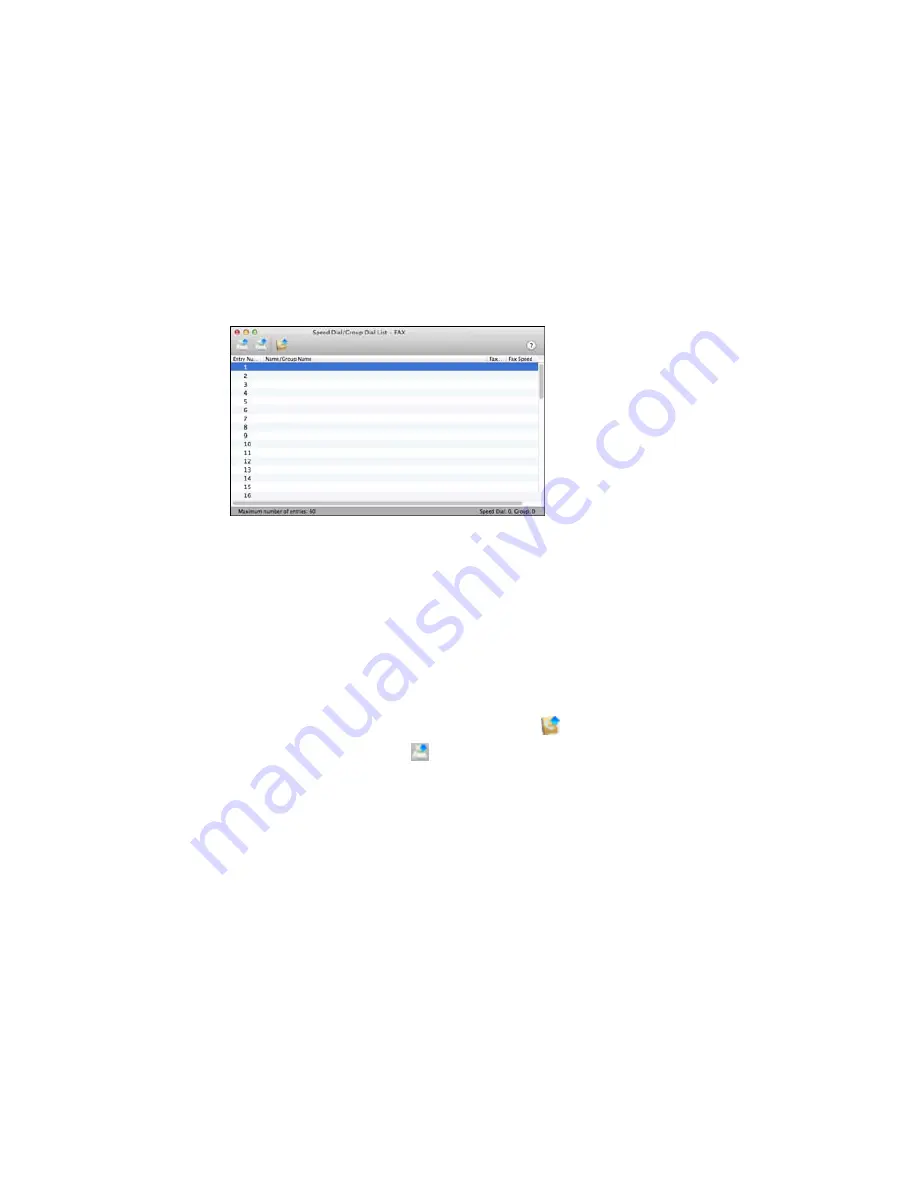
You see this window:
5.
To add an entry, double-click an empty entry.
Note:
To edit an entry, select it and change the information. To delete an entry, select it and press
the
Delete
key on your keyboard.
6.
Do one of the following:
• To create a speed dial entry, select
Speed Dial
, enter a name and fax number, and click
OK
.
• To create a group dial entry, select
Group Dial
, enter a name, select your desired fax numbers,
and click
OK
.
7.
Repeat the previous steps as necessary to add all your speed dial or group dial entries.
8.
To import entries from your MacAddress book, click the
icon.
9.
When you are finished, click the
icon to save the entries to your product's memory.
Parent topic:
Setting Up Speed Dial and Group Dial Lists
Related topics
Setting Up Speed/Group Dial Lists Using the Product Control Panel
Sending Faxes
See these sections to send faxes using your product.
223
Summary of Contents for XP-860
Page 1: ...XP 860 User s Guide ...
Page 2: ......
Page 27: ...Product Parts Back 1 AC inlet 2 Rear cover duplexer 3 Vents 4 LINE port 27 ...
Page 61: ...4 Slide out the paper support 5 Slide the edge guides outward 61 ...
Page 136: ...You see this window 2 Select the Image Type setting that matches your original 136 ...
Page 151: ...1 Start Epson Scan and select Professional Mode as the Mode setting 151 ...
Page 152: ...You see this window 152 ...
Page 210: ...You see this window 3 Select Fax Settings for Printer Select your product if prompted 210 ...
Page 387: ...7 14 CPD 41233 Parent topic Copyright Notice 387 ...






























