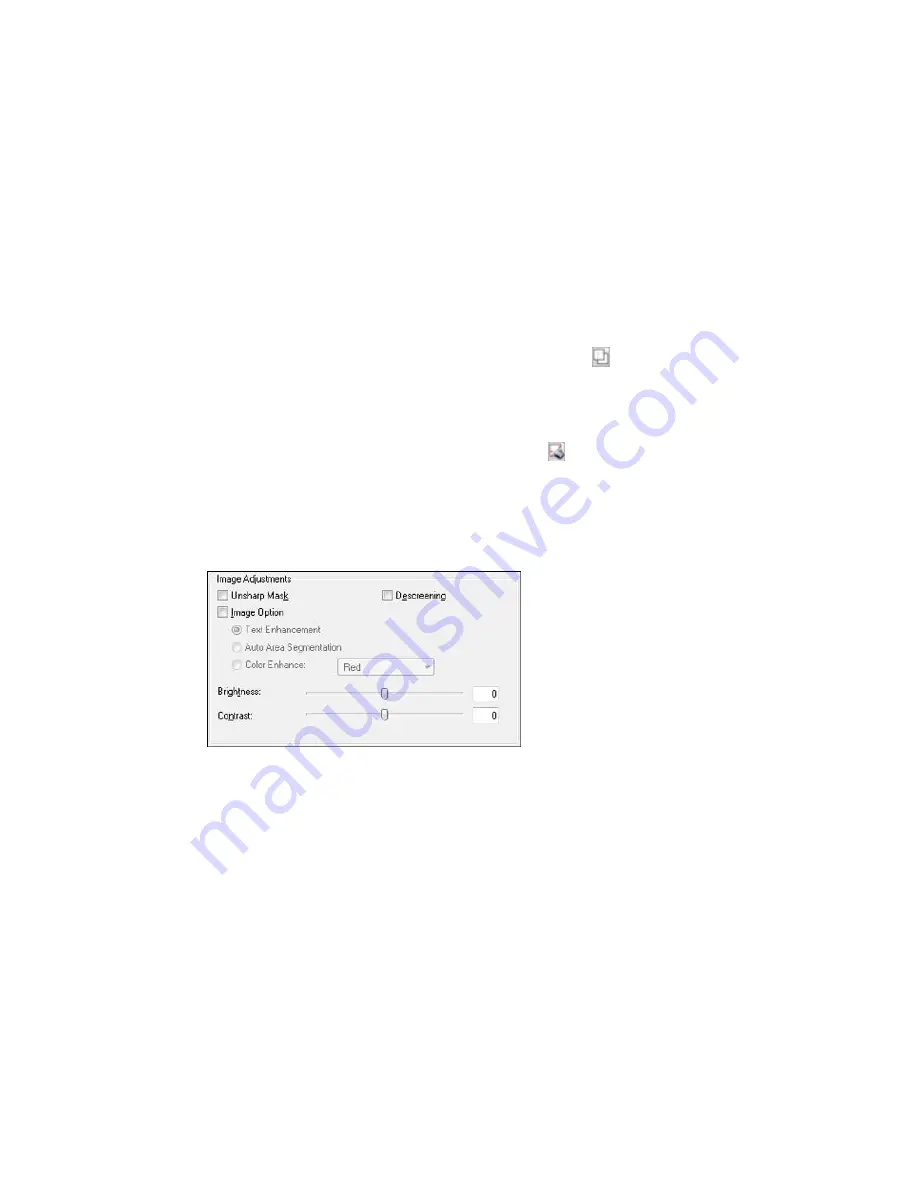
• To resize the scan area, place your cursor over the edge or corner of the marquee, then click and
drag the edges where you want them. (Hold down the
Shift
key as you resize the marquee to
retain the same width/height proportions.)
• To create additional marquees (up to 50, if available), click the
Copy Marquee icon to copy the
existing marquee and paste it on the preview image.
Note:
If you draw multiple marquees, make sure you select the
All
button in the Preview window
before you scan. Otherwise, only the area inside the currently selected marquee will be scanned.
• To delete a marquee, click the marquee, then click the
Delete Marquee icon.
3.
Click inside each scan area and make any necessary settings in the Epson Scan window.
Parent topic:
Scanning in Office Mode
Available Image Adjustments - Office Mode
You can select these Image Adjustments options in Epson Scan Office Mode. Not all adjustment settings
may be available, depending on other settings you have chosen.
Note:
Select the
Image Option
checkbox if you need to set any of the grayed-out image adjustments
beneath the checkbox.
Unsharp Mask
Makes the edges of certain image areas clearer. Turn off this option to leave softer edges.
140
Summary of Contents for XP-860
Page 1: ...XP 860 User s Guide ...
Page 2: ......
Page 27: ...Product Parts Back 1 AC inlet 2 Rear cover duplexer 3 Vents 4 LINE port 27 ...
Page 61: ...4 Slide out the paper support 5 Slide the edge guides outward 61 ...
Page 136: ...You see this window 2 Select the Image Type setting that matches your original 136 ...
Page 151: ...1 Start Epson Scan and select Professional Mode as the Mode setting 151 ...
Page 152: ...You see this window 152 ...
Page 210: ...You see this window 3 Select Fax Settings for Printer Select your product if prompted 210 ...
Page 387: ...7 14 CPD 41233 Parent topic Copyright Notice 387 ...






























