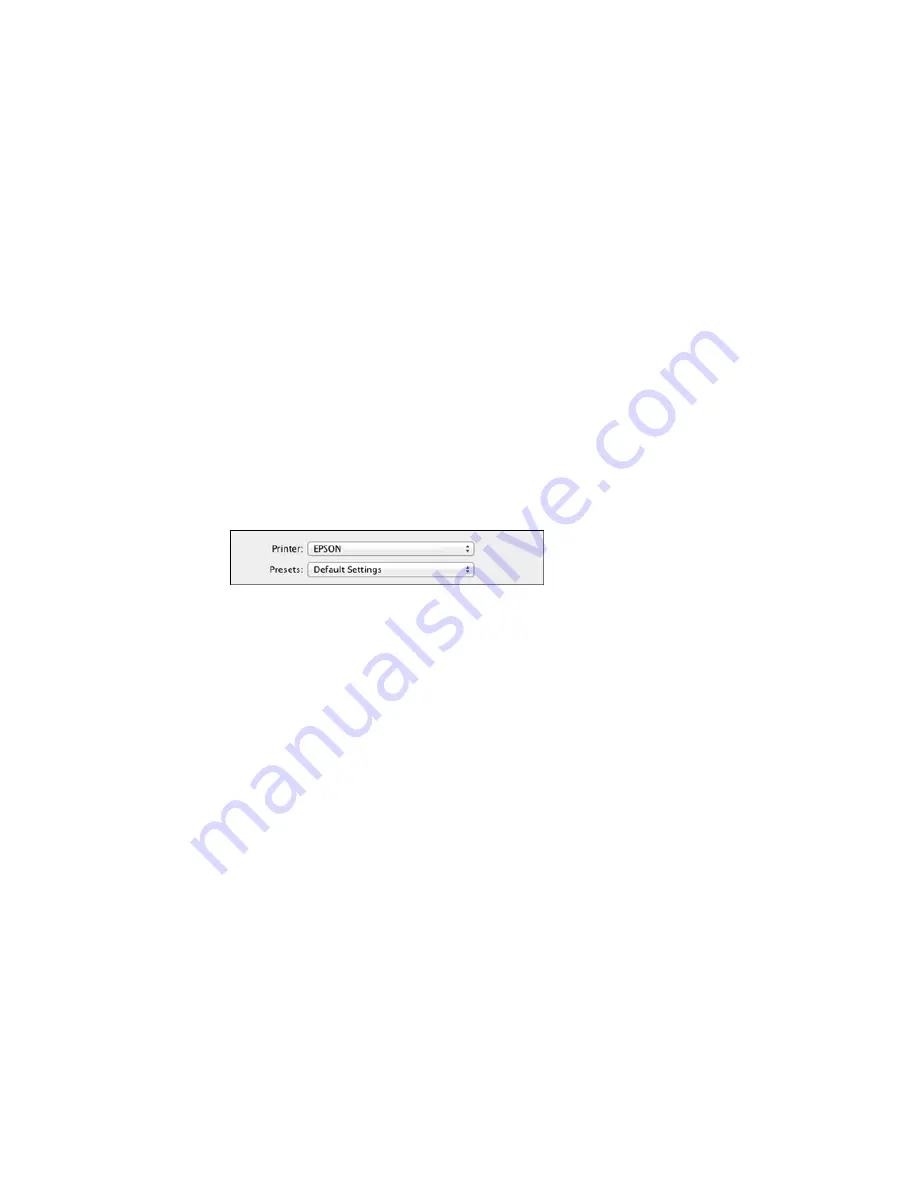
Selecting Printing Preferences - OS X
Printing Your Document or Photo - OS X
Parent topic:
Printing from a Computer
Selecting Basic Print Settings - OS X
Select the basic settings for the document or photo you want to print.
1.
Open a photo or document for printing.
2.
Select the print command in your application.
Note:
You may need to select a print icon on your screen, the
option in the File menu, or
another command. See your application's help utility for details.
3.
Select your product as the
Printer
setting.
4.
If necessary, click the arrow next to the Printer setting or the
Show Details
button to expand the
print window.
110
Summary of Contents for XP-860
Page 1: ...XP 860 User s Guide ...
Page 2: ......
Page 27: ...Product Parts Back 1 AC inlet 2 Rear cover duplexer 3 Vents 4 LINE port 27 ...
Page 61: ...4 Slide out the paper support 5 Slide the edge guides outward 61 ...
Page 136: ...You see this window 2 Select the Image Type setting that matches your original 136 ...
Page 151: ...1 Start Epson Scan and select Professional Mode as the Mode setting 151 ...
Page 152: ...You see this window 152 ...
Page 210: ...You see this window 3 Select Fax Settings for Printer Select your product if prompted 210 ...
Page 387: ...7 14 CPD 41233 Parent topic Copyright Notice 387 ...






























