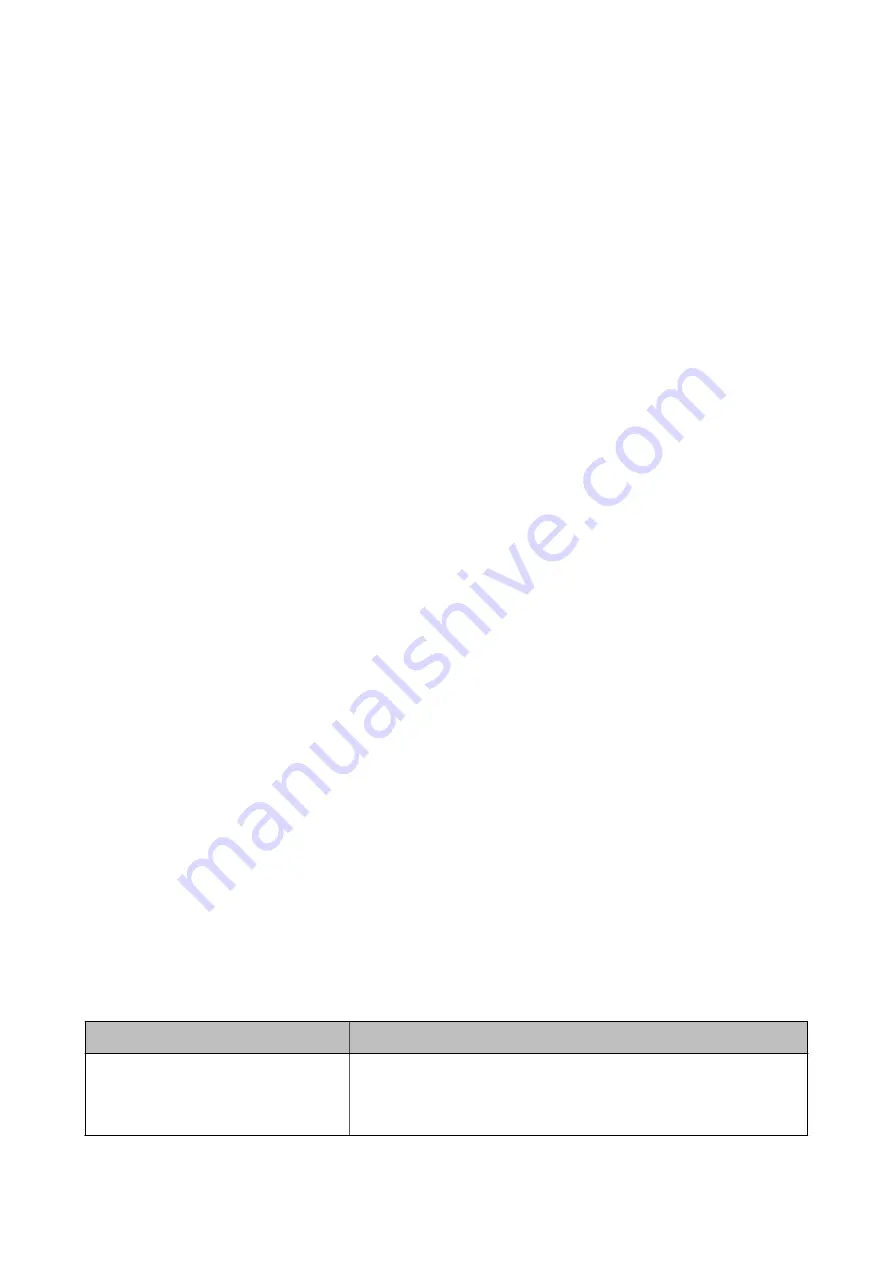
❏
Make network settings again using the installer. You can run it from the following website.
>
Setup
❏
You can register several passwords on an access point that uses WEP security type. If several passwords are
registered, check if the first registered password is set on the printer.
Related Information
&
“Making Advanced Network Settings” on page 32
&
“Connecting to a Computer” on page 27
E-13
Message:
Confirm the following -Entered security key/password is correct -Index of the security key/password is set to the
first number -Connection and network setup of the PC or other device is correct Contact your network
administrator for assistance.
Solutions:
Check the following.
❏
Network devices such as an access point, hub, and router are turned on.
❏
The TCP/IP Setup for network devices has not been set up manually. (If the printer's TCP/IP Setup is set
automatically while the TCP/IP Setup for other network devices is performed manually, the printer's network
may differ from the network for other devices.)
If it still does not work after checking the above, try the following.
❏
Turn off the access point. Wait for about 10 seconds, and then turn it on.
❏
Make network settings on the computer that is on the same network as the printer using the installer. You can
run it from the following website.
>
Setup
❏
You can register several passwords on an access point that uses the WEP security type. If several passwords are
registered, check if the first registered password is set on the printer.
Related Information
&
“Making Advanced Network Settings” on page 32
&
“Connecting to a Computer” on page 27
Message on the Network Environment
Message
Solution
*Multiple network names (SSID) that
match your entered network name (SSID)
have been detected. Confirm network
name (SSID).
The same SSID may be set on several access points. Check the settings on the
access points, and change the SSID.
User's Guide
Network Settings
40






























