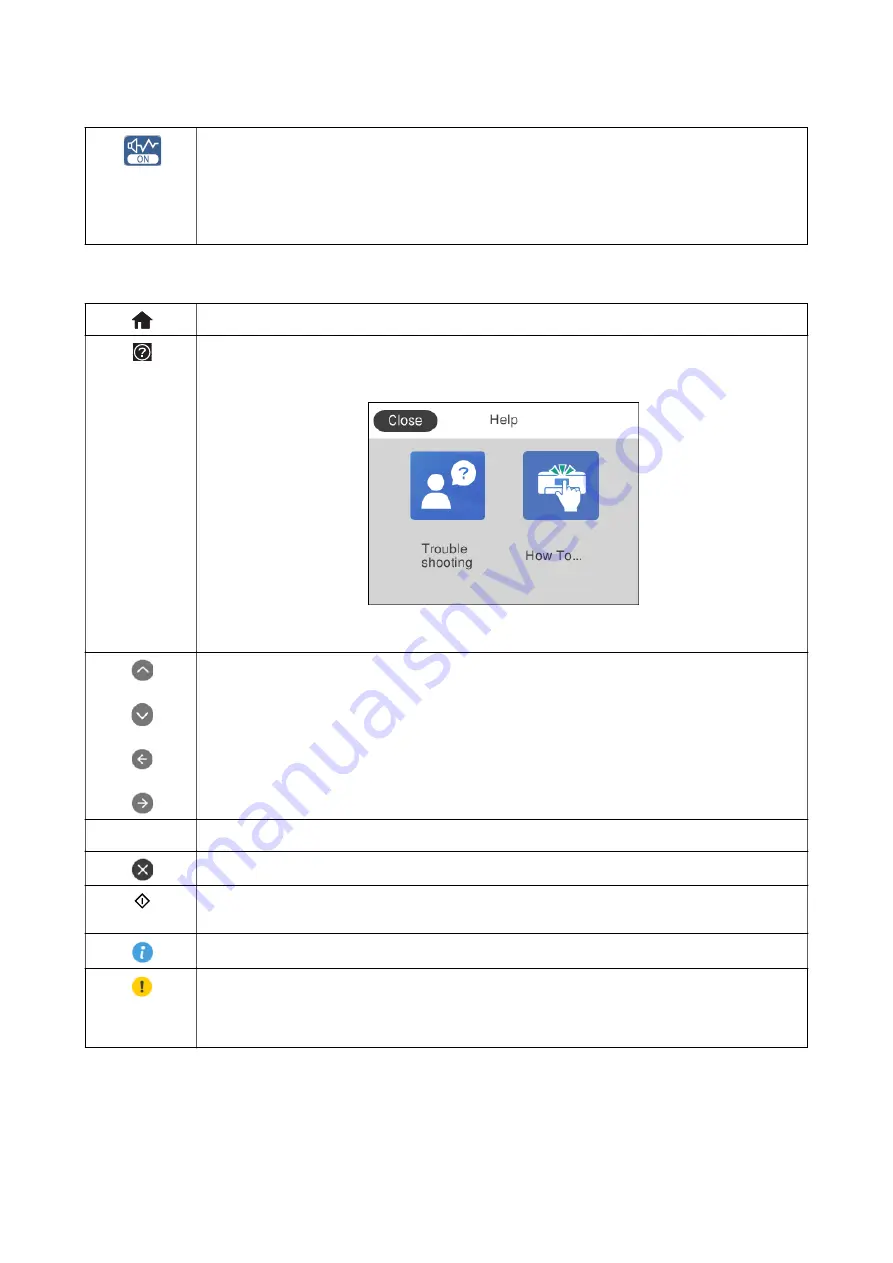
Indicates that
Quiet Mode
is set for the printer. When this feature is enabled, the noise made by printer
operations is reduced, but print speed may slow down. However, noises may not be reduced depending
on the selected paper type and print quality.
Tap to change the setting. This is the shortcut for the following menu.
Settings
>
Printer Settings
>
Quiet Mode
Icons common to each screen
Displays the home screen.
Appears on the right of the LCD screen when the printer is turned on. Tap to display the
Help
screen from
any screen.
On the
Help
screen, you can view the operating instructions or the solutions to problems.
Scrolls the screen from side to side and up and down.
OK
Applies the settings and closes the screen.
Cancels the settings and closes the screen.
Starts printing, copying and so on. You cannot start when the icon is grayed out because of incorrect or
incomplete settings. Tap the grayed out icon to check why it is unavailable.
Displays additional information.
Indicates a problem with the items. Tap the icon to check how to solve the problem.
When this is displayed on
B
on the home screen, it means the approximate ink levels and the
approximate service life of the maintenance box are nearing the end of it's service life.
Related Information
&
“Menu Options for Network Settings” on page 161
User's Guide
Printer Basics
21






























