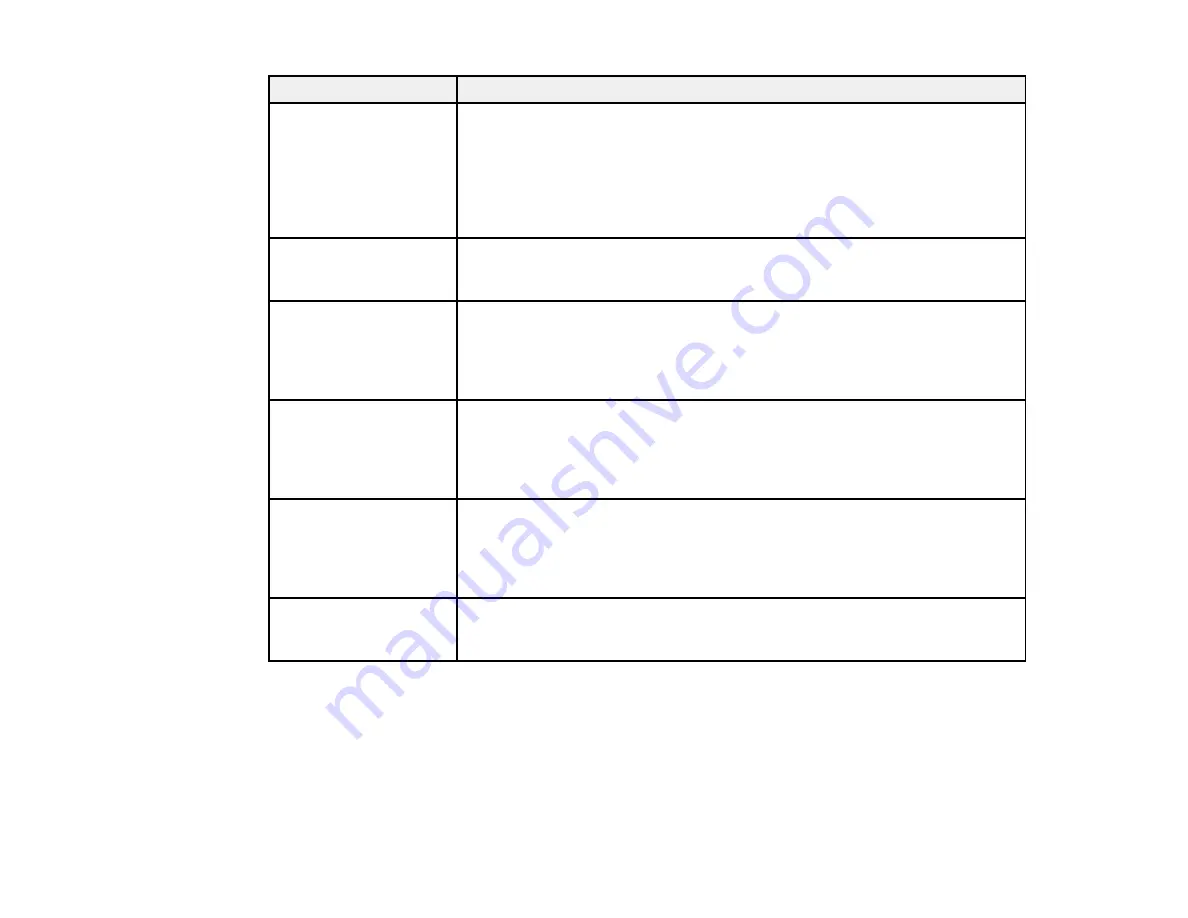
249
LCD screen message
Condition/solution
Paper Setup Auto
Display is set to Off.
Some features such as
paper size and type
settings may be
unavailable. For details,
see your documentation.
The
Paper Configuration
setting must be enabled to use AirPrint.
Communication error.
Check if the computer is
connected.
Make sure the computer and product are connected. For scanning, make
sure that Epson Scan 2 and Event Manager are installed on the computer.
The combination of the
IP address and subnet
mask is invalid. See
your documentation for
more details.
There is a problem with the network connection to your product. Check the
solutions in the links at the end of this topic.
To use cloud services,
update the root
certificate from the
Epson Web Config
utility.
Access your product's built-in Web Config utility and update the root
certificate for your product.
Check that the printer
driver is installed on the
computer and that the
USB port settings for the
printer are correct.
Make sure the printer port is selected correctly on the Port tab of the Printer
Properties screen (Windows) or the
System Properties
>
USB
list (Mac).
Select
USBXXX
for a USB connection or
EpsonNet Print Port
for a network
connection.
Recovery mode
An error has occurred during firmware updating. Connect your product using
a USB cable and try updating the firmware again. If you still receive this error
message, contact Epson for support.
Note:
The ink pads in the printer collect, distribute, and contain the ink that is not used on printed pages.
During the life of your product it may reach a condition where either satisfactory print quality cannot be
maintained or the ink pads have reached the end of their usable life. The Epson Status Monitor, your
LCD screen, or lights on the control panel will advise you when these parts need replacing. If this
happens during the standard warranty of the product, the exchange of the product or replacement of the
pads is covered under the standard warranty. If the product is out of warranty, the pads can be replaced
by any Epson authorized service provider. The waste ink pads are not a user-replaceable part.
Summary of Contents for XP-6000
Page 1: ...XP 6000 User s Guide ...
Page 2: ......
Page 24: ...24 Product Parts Inside 1 Document cover 2 Scanner glass 3 Memory card slot ...
Page 57: ...57 1 Slide in the output tray 2 Open the front cover until it clicks ...
Page 131: ...131 You see an Epson Scan 2 window like this ...
Page 133: ...133 You see an Epson Scan 2 window like this ...
Page 135: ...135 You see this window ...
Page 183: ...183 1 Open the front cover 2 Raise the control panel ...
















































