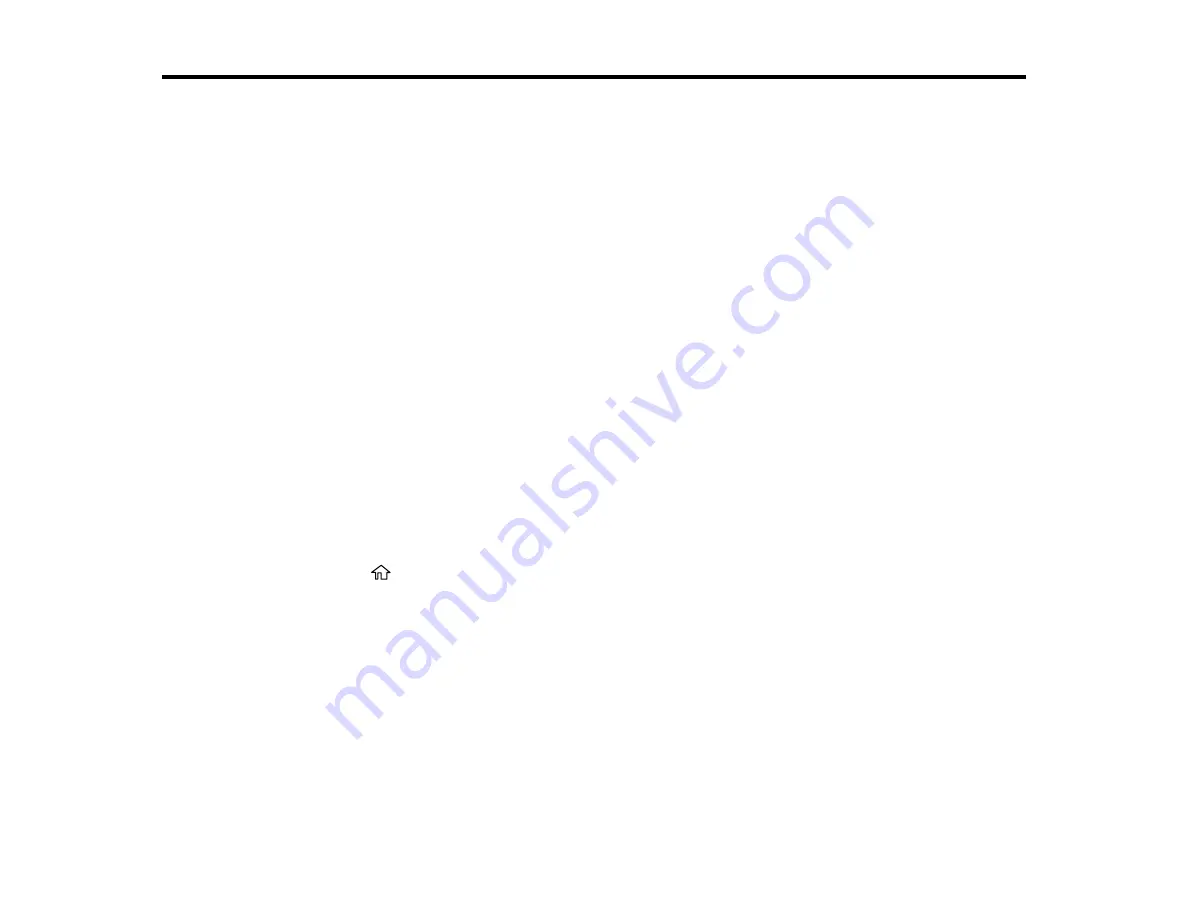
177
Using an External Device with Your Product
Follow the instructions in these sections to use your product with an external device, such as a camera,
smartphone, or other device.
Printing from a Camera
Viewing or Printing from a USB Flash Drive or External Device
Printing from a Camera
If you have a digital camera that supports PictBridge printing, you can print your photos directly from the
camera. Check your camera manual to see if it is compatible.
Note:
Epson cannot guarantee the compatibility of your camera. Some combinations of paper type, size,
and layout may not be supported, depending on your camera and the product settings.
Selecting Print and Photo Adjustment Settings
Connecting and Printing from a Camera
Printing from a Camera Wirelessly
Parent topic:
Using an External Device with Your Product
Selecting Print and Photo Adjustment Settings
Before printing from your camera, you can make image adjustments and select the print settings for your
photos. Image adjustments affect only the printed copy of the photo, not the original file.
1.
Press the
home button, if necessary.
Summary of Contents for XP-6000
Page 1: ...XP 6000 User s Guide ...
Page 2: ......
Page 24: ...24 Product Parts Inside 1 Document cover 2 Scanner glass 3 Memory card slot ...
Page 57: ...57 1 Slide in the output tray 2 Open the front cover until it clicks ...
Page 131: ...131 You see an Epson Scan 2 window like this ...
Page 133: ...133 You see an Epson Scan 2 window like this ...
Page 135: ...135 You see this window ...
Page 183: ...183 1 Open the front cover 2 Raise the control panel ...






























