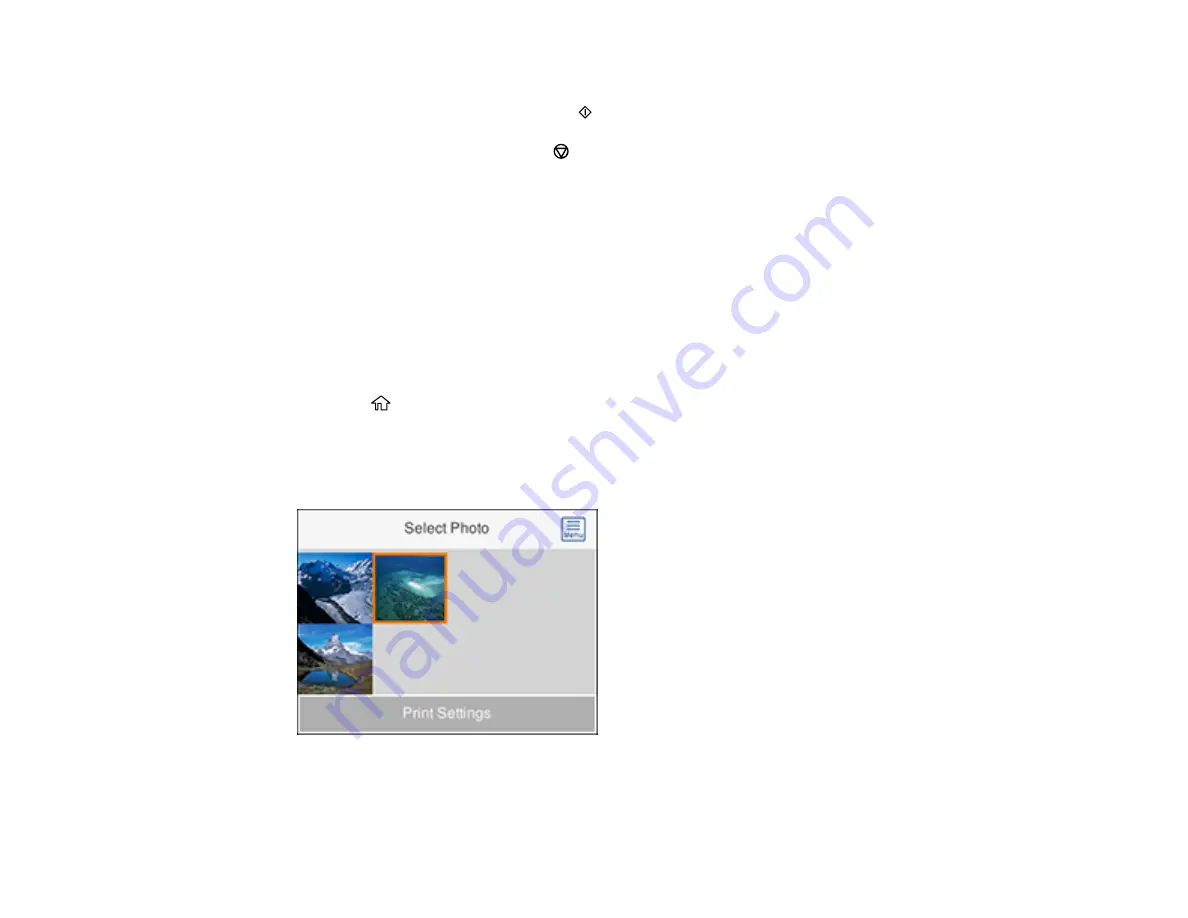
170
13. For each image, press the
+
or
–
button to change the number of copies as necessary.
14. When you are ready to print, press the
start button.
Note:
To cancel printing, press the
stop button.
Parent topic:
Related tasks
Printing Photos with a Template
Printing ID Photos from a Memory Card
You can print ID photos from a memory card. Two copies of one photo are printed at different sizes onto
this size photo paper: 4 × 6 inches (102 × 152 mm).
1.
Load photo paper in your product.
2.
Insert a memory card into your product's memory card slot.
3.
Press the
home button, if necessary.
4.
Select
Print Photos
.
5.
Select
Print photo ID
.
You see a screen like this:
6.
Select the photo you want to print.
7.
Select
Print Settings
and select your paper and print settings as necessary.
Summary of Contents for XP-6000
Page 1: ...XP 6000 User s Guide ...
Page 2: ......
Page 24: ...24 Product Parts Inside 1 Document cover 2 Scanner glass 3 Memory card slot ...
Page 57: ...57 1 Slide in the output tray 2 Open the front cover until it clicks ...
Page 131: ...131 You see an Epson Scan 2 window like this ...
Page 133: ...133 You see an Epson Scan 2 window like this ...
Page 135: ...135 You see this window ...
Page 183: ...183 1 Open the front cover 2 Raise the control panel ...






























