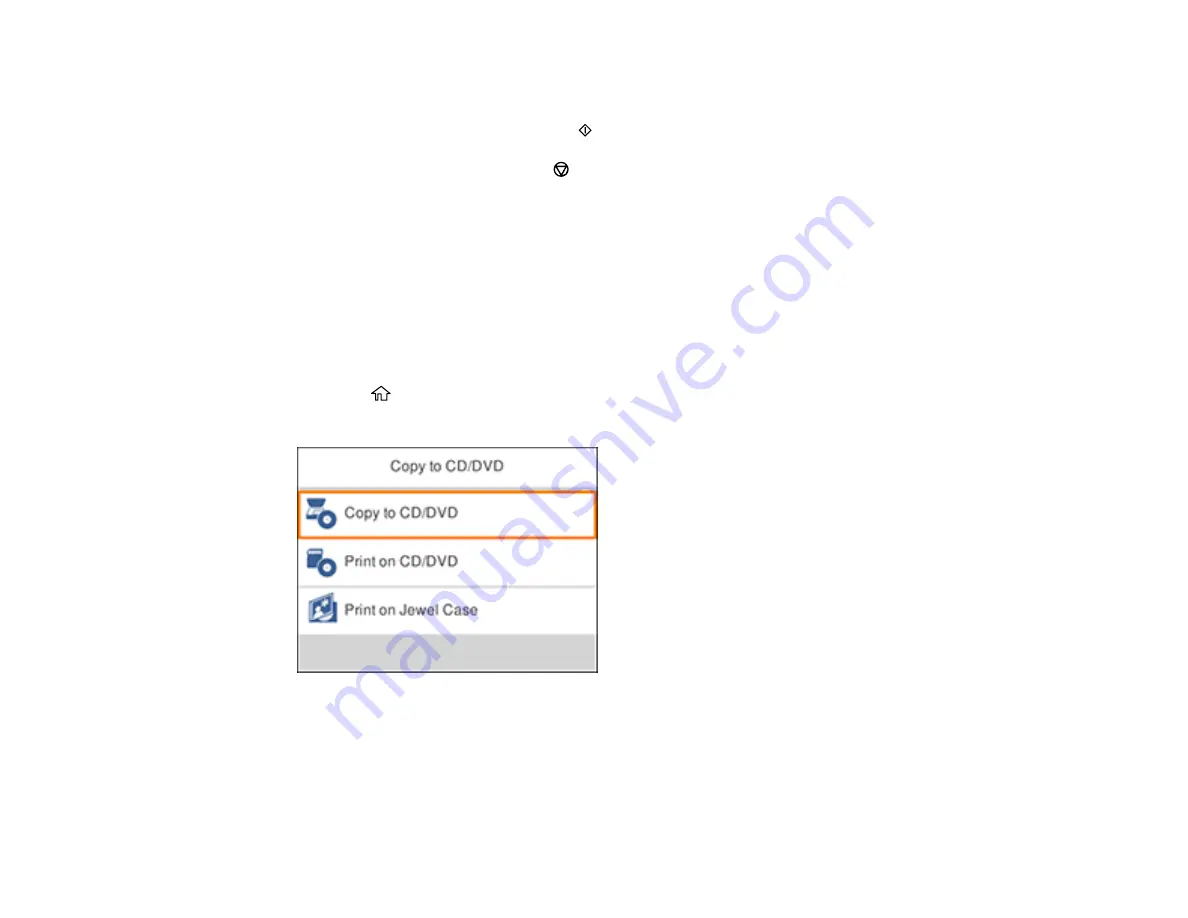
201
9.
When prompted to load a CD/DVD, you can select the option to view an animation of the loading
procedure. Follow the on-screen instructions to load the disc.
10. When you are ready to print, press the
start button.
Note:
To cancel printing, press the
stop button.
Parent topic:
Printing a Jewel Case Insert from a Memory Card
You can print a photo from a memory card on a CD/DVD jewel case insert. Your product automatically
resizes the photo to fit, but you can also print mulitple thumbnail images formatted to fit on a jewel case
insert. After the insert is printed, you can cut and fold it to fit.
1.
Insert a memory card into the memory card slot on your product.
2.
Load the paper you want to print on.
3.
Press the
home button, if necessary.
4.
Press the arrow buttons to select
Various prints
>
Copy to CD/DVD
and press the
OK
button.
Summary of Contents for XP-6000
Page 1: ...XP 6000 User s Guide ...
Page 2: ......
Page 24: ...24 Product Parts Inside 1 Document cover 2 Scanner glass 3 Memory card slot ...
Page 57: ...57 1 Slide in the output tray 2 Open the front cover until it clicks ...
Page 131: ...131 You see an Epson Scan 2 window like this ...
Page 133: ...133 You see an Epson Scan 2 window like this ...
Page 135: ...135 You see this window ...
Page 183: ...183 1 Open the front cover 2 Raise the control panel ...






























