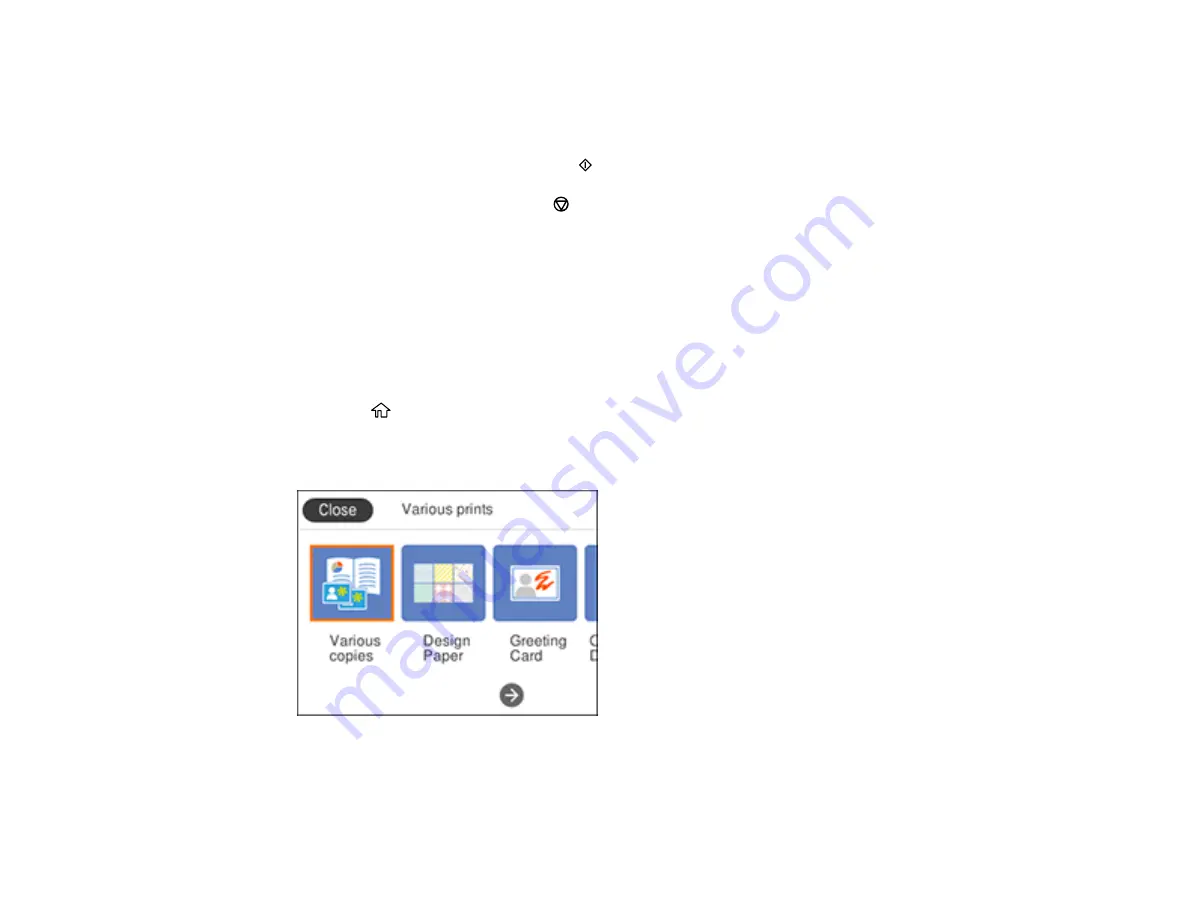
194
6.
Select your paper and print settings as necessary.
7.
Press the right arrow button.
8.
Press the
+
or
–
button to change the number of copies as necessary.
9.
When you are ready to print, press the
start button.
Note:
To cancel printing, press the
stop button.
Parent topic:
Printing Personalized Projects
Printing Personalized Note Paper
You can print lined or unlined note paper with one of your own photos in the background.
1.
Load plain paper in either Letter (8.5 × 11 inches [216 × 279 mm]) or A4 (8.3 × 11.7 inches
[210 × 297 mm]) size.
2.
Insert a memory card into your product's memory card slot.
3.
Press the
home button, if necessary.
4.
Select
Various prints
.
You see a screen like this:
5.
Select
Writing Papers
.
Summary of Contents for XP-6000
Page 1: ...XP 6000 User s Guide ...
Page 2: ......
Page 24: ...24 Product Parts Inside 1 Document cover 2 Scanner glass 3 Memory card slot ...
Page 57: ...57 1 Slide in the output tray 2 Open the front cover until it clicks ...
Page 131: ...131 You see an Epson Scan 2 window like this ...
Page 133: ...133 You see an Epson Scan 2 window like this ...
Page 135: ...135 You see this window ...
Page 183: ...183 1 Open the front cover 2 Raise the control panel ...
















































