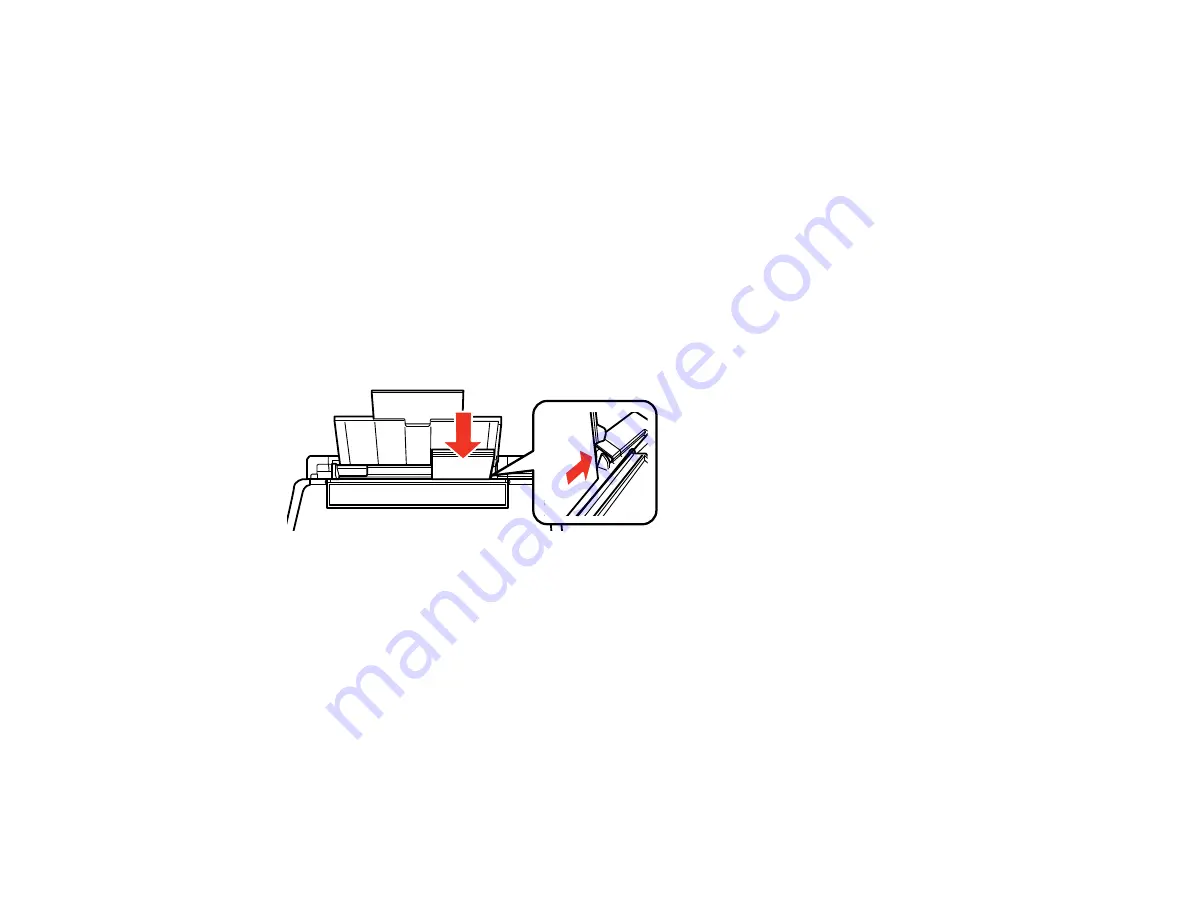
55
9.
Do one of the following to select the size and type of paper you just loaded on the product LCD
screen:
• To use the existing settings, press the
OK
button.
• To change the settings, press the up or down arrow button to select
Change
and press the
OK
button. Select the paper size and press the
OK
button, then select the paper type, press the
OK
button, and press the
OK
button again to confirm the settings.
Note:
To prevent the paper setup screen from appearing automatically when you load paper, select
the
Setup
>
Printer Setup
>
Paper Source Settings
>
Paper Configuration
setting and set it to
Off
. (This will also disable AirPrint.)
Always follow these paper loading guidelines:
• Load only the recommended number of sheets.
• Load paper short edge first, no matter which way your document faces.
• Load letterhead or pre-printed paper top edge first.
• Do not load paper above the arrow mark inside the edge guide.
• Check the paper package for any additional loading instructions.
Parent topic:
Related references
Paper Loading Capacity
Paper or Media Type Settings - Control Panel
Loading Envelopes
You can print on plain paper envelopes in this size: No. 10 (4.1 × 9.5 inches [105 × 241 mm]).
Summary of Contents for XP-440
Page 1: ...XP 440 XP 446 User s Guide ...
Page 2: ......
Page 51: ...51 Related tasks Setting Up Epson Connect Services ...
Page 72: ...72 Related topics Loading Paper ...
Page 108: ...108 ...
Page 110: ...110 You see an Epson Scan 2 window like this ...
Page 112: ...112 You see this window ...






























