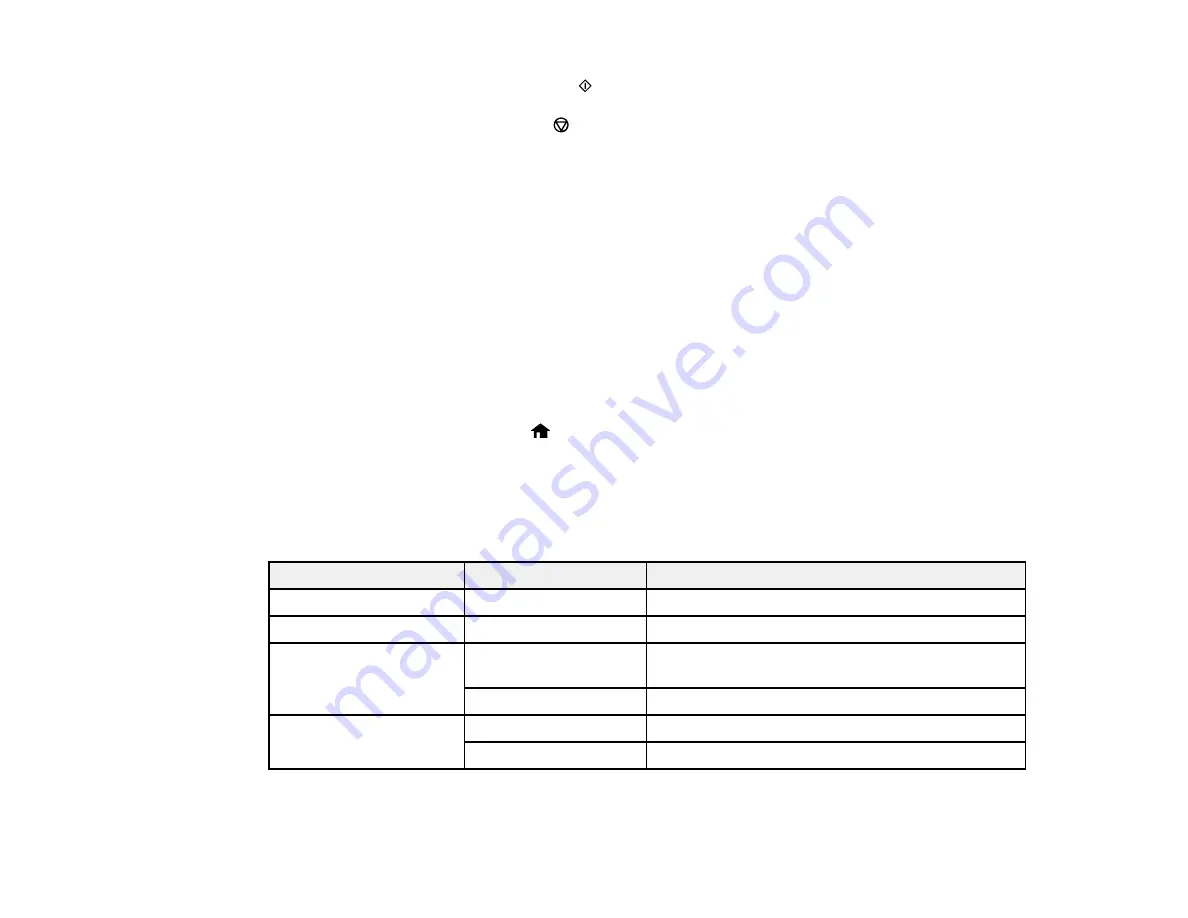
144
10. When you are ready to print, press the
start button.
Note:
To cancel printing, press the
stop button.
Parent topic:
Related references
Print Setting Options - Photo Mode
Related tasks
Cropping Photos Displayed on the LCD Screen
Cropping Photos Displayed on the LCD Screen
If you want to crop or rotate photos displayed on the LCD screen, press the down arrow button, select
Crop/Zoom
, and press the
OK
button. Then select the necessary options.
• To crop the photo, press the
+
button to move the yellow crop area inward or the
–
button to move the
crop area outward.
• To move the crop area, press the arrow buttons.
• To rotate the crop area, press the
home button.
• To check the cropped image, press the
OK
button.
Parent topic:
Print Setting Options - Photo Mode
Select these
Print Settings
options when printing photos displayed on the LCD screen.
Print settings
Available options
Description
Paper Size
Various paper sizes
Indicates the size of paper you have loaded
Paper Type
Various paper types
Indicates the type of paper you have loaded
Borderless
Borderless
Expands the image to the edge of the paper (slight
cropping may occur)
With Border
Leaves a small margin around the image
Quality
Standard
Provides good quality for most prints
Best
Provides the highest quality for important prints
Summary of Contents for XP-440
Page 1: ...XP 440 XP 446 User s Guide ...
Page 2: ......
Page 51: ...51 Related tasks Setting Up Epson Connect Services ...
Page 72: ...72 Related topics Loading Paper ...
Page 108: ...108 ...
Page 110: ...110 You see an Epson Scan 2 window like this ...
Page 112: ...112 You see this window ...






























