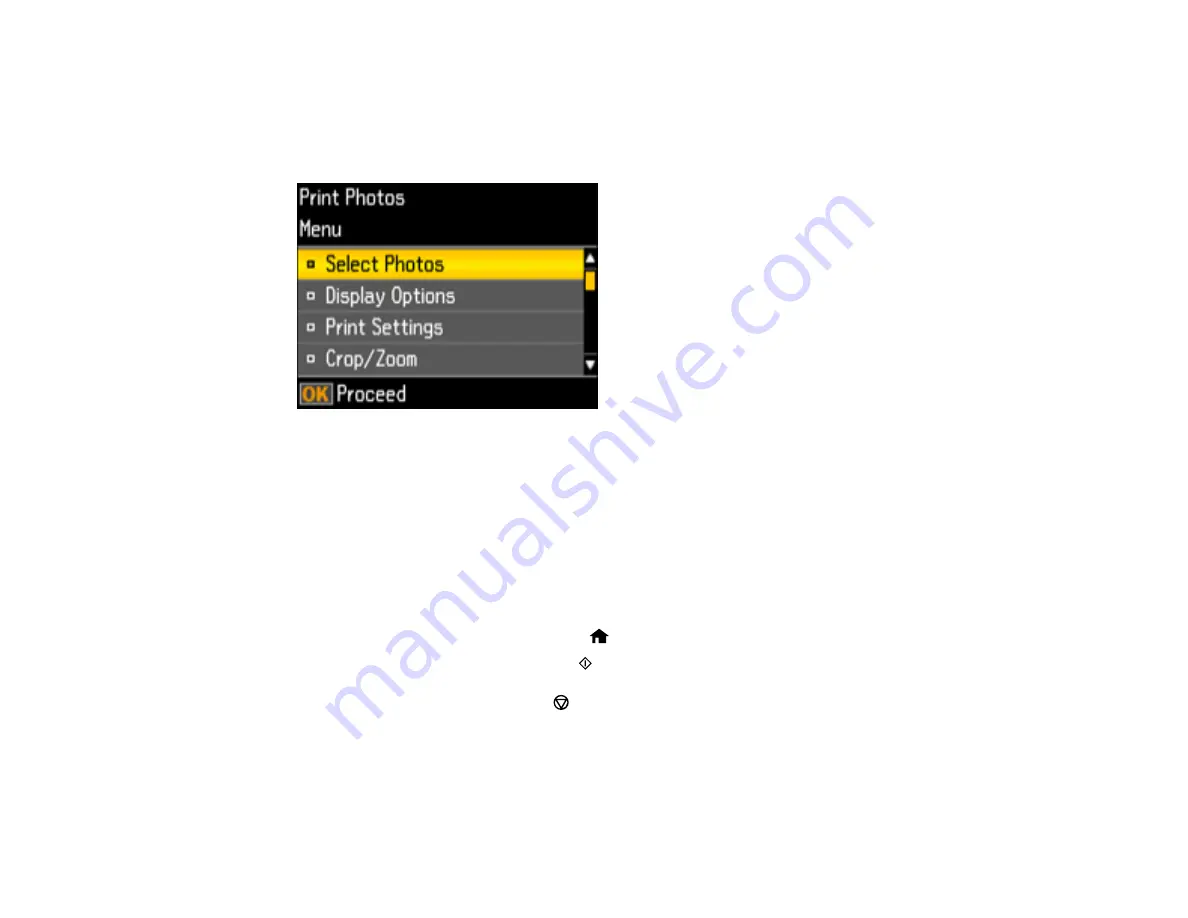
141
5.
To view additional photos and select others for printing, press the left or right arrow button and
repeat the selections above.
6.
To select settings for the photos, press the down arrow button.
You see this screen:
7.
Do one of the following:
• To change the selected photos and number of copies to print, select
Select Photos
, press the
OK
button, and select the necessary settings.
• To change the display setting for the LCD screen, select
Display Options
, press the
OK
button,
and select the setting you want.
• To change the print settings, select
Print Settings
, press the
OK
button, and select the necessary
settings.
• To crop or zoom into your photo, select
Crop/Zoom
, press the
OK
button, and press the
+
or
–
button to adjust the image area or the
home button to rotate the crop area.
8.
When you are ready to print, press the
start button.
Note:
To cancel printing, press the
stop button.
Parent topic:
Related references
Summary of Contents for XP-440
Page 1: ...XP 440 XP 446 User s Guide ...
Page 2: ......
Page 51: ...51 Related tasks Setting Up Epson Connect Services ...
Page 72: ...72 Related topics Loading Paper ...
Page 108: ...108 ...
Page 110: ...110 You see an Epson Scan 2 window like this ...
Page 112: ...112 You see this window ...






























