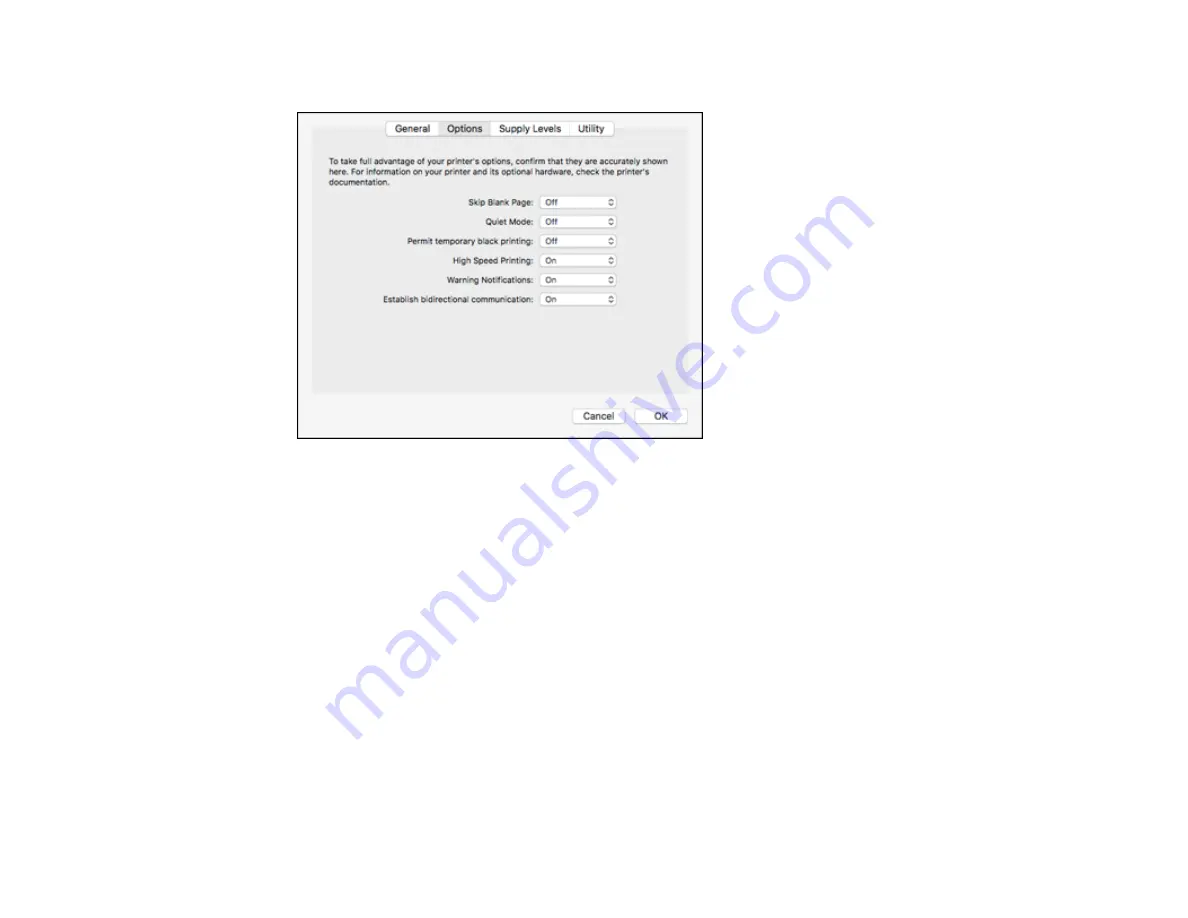
173
You see a screen like this:
6.
Select
On
as the
Permit temporary black printing
setting.
7.
Click
OK
.
8.
Close the utility window.
9.
Load plain paper or an envelope in your product.
10. Access the print settings in your print application.
11. Select
Print Settings
from the pop-up menu.
12. Select
Plain Paper/Bright White Paper
or
Envelope
as the paper type setting.
13. Select the
Grayscale
option.
14. Click
to print your document.
Parent topic:
Printing with Black Ink and Expended Color Cartridges
Related tasks
Selecting Basic Print Settings - Mac
Checking Print Status - Mac
Summary of Contents for XP-440
Page 1: ...XP 440 XP 446 User s Guide ...
Page 2: ......
Page 51: ...51 Related tasks Setting Up Epson Connect Services ...
Page 72: ...72 Related topics Loading Paper ...
Page 108: ...108 ...
Page 110: ...110 You see an Epson Scan 2 window like this ...
Page 112: ...112 You see this window ...






























