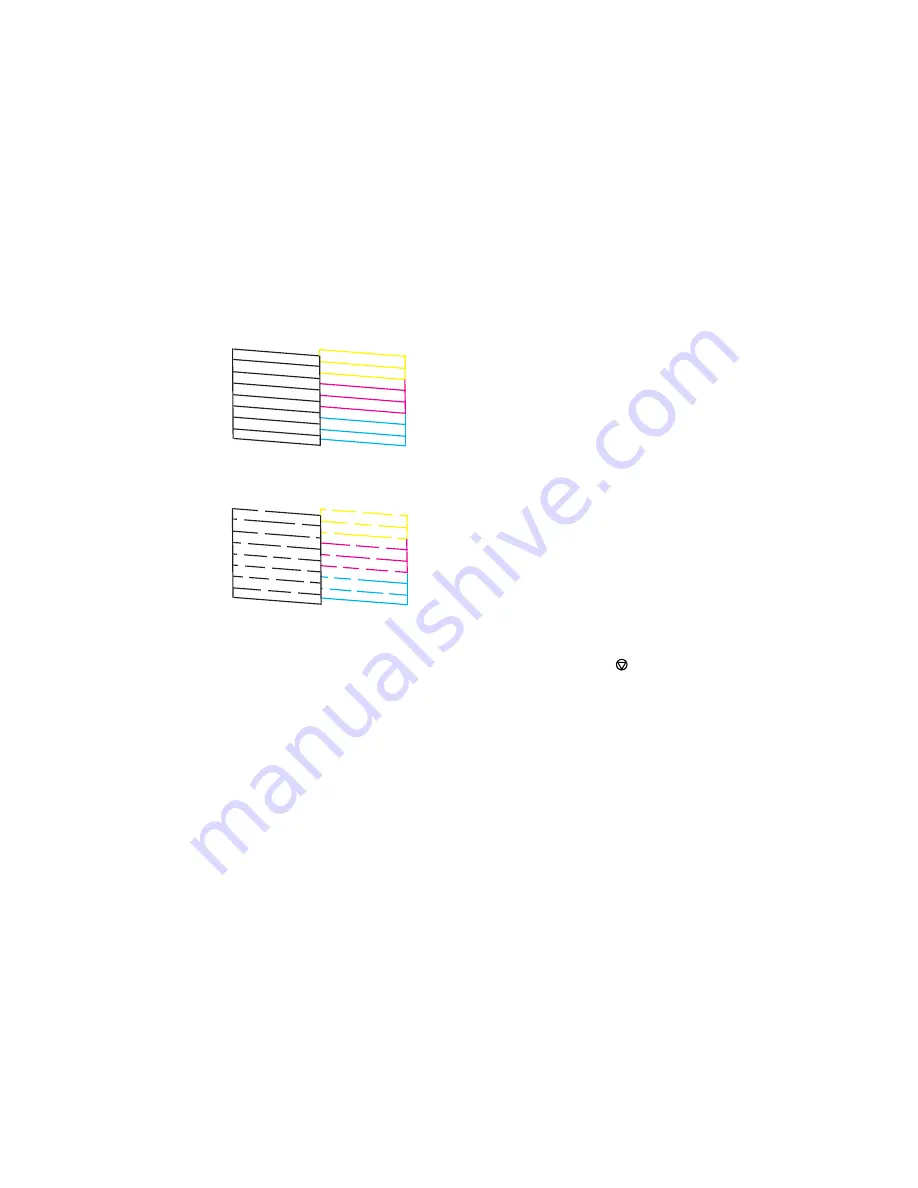
7.
Check the printed pattern to see if there are gaps in the lines.
Print head is clean
Print head needs cleaning
8.
Do one of the following:
• If there are no gaps, select
No
and press the
OK
button. Press the
stop button to exit.
• If there are gaps or the pattern is faint, select
Yes
and press the
OK
button to continue.
9.
Select
Yes
and press the
OK
button to clean the print head.
10. Select
Nozzle Check
and press the
OK
button to run a nozzle check to confirm that the print head is
clean.
11. Follow the instructions on the screen to repeat the process as necessary.
If you don’t see any improvement after cleaning the print head up to 4 times, turn off the product and wait
at least 6 hours. Then try cleaning the print head again. If quality still does not improve, one of the ink
cartridges may be old or damaged and needs to be replaced.
Parent topic:
Print Head Nozzle Check
Related concepts
Print Head Cleaning
186
Summary of Contents for XP-320
Page 1: ...XP 320 User s Guide ...
Page 2: ......
Page 11: ...Copyright Attribution 256 11 ...
Page 12: ......
Page 99: ...You see this window 99 ...
Page 116: ...You see this window 116 ...
















































