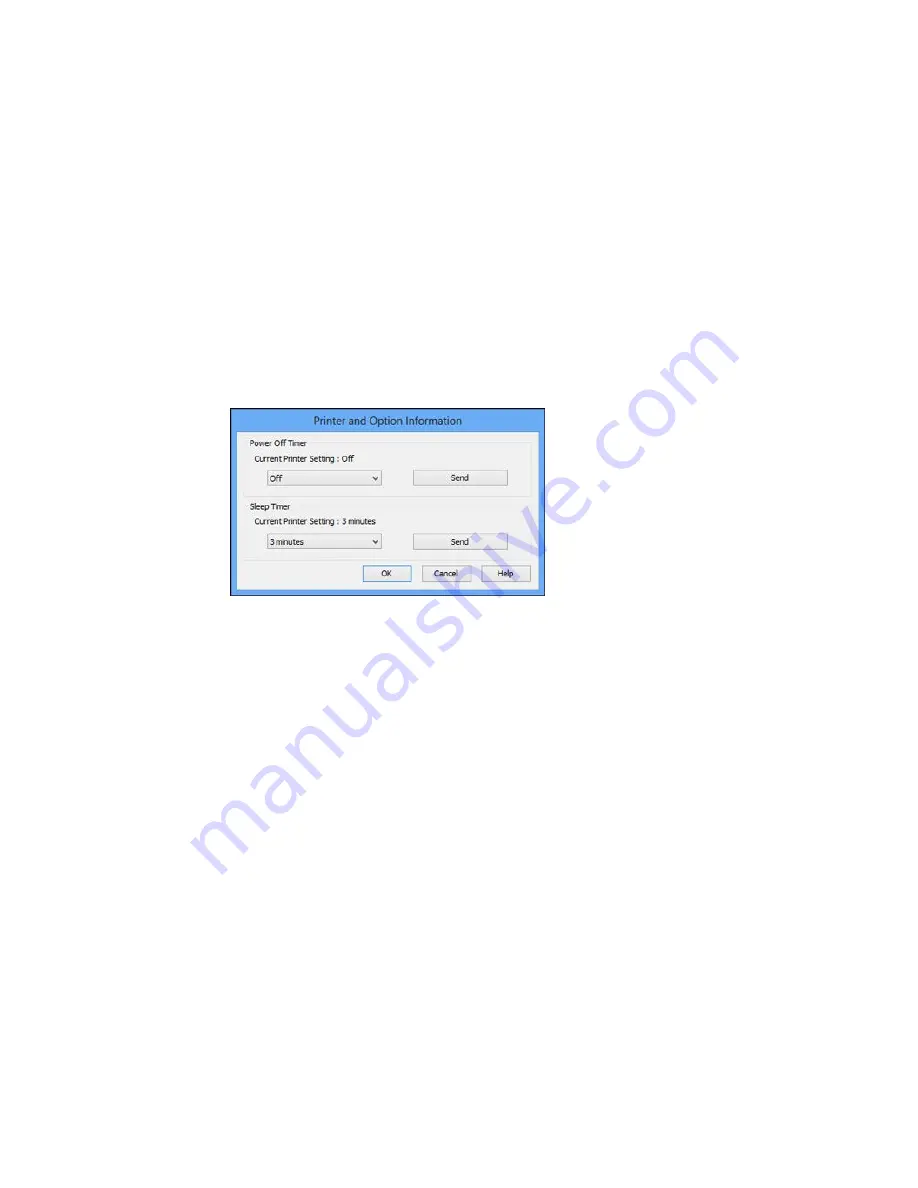
1.
Access the Windows Desktop and right-click the product icon in the Windows taskbar.
2.
Select
Printer Settings
.
3.
Click the
Maintenance
tab.
4.
Click the
Printer and Option Information
button.
You see this screen:
5.
Select the length of time after which you want the product to automatically turn off when it is not in
use as the
Power Off Timer
setting.
6.
Click
Send
.
7.
Select the time period you want before the product goes to sleep as the
Sleep Timer
setting.
8.
Click
Send
.
9.
Click
OK
to close the open program windows.
Parent topic:
The Power Off and Sleep Timers
Changing the Power and Sleep Timer Settings - OS X
You can use the printer software to change the time period before the printer enters sleep mode.
1.
In the Apple menu or the Dock, select
System Preferences
. Select
Print & Fax
,
Print & Scan
, or
Printers & Scanners
, select your product, and select
Options & Supplies
. Select
Utility
and select
Open Printer Utility
.
24
Summary of Contents for XP-320
Page 1: ...XP 320 User s Guide ...
Page 2: ......
Page 11: ...Copyright Attribution 256 11 ...
Page 12: ......
Page 99: ...You see this window 99 ...
Page 116: ...You see this window 116 ...






























