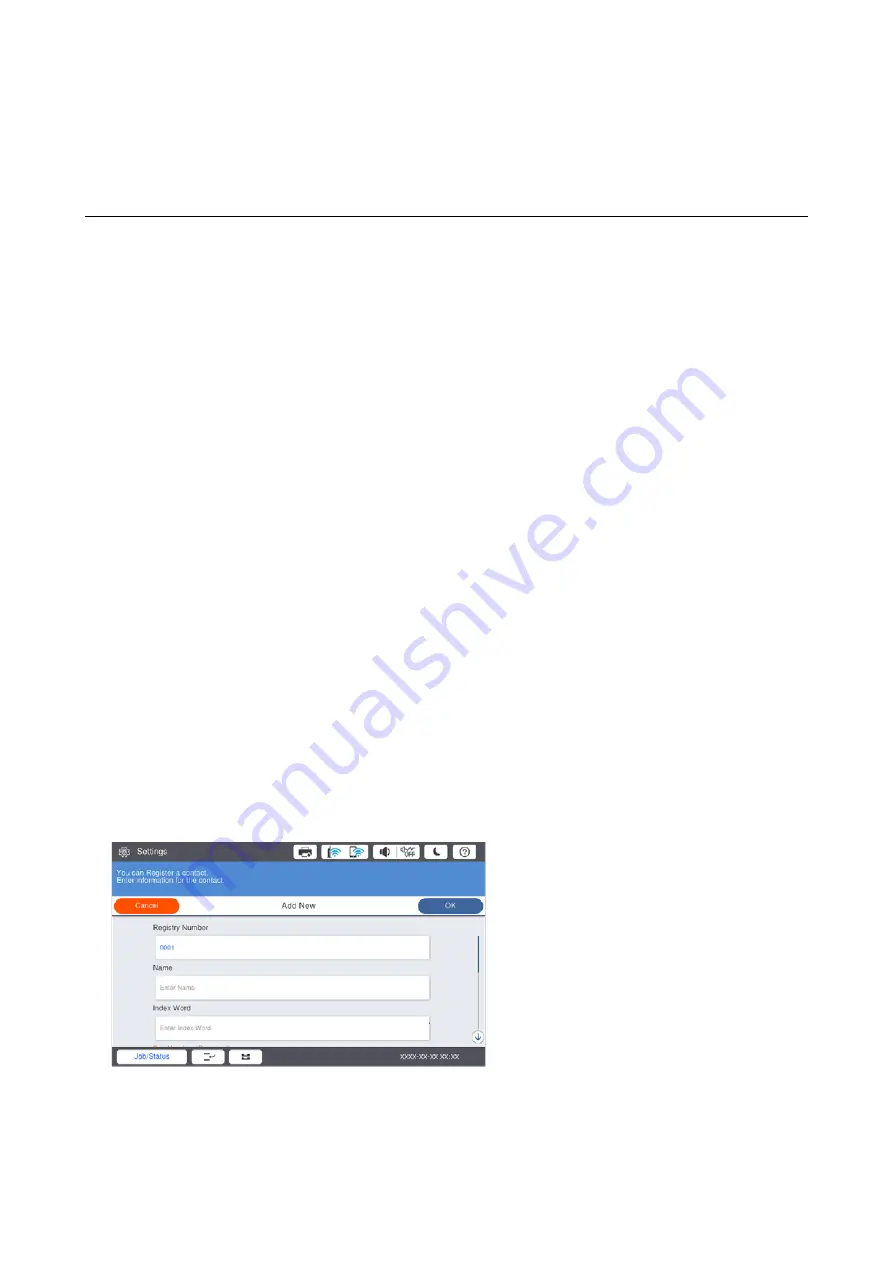
Preparing the Printer
Managing Contacts
You can register up to 2000 entries as destinations that can be used to send scanned images by email or to save
scanned images to a network folder.
You can also use contacts in the LDAP server. For details on using the contacts in the LDAP server as the
destination, see the Administrator's Guide.
Note:
❏
You need to set the email server for registering a email address. Make sure to check the email server in advance.
❏
When a password confirmation screen displays during performance, contact your printer administrator.
Registering Contacts
1.
Tap
Settings
on the home screen.
2.
Tap
Contacts Manager
>
Add/Edit/Delete
.
3.
Tap
Add New
>
Add Contact
.
4.
Select the type of contact that you want to register.
❏
Email:
Register an email address to send a scanned image.
❏
Network Folder/FTP:
Register a network folder to save a scanned image.
5.
Make the necessary settings.
Items that must be entered are displayed as "XXXXX (Required)".
Note:
Selecting the
Browse
icon searches a folder on computers connected to the network. You can use the icon only when
Communication Mode
is set to SMB.
User's Guide
Preparing the Printer
23






























