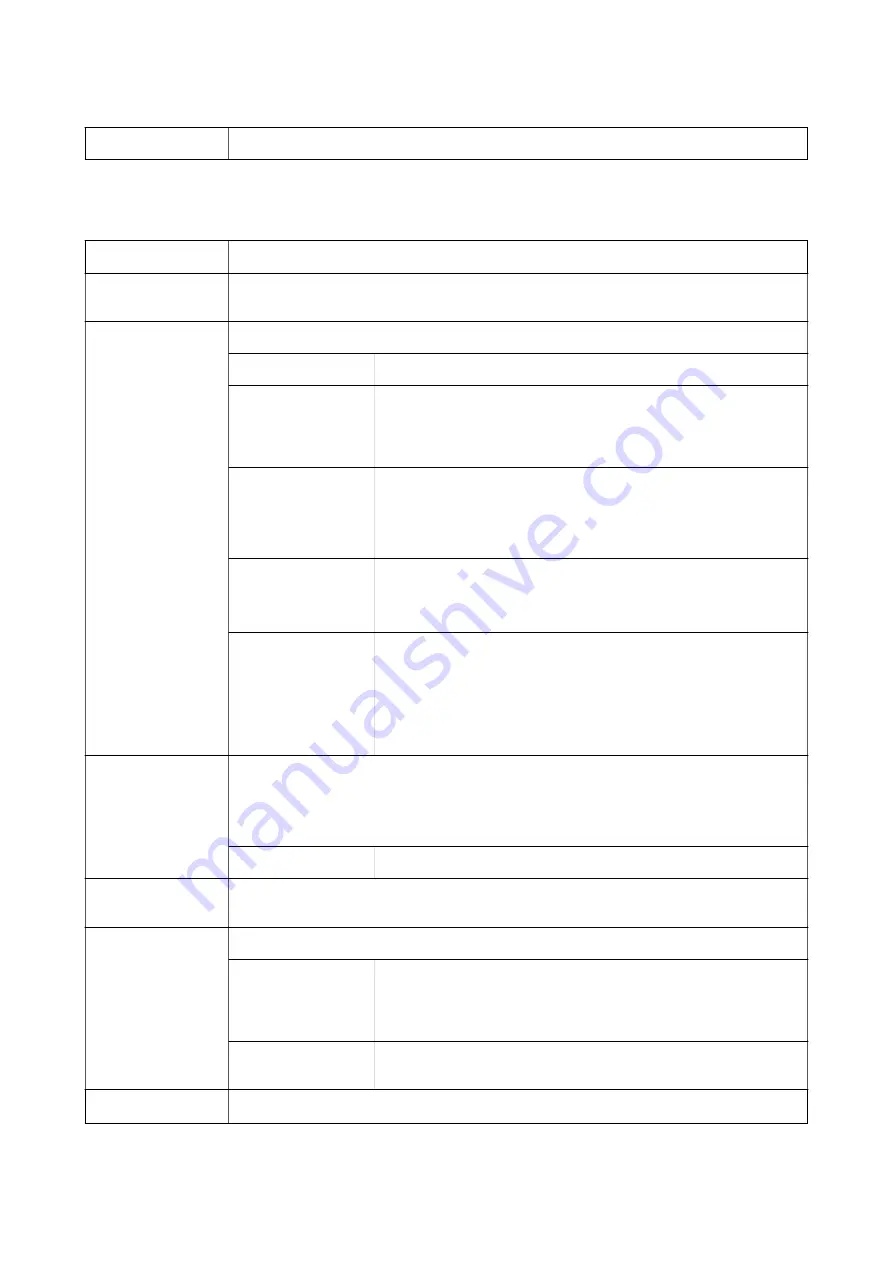
Copies
Set the number of copies you want to print.
Finishing Tab
Show Settings
Displays a list of items currently set on the
Main
,
Finishing
, and
More Options
tabs.
Reset Defaults
Return all settings to their factory default values. The settings on the
Main
and
More Options
tabs
are also reset to their defaults.
Job Type
Select whether to store print data on the printer.
Normal Print
Printing starts without storing.
Confidential Job
Password-protect confidential documents when printing. If you use this
feature, the print data is stored in the printer and can only be printed
after the password has been entered using the printer's control panel.
Click
Settings
to change the settings.
Verify Job
When printing multiple copies, allows you to print one copy to check the
content. To print after making the second copy, operate the printer's
control panel.
Click
Settings
to set
User Name
and
Job Name
.
Re-Print Job
Allows you to store the print job in the printer's memory. You can start
printing by operating the printer's control panel.
Click
Settings
to set
User Name
and
Job Name
.
Authenticated Print
Protect confidential documents with authentication information when
printing. If you use this feature, the print data is stored in the printer and
can only be printed after the authentication information has been
entered using the printer's control panel.
This item is available only when Epson Print Admin Serverless printing is
enabled.
Paper Source
Select the paper source from which the paper is fed. Select
Auto Select
to automatically select the
paper source selected in the
Paper Setting
on the printer.
If you select
Set separately for each paper
, you can select multiple paper sources for the pages in
your document. You can also select whether or not to print on the front cover and back cover.
Separator Sheet
Select settings for inserting separator sheets between printouts.
Output Tray
Select which output tray to use for printouts. The output tray may be automatically selected based
on other print settings.
Sort
Select how to sort multiple copies.
Rotate Sort
Stacks printouts alternately in the portrait orientation and the landscape
orientation. To use this feature, select
Auto Select
as the
Paper Source
setting and
Auto Select
or
Face Down Tray
as the
Output Tray
setting.
The printouts are stacked in the face down tray.
Shift Sort
*
Offsets each set of copies. You can select this option only when you select
Finisher Tray
as the
Output Tray
setting.
Staple
*
Select the staple location.
User's Guide
Printing
106






























