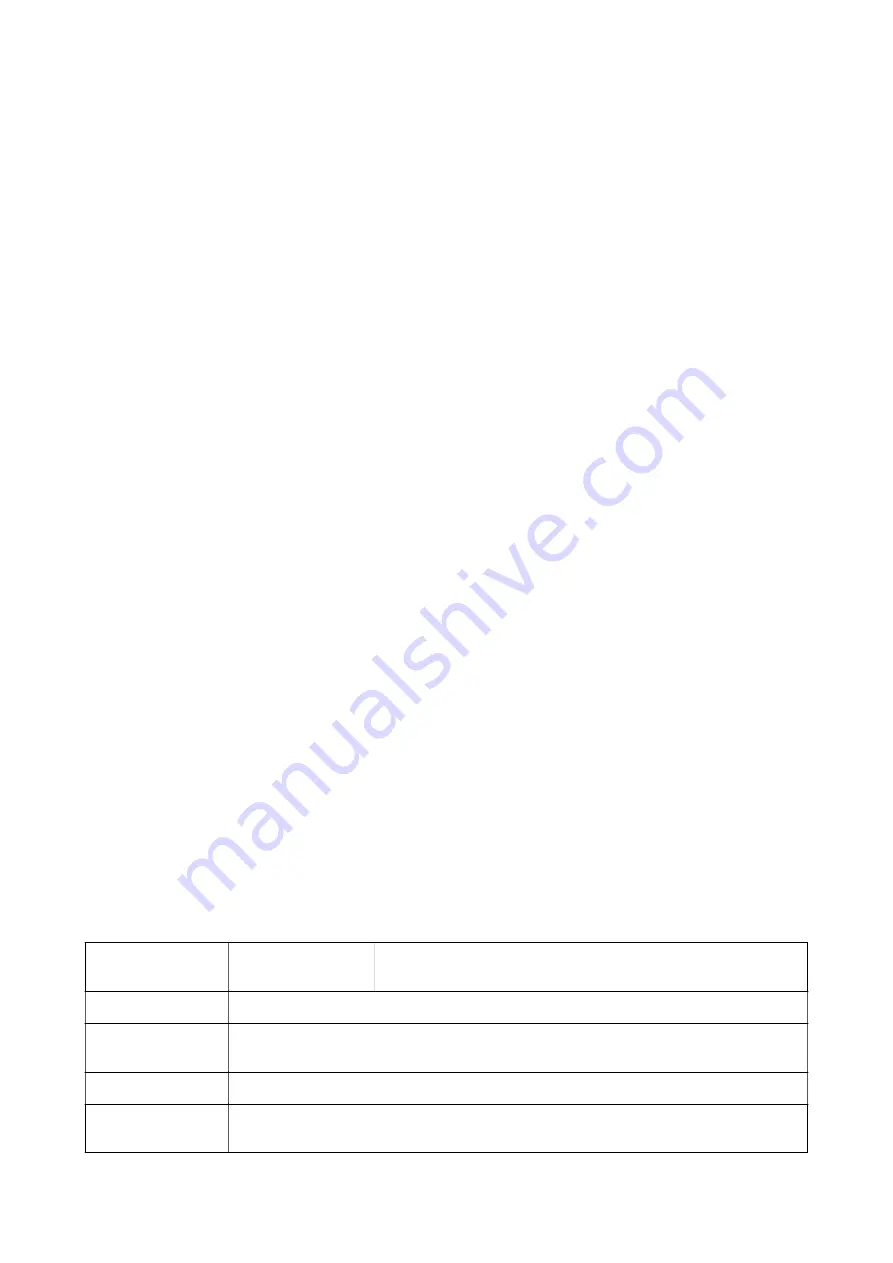
You can use this feature under the following conditions.
❏
Paper: Plain paper, Copy paper, Letterhead, Recycled paper, Colored paper, Preprinted paper, High quality plain
paper, Thick paper, or Envelope
❏
Quality:
Standard
Note:
Deblurring may not always be possible depending on the circumstances.
Print Settings
On the printer driver's
Maintenance
tab, click
Extended Settings
, and then select
Barcode mode
.
Related Information
&
&
Canceling Printing
You can cancel a print job from the computer. However, you cannot cancel a print job from the computer once it
has been completely sent to the printer. In this case, cancel the print job by using the printer's control panel.
Canceling
On your computer, right-click on your printer in
Devices and Printers
,
Printer
, or in
Printers and Faxes
. Click
See what's printing
, right-click on the job you want to cancel, and then select
Cancel
.
Menu Options for the Printer Driver
Open the print window in an application, select the printer, and then access the printer driver window.
Note:
Menus vary depending on the option you selected.
Main Tab
Printing Presets
Add/Remove Presets
You can add or remove your own presets for frequently used print
settings. Select the preset you want to use from the list.
Show Settings
Displays a list of items currently set on the
Main
and
More Options
tabs.
Reset Defaults
Return all settings to their factory default values. The settings on the
More Options
tab are also
reset to their defaults.
Ink Levels
Displays the approximate ink levels.
Paper Source
Select the paper source from which the paper is fed. Select
Auto Select
to automatically select the
paper source selected in Paper Setting on the printer.
User's Guide
Printing
76






























