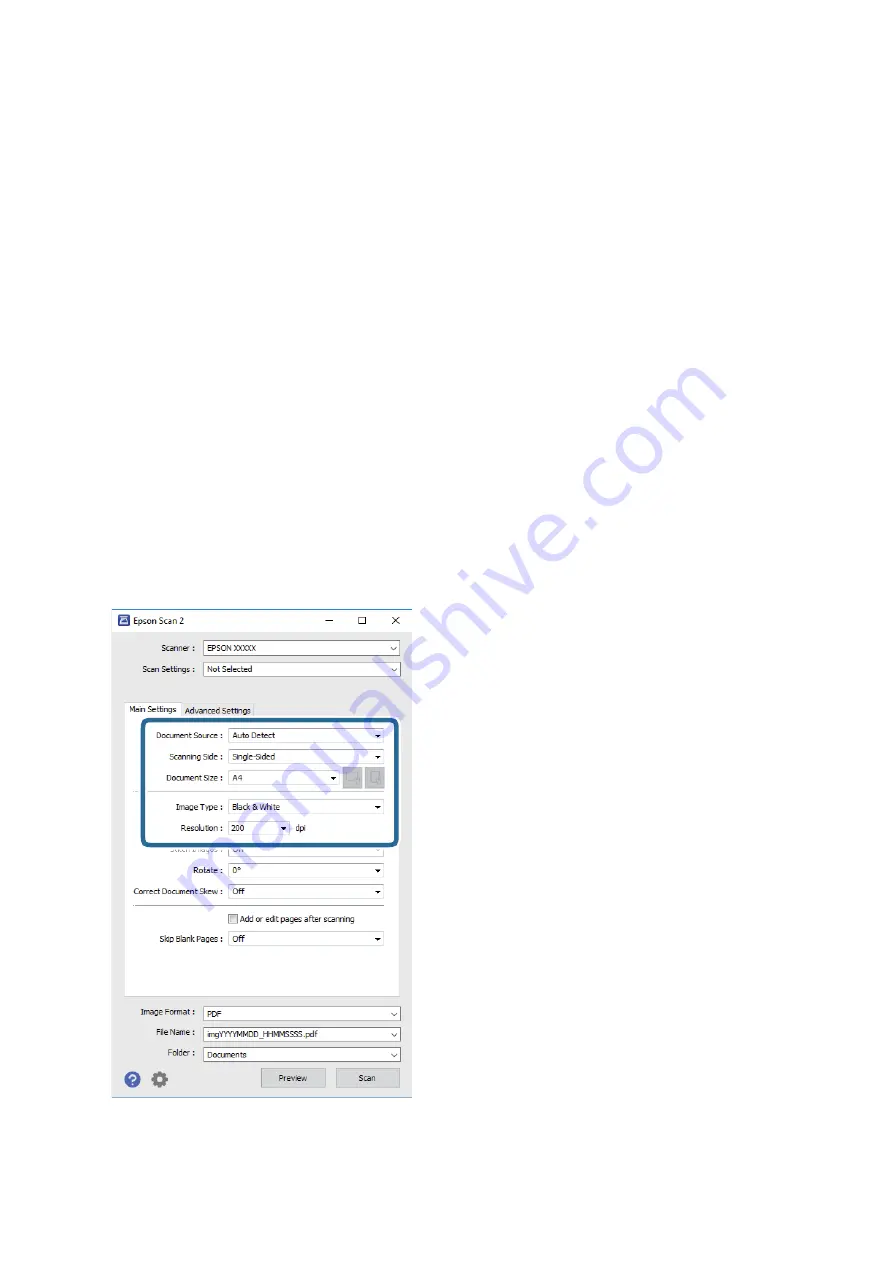
3.
Select
Settings
from the
Scanner
list to open the
Scanner Settings
screen.
4.
Click
Access Control
.
5.
On the
Access Control
screen, enter the
User Name
and the
Password
for an account that has permission to
scan.
6.
Click
OK
.
Scanning Using Epson Scan 2
You can scan using the scanner driver "Epson Scan 2". You can scan originals using detailed settings that are
suitable for text documents.
See the Epson Scan 2 help for an explanation of each setting item.
1.
Place the original.
Note:
If you want to scan multiple originals, place them in the ADF.
2.
Start Epson Scan 2.
3.
Make the following settings on the
Main Settings
tab.
❏
Document Source: Select the source where the original is placed.
❏
Scanning Side: Select the side of the original you want to scan when scanning from ADF.
User's Guide
Scanning
125






























