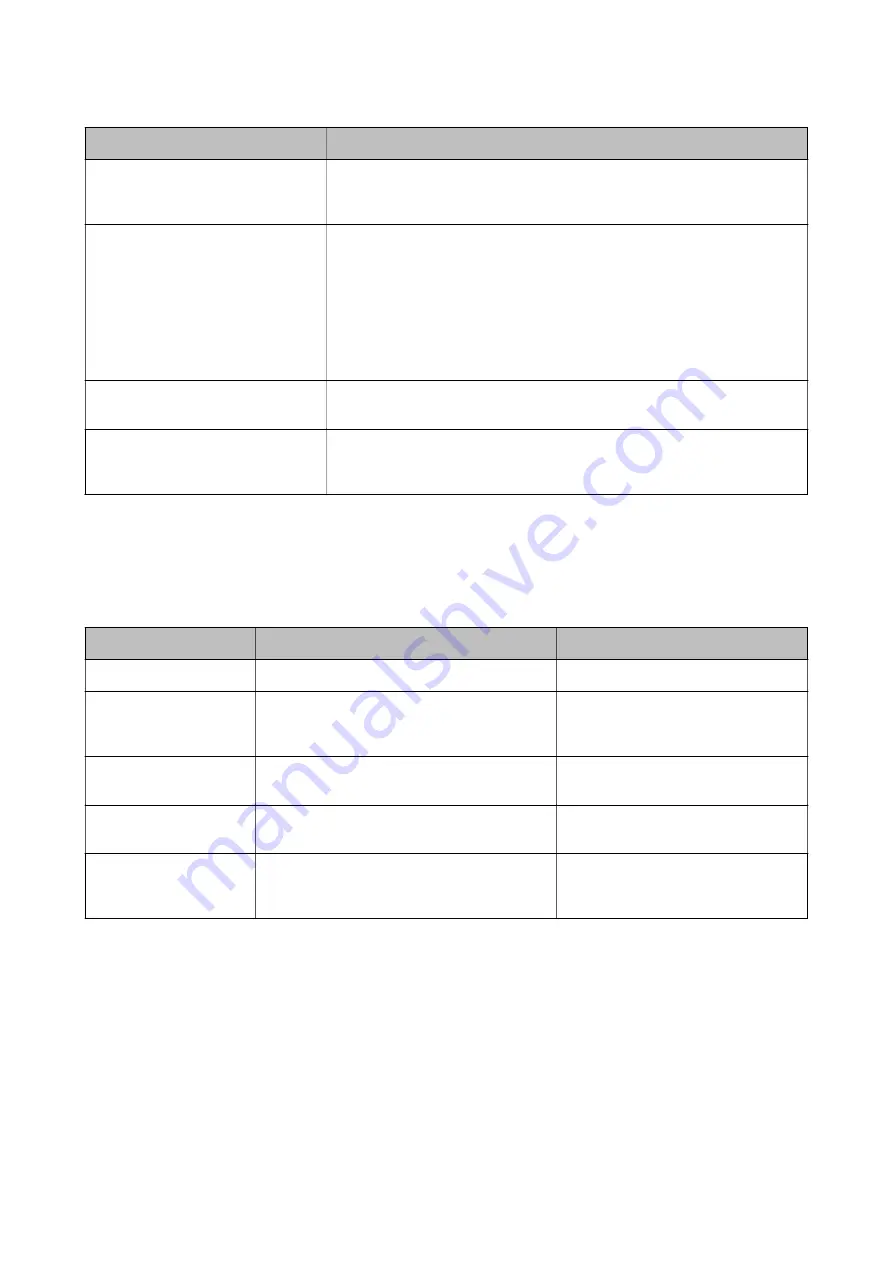
Messages
Solutions
Authentication error. Check the
authentication method, authenticated
account, and authenticated password.
Make sure the user name and the password are correct on the computer and the
contacts on the printer. Also, make sure that the password has not expired.
Communication error. Check the Wi-Fi/
network connection.
❏
Make sure that
Use Microsoft network sharing
is enabled on the Web Config.
Select
Network
>
MS Network
on the Web Config.
❏
Make sure that the address in the contacts list on the printer and the address
of the shared folder are the same.
❏
Access rights for the user in the contacts list should be added on the
Sharing
tab and the
Security
tab of the shared folder's properties. Also, the
permissions for the user should be set to "allowed".
The file name is already in use. Rename
the file and scan again.
Change the file name settings. Otherwise, move or delete the files, or change the
file name on the shared folder.
Scanned file(s) are too large. Only XX
page(s) have been sent. Check if the
destination has enough space.
There is not enough disk space on the computer. Increase the free space on the
computer.
Checking the Point where the Error Occurred
When saving scanned images to the shared folder, saving process proceeds as following. You can then check the
point where the error occurred.
Items
Operation
Error Messages
Connecting
Connect to the computer from the printer.
DNS error. Check DNS settings.
Logging on to the
computer
Log on to the computer with the user name and
the password.
Authentication error. Check the
authentication method, authenticated
account, and authenticated password.
Checking the folder to
save
Check the network path of the shared folder.
Communication error. Check the Wi-Fi/
network connection.
Checking the file name
Check if there is a file with the same name as the
file you want to save in the folder.
The file name is already in use. Rename
the file and scan again.
Writing the file
Write a new file.
Scanned file(s) are too large. Only XX
page(s) have been sent. Check if the
destination has enough space.
Saving the Scanned Images Takes a Long Time
Check the following points.
❏
Make sure the DNS setting is correct.
❏
Make sure each DNS setting is correct when checking the Web Config.
❏
Make sure the DNS domain name is correct.
User's Guide
Solving Problems
217






























