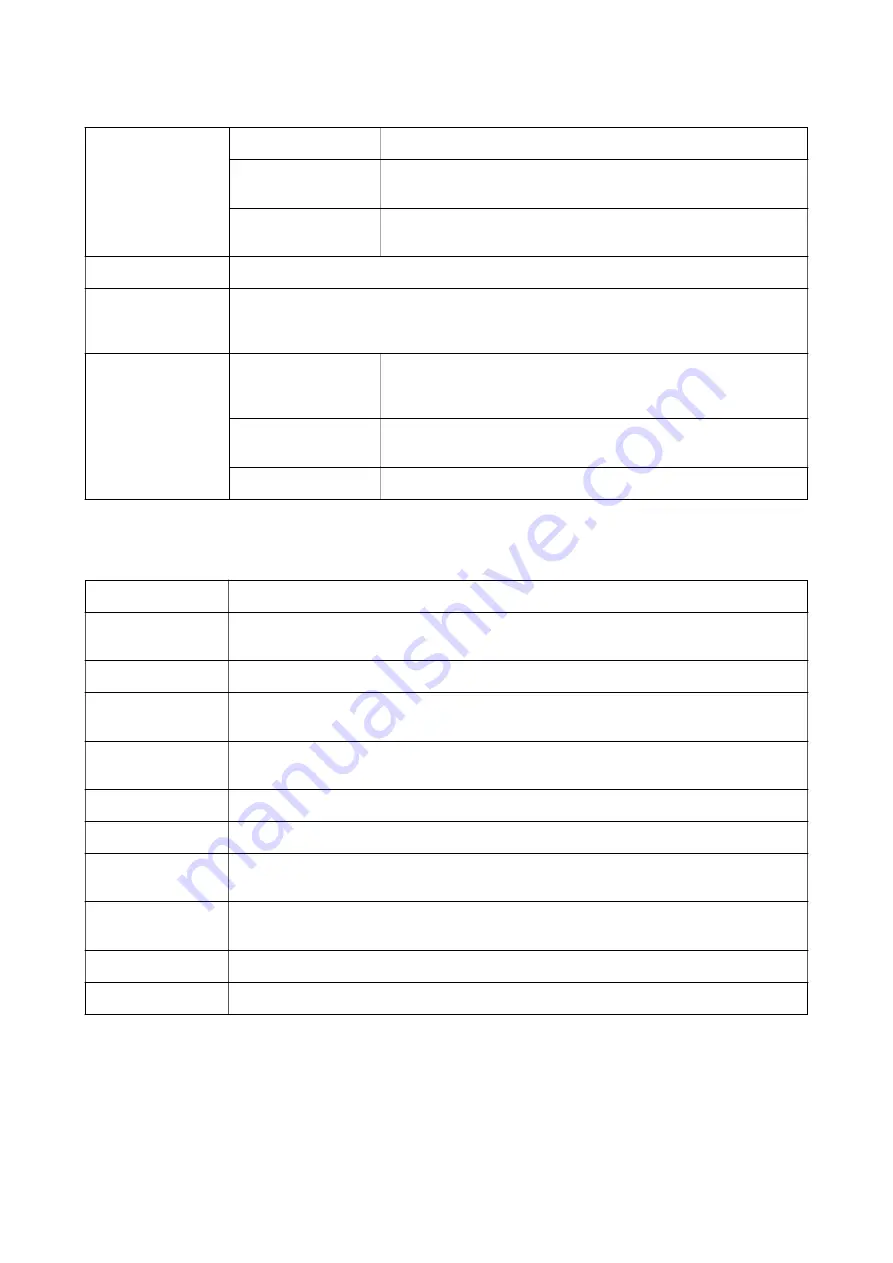
Tone Correction
Automatic
Adjusts the tone of images automatically.
Custom
Allows you to perform manual tone correction. Click
Advanced
for
further settings.
Image Options
Enables print quality options such as Emphasize Text. You can also
thicken thin lines to make them visible on the printouts.
Watermark Features
Allows you to make settings for anti-copy patterns or watermarks.
Confidential Job
Password-protect confidential documents when printing. If you use this feature, the print data is
stored in the printer and can only be printed after the password has been entered using the
printer's control panel. Click
Settings
to change the settings.
Additional Settings
Rotate 180°
Rotates pages 180 degrees before printing. This feature is helpful when
printing on paper such as envelopes that are loaded in fixed direction in
the printer.
High Speed
Prints when the print head moves in both directions. The print speed is
faster, but the quality may decline.
Mirror Image
Inverts the image so that it prints as it would appear in a mirror.
Maintenance Tab
Nozzle Check
Prints a nozzle check pattern to check if the print head nozzles are clogged.
Head Cleaning
Cleans the clogged nozzles in the print head. Because this feature uses some ink, clean the print
head only if the nozzles are clogged.
Job Arranger Lite
Opens the Job Arranger Lite window. You can save and edit data.
EPSON Status
Monitor 3
Opens the EPSON Status Monitor 3 window. Here you can confirm the status of the printer and the
consumables.
Monitoring
Preferences
Allows you to make settings for items on the EPSON Status Monitor 3 window.
Extended Settings
Allows you to make a variety of settings. Right-click each item to view the Help for more details.
Print Queue
Displays the jobs waiting to be printed. You can check, pause, or resume print jobs.
Printer and Option
Information
You can register user accounts. If access control is set on the printer, you must register your
account.
Language
Changes the language to be used on the printer driver window. To apply the settings, close the
printer driver, and then open it again.
Software Update
Starts EPSON Software Updater to check for the latest version of applications on the Internet.
Technical Support
Allows you to access the Epson technical support website.
User's Guide
Printing
78






























