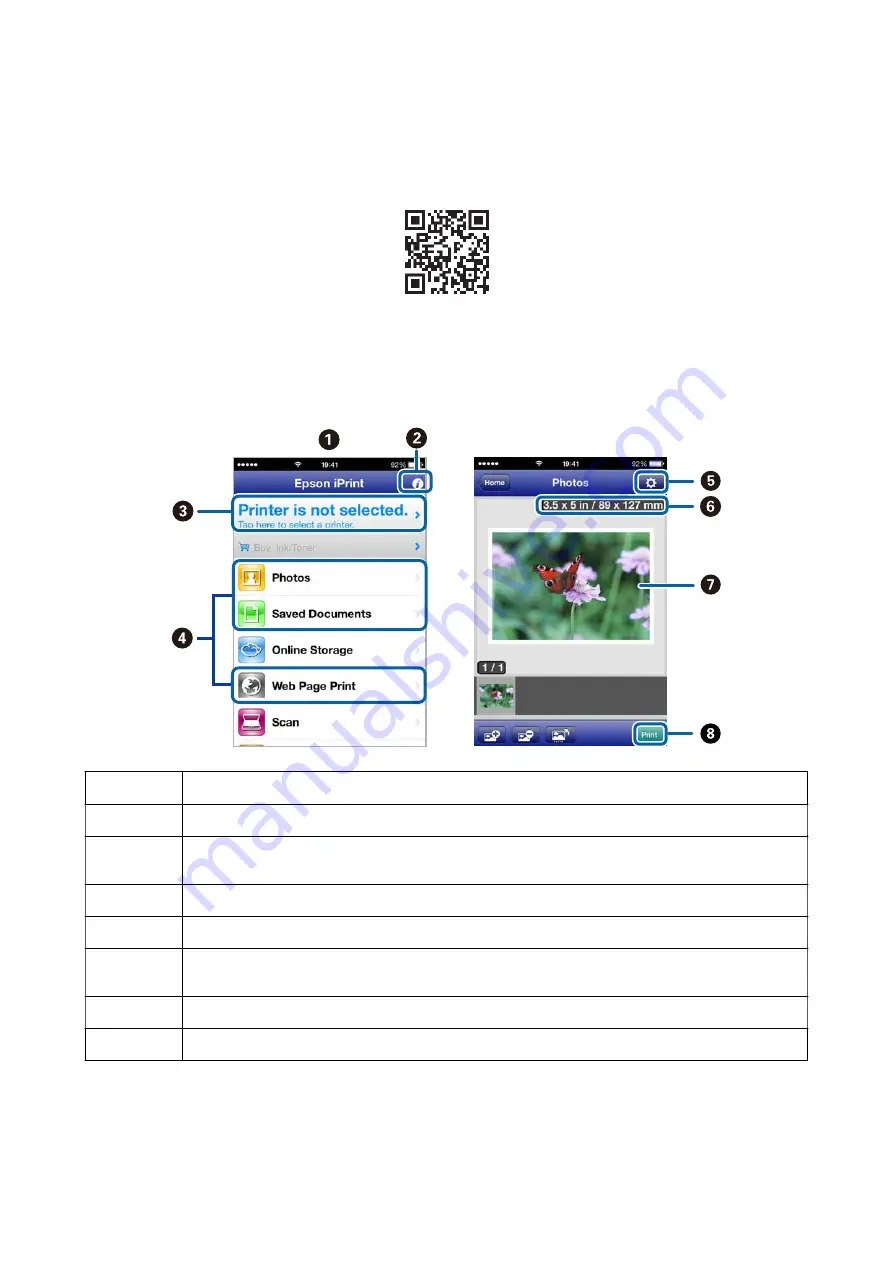
You can install Epson iPrint on your smart device from the following URL or QR code.
Using Epson iPrint
Start Epson iPrint from your smart device and select the item you want to use from the home screen.
The following screens are subject to change without notice.
A
Home screen displayed when the application is started.
B
Displays information on how to setup the printer and a FAQ.
C
Displays the screen where you can select the printer and make printer settings. Once you have selected the
printer, you do not need to select it again from the next time.
D
Select what you want to print such as photos, documents, and web pages.
E
Displays the screen to make print settings such as paper size and paper type.
F
Displays paper size. When it is shown as a button, press it to display the paper settings currently set on the
printer.
G
Displays photos and documents you selected.
H
Starts printing.
Note:
To print from the document menu using iPhone, iPad, and iPod touch running iOS, start Epson iPrint after transferring the
document you want to print using the file sharing function in iTunes.
User's Guide
Printing
55






























