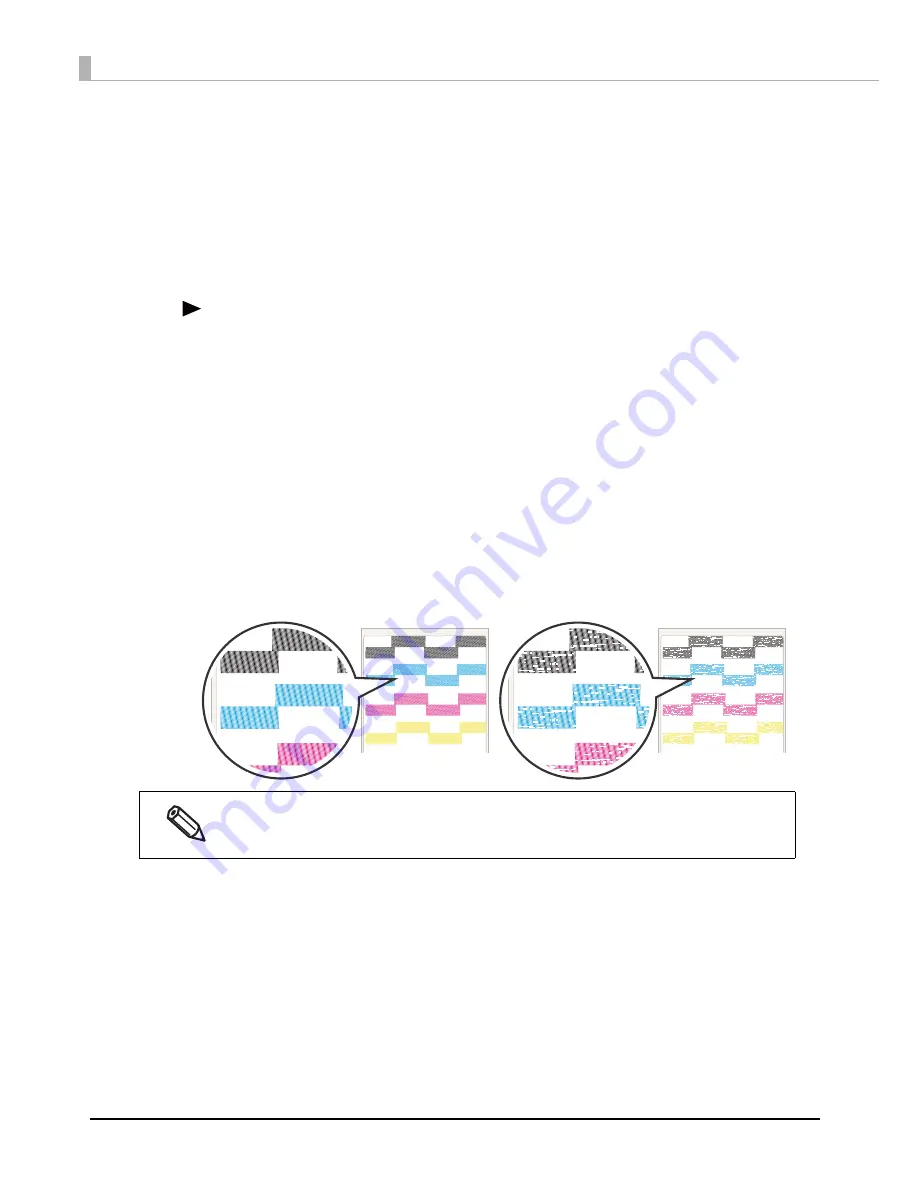
76
Test printing
Yo
u
ca
n
check whe
t
her
t
he pr
int
er
i
s opera
ting
n
ormally by pr
inting
t
he
n
ozzle check pa
tt
er
n
.
Perform
n
ozzle check pr
inting
by follow
ing
t
he s
t
eps below. Yo
u
ca
n
u
se
n
ozzle check
t
o check
whe
t
her
t
he
n
ozzle
i
s clo
gg
ed from
t
he pr
int
ed pa
tt
er
n
.
1
Turn on the product.
2
Press (Menu) button to display the menu.
3
Select [NOZZLE CHECK] and press the OK button.
4
Select [YES] and press the OK button.
The nozzle check pattern is printed.
5
Check the printed nozzle check pattern.
If the pattern is printed normally, all the lines are printed properly as shown
in the left figure below.
The nozzle is clogged if there is an unprinted line as shown in the right figure
below. Perform head cleaning if this occurs.
Depending on the settings for the threshold of clogged nozzles, the clogged nozzle error may not
be displayed even if several dots are clogged.
See
"Setting Threshold of clogged nozzles" on page 23
or
"NOZZLE CLOGGED" on page 162
.
<Normal>
< When the nozzles are clogged >






























