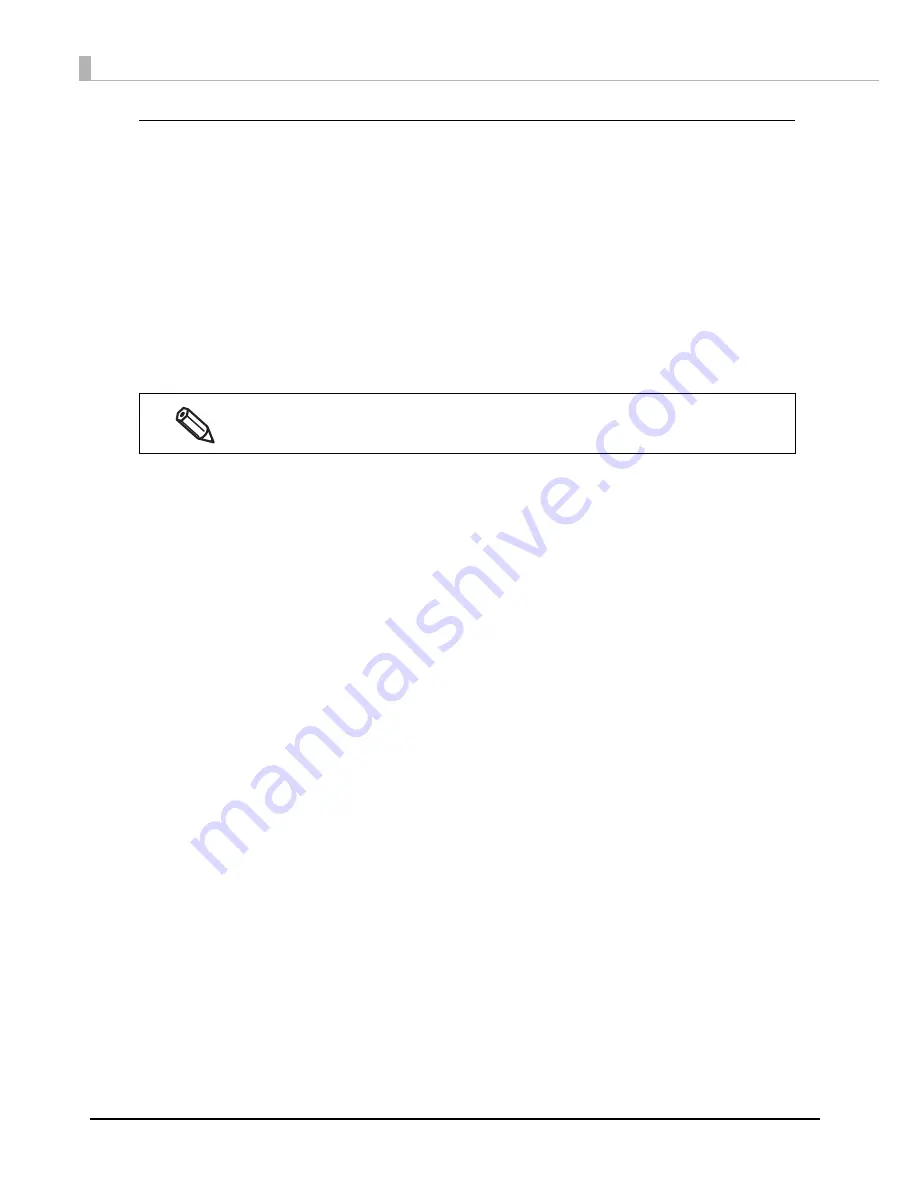
46
Replacing the ink cartridge
As
t
he prod
u
c
t
i
s be
ing
u
sed,
t
he s
t
a
tu
s of
t
he
in
k car
t
r
i
d
g
e cha
ng
es as show
n
below.
• INK LOW
• REPLACE INK
INK LOW
Whe
n
t
he
in
k level
in
t
he
in
k car
t
r
i
d
g
e becomes low,
t
he I
n
k LED flashes a
n
d [INK LOW]
i
s
d
i
splayed o
n
LCD.
Whe
n
"INK LOW"
i
s d
i
splayed, prepare
t
o replace
t
he
in
k car
t
r
i
d
g
e.
The
nu
mber of pr
int
able papers
t
ha
t
ca
n
be pr
int
ed before
t
he s
t
a
tu
s cha
ng
es from "INK LOW"
t
o
"REPLACE INK" depe
n
ds o
n
u
sa
g
e co
n
d
iti
o
n
s.
REPLACE INK
Whe
n
t
here
i
s
n
o
in
k
in
t
he
in
k car
t
r
i
d
g
e,
t
he I
n
k LED
i
s l
it
, [REPLACE INK]
i
s d
i
splayed o
n
LCD
a
n
d
t
he prod
u
c
t
cha
ng
es
t
o offl
in
e.
Cha
ng
e
t
o a
n
in
k car
t
r
i
d
g
e w
it
h e
n
o
ug
h
in
k level
u
s
ing
t
he follow
ing
s
t
eps.
1
Check that the Ink LED is ON. Also, check the ink cartridge to be replaced
with the LCD display.
2
Open the ink cartridge cover.
3
Push the ink cartridge to be replaced slowly. After making sure that its lock is
unlocked, pull the ink cartridge out toward you.
4
Shake the ink cartridge package four or five times before opening it.
5
Push the ink cartridge into the product slowly until you hear the click sound.
6
Close the ink cartridge cover.
7
When replacement of the ink cartridge is complete, the Ink LED becomes
OFF.
8
The product switches to the pause state. Push the Pause button to release
it, and the product returns to the idle state.
When [INK LOW LED] is set to not be displayed, the Ink LED does not flash.






























